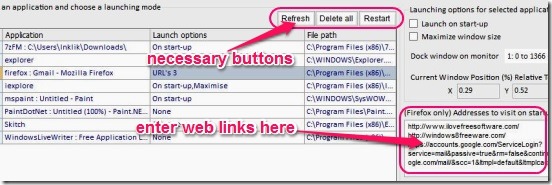Launcher Dock is a free application launcher to automatically launch multiple applications on System startup. It is a handy freeware designed to help you raise your overall working speed. Using this freeware you can quickly and automatically launch all requisite applications, on which you usually work upon, without manually opening them. You can add as many applications as you want to run on startup, choose applications that will be maximized or docked on launch, and also directly open up Firefox browser with the websites/links, that you want to visit instead of opening up with default Home Page.
It is a simple but handy free application launcher, and requires a very minimal work from you. Good thing is it downloads fast and installation is pretty easy.
Auto launch applications on Startup using this application launcher:
It’s pretty easy to work in the freeware. After installation all you have to do is simply launch the freeware. However there’s no Add button on Launcher Dock’s interface. In fact, it automatically detects the currently running applications (applications that are opened) and then auto-lists them in the applications list. So, to add a new application, or to remove one from list, you have to simply launch or close the application once, that is the usual way. Sometimes, it takes a while (few seconds) for an application to get listed on the applications list, and if you can’t wait that long, click on Refresh button. This refreshes the list again and the new application gets loaded.
This free application launcher, also lets you decide whether to auto-launch an application as maximized or docked. Using this feature you can open the important application as maximized and the rest as docked. Also there’s an option, that lets you see the current window position relative to monitor in terms of X and Y values. All you have to do is, simply select the desired program from the list and then, move-resize it and finally, enable the launching options: launch on Startup and maximize window size. That’s pretty much it.
The freeware remembers those applications having maximized enabled and, on the next startup it opens them as maximized. However, it doesn’t remembers the positions of the docked programs, and opens all of them at the center.
One pretty good feature of this free application launcher is: with Firefox, you can add favorite links that you want to visit, when you launch Firefox. To do that, simply launch Firefox once, and then select Firefox from the applications list, and enter web address in text box at the right.
Once you are done setting everything, close Launcher Dock. It still runs at the background and get’s added in the system tray.
Key features of this free application launcher:
- Completely free.
- Good application launcher.
- Lightweight.
- Add multiple programs that you want to launch on startup.
- Launch applications either maximized or docked.
- Simple and easy.
Here are some more quick application launchers. Check them out: GiMeSpace QuickMenu, Free Launch Bar, and MiniBar.
Conclusion:
Launcher Dock is a fair enough application launcher. It’s simple, easy, and pretty much effective. Though, I wished it did remember the positions of docked programs. Still it pretty much does the job. All in all a good free application launcher.