Triangulart is a free online vector illustrator that helps you illustrate using isometric triangles on the canvas. It basically provides you with a grid of vertically or horizontally oriented triangle cells which act as pixels. You can fill these pixels with a desired color to illustrate whatever comes in your mind. To use a variety of selective colors in the drawing, one can also make a color palette.
The illustration can be saved as a json (java static object notation) files as well be exported as an svg (scalable vector graphic) file. This suggests that the illustration is based on a matrix where empty cells are filled with null values. The filled cells denote the color hex codes of the color they’r filled with.

So let’s start drawing with Triangulart! For making professional logos and designs, I suggest you check out these 25 free online logo designers.
How to Make Isometric Vector Illustrations with Triangulart
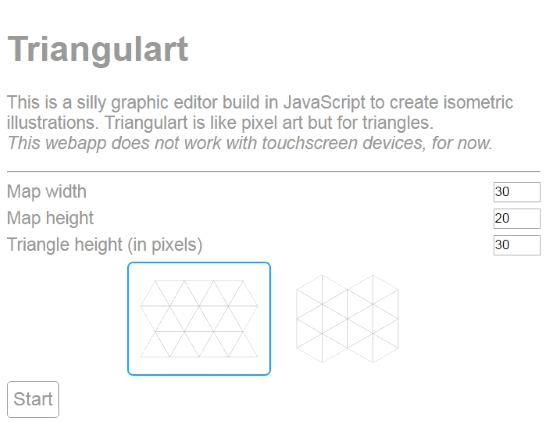
When you first open the Triangulart page, you’ll be asked to choose the orientation of the isometric triangles. You will also have to enter the width and height of the canvas. Here is an important advice: make sure you don’t choose large canvas dimensions with a small triangle height. This will cause the interface to lag and you won’t be able to draw properly on this free online vector illustrator. This is because there is too much information to be recorded with the hundreds of triangular cells. In my opinion, you should try a canvas size 50X50 with triangle height of 10 pixels.
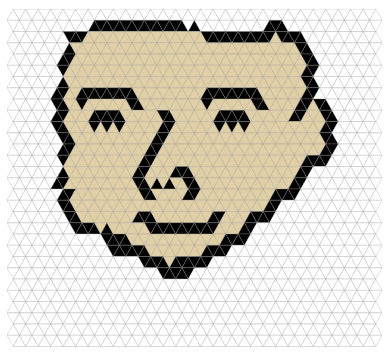
Now coming to the drawing part, the illustration can be done by filling the cells one by one or freely running the cursor over the canvas. Filling the cells one by one will take time but it is a better strategy to make symmetrical designs. Color can be selected from the color chooser at the bottom. If you’re going to use a color repeatedly, make sure to add them to the palette with the ‘plus’ button.
For a more paint-like appearance and to surprise yourself, turn off the isometric grid. It can be turned off by clicking ‘Outline’.
How to Save your Illustration on Triangulart
As mentioned before, this free online vector illustrator can save your work in two formats: json and svg. The json file is basically used to save your progress on triangular. It can also be edited offline manually when you don’t feel like drawing. As I told you guys before, it is saved as a matrix with hex color codes. You can experiment with json file by editing the matrix and other keywords in it. Click on ‘Save’ to save the illustration as a json file.
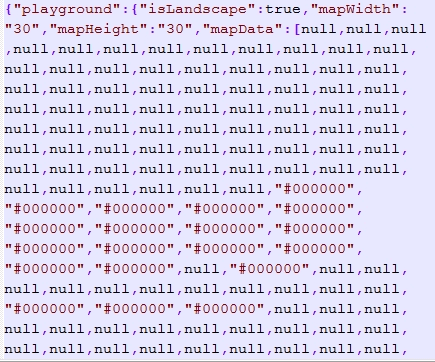
The exported svg file can be used in other vector illustrators. This can help you expand upon the design you have made with more vector editing tools. Click on ‘export (SVG)’ to save the design as an svg file.
Final Words
In my opinion, this free online vector illustrator is a good way to make really simple vector designs based on triangles. However, it lacks a lot of must-have functions like undo, redo, change pencil size, change eraser size, etc. Triangulart works really sloppy when the sizes of the triangles are small. With all of these facts taken into account, I award this application with 4 stars.
Try Triangulart here.
Know a similar isometric shape based illustrator? Share it in the comments below!