This article covers a simple method to add live chat to any link you share. Bespoke is a web service that lets you attach a live chat to any link you share. It takes your link as input and gives you a shortlink for the same. The shortlink has a live chat option embedded on the respective webpage where users can interact. you can access the chats from the Bespoke dashboard and interact with the users from there.
The free-tier of Bespoke allows you to create unlimited shortlinks with live chat. And, if you go with the paid-tier, you can integrate it with the messaging platform (Slack, Discord, etc.) and generate leads from chat. You can also connect it with Google Analytics and Facebook Pixel to retarget leads and export user profiles to CMS platforms like Hubspot, Salesforce, etc. On top of that, you can also earn revenue by enabling Bespoke on your website. But, here I’ll focus on the free-tier only. So, let’s check it out.
Also read: Free Click Tracking Service with Link Cloaking, UTM Tags Integration
Add Live Chat to Any Link You Share
To add live chat to links, you have to log in with your LinkedIn account. This is a mandatory step that also lets you add a greeting and automated replies to the users. So, when you visit the website, click the sign-in option from the top right corner and connect it with your LinkedIn account.
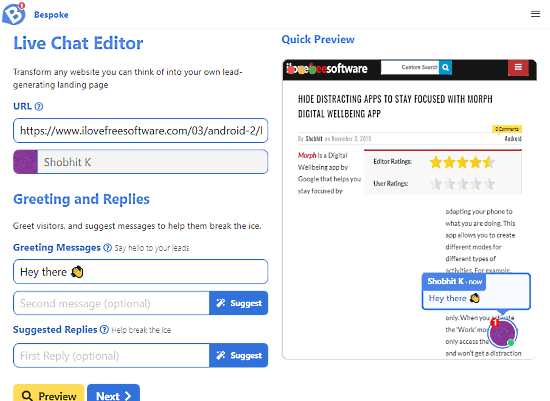
Once you are successfully logged in with LinkedIn, it shows your LinkedIn name. Then, you can paste your regular URL and add greeting and replies. It shows you a preview of the URL with a live chat option embedded in it. The preview also shows the greeting you add for the chat. You can also see a full preview of the link with the “Preview” button.
After adding the link, the next step is for integration. In this step, you can integrate your link with messaging and analytics platforms. Since the integration is in paid-tier, we’re going to skip it.
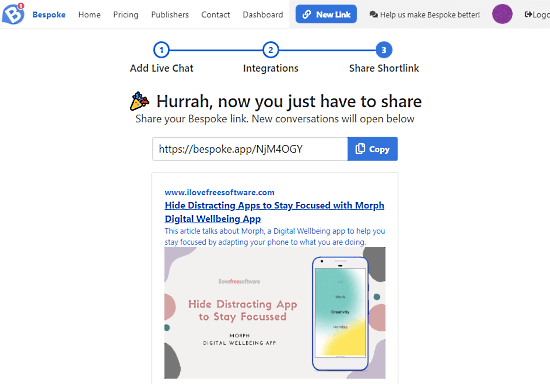
Skipping the integration step takes you to the third and final step where you get the shortlink. Here you get a preview of the link along with options to share the link on social media.
Reply from Dashboard
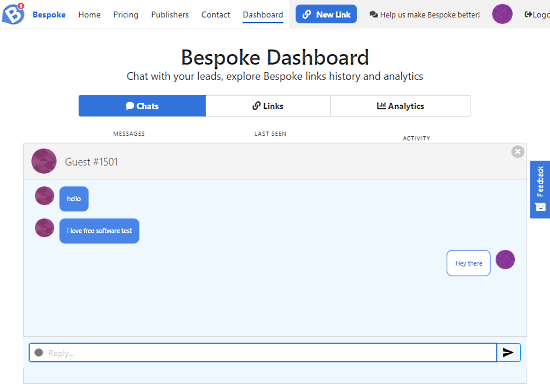
You can track all your shortlinks from the Bespoke dashboard where you can also access chat conversations. The ‘Chat’ section in the dashboard list each user chat. You can simply tap-open a chat and reply with your message. The dashboard also has an ‘Analytics’ section which is supposed to be available soon.
Wrap Up
This is how you can add live chat to any link you share. It is one of the easiest methods to add chat support to any webpage including pages from Wikipedia, Medium, etc. By adding a live chat to a webpage, you can provide live support to users, hold group study discussions with teammates, get audience feedback, and so on. Give it a try and share your thoughts on this along with the use-case in the comments.