AIPress is a free state-of-the-art plugin for WordPress that uses Open AI’s advanced GPT-3 and ChatGPT models to produce exceptional high-quality content to enrich your online presence and take it to another level. It is very beneficial for online marketers, bloggers, and many other users as they can streamline the process of content creation with the help of AI and focus on the core concerns of expanding their business while the AIPress plugin takes care of the rest.
All that it takes is a few clicks from your side and AIPress WordPress plugin generates amazing content using GPT that will help you to enhance your website and drive more traffic by boosting your SEO.
The following are the list of things that AIPress can do for you:
- Create an article: Type a few words / phrases to describe the topic and AIPress will write the entire article for you along with the introduction and using GPT language models like text-davinci, text-curie etc. depending on your settings. AIPress offers support for upto 20 languages including English, French, Spanish, Arabic, Korean and more.
- Create images automatically: You can describe the image in a few words and choose a size and AIPress will automatically create the image for you. This lets you easily and effortlessly generate images for your post without wasting any time.
- Rephrase Content / Title: You can paste an existing title or entire text content and AIPress will easily rephrase it for you using GPT language models.
- Extract title from text: If you are unable to think of any good title for your content, you can paste a few important sentences and get an AI generated title for it.
How it Works:
1. Download AIPress plugin (ZIP format) for WordPress by clicking on the link that we have provided at the end of this article and save it in a specified folder.
2. Login to your WordPress account and navigate to the dashboard (wp-admin)
3. Move your mouse over ‘Plugins’ in the left side panel and click on ‘Add New’. Click on ‘Upload Plugin’, then click on the button ‘Choose File’ and upload the plugin in the ZIP format from the folder where you saved it in Step 1 above.
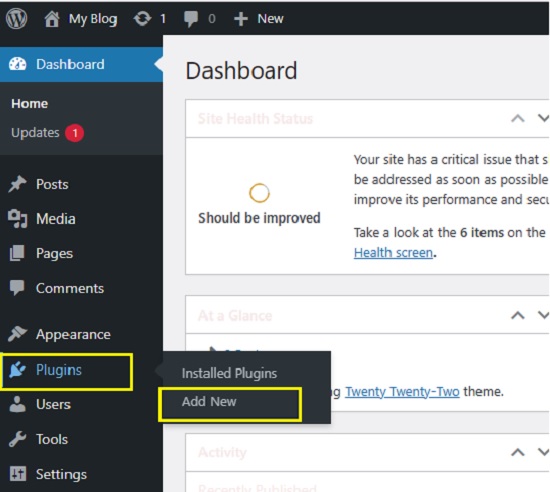
4. Click on ‘Install Now’ to install the plugin and then click on ‘Activate Plugin’ to activate AIPress.
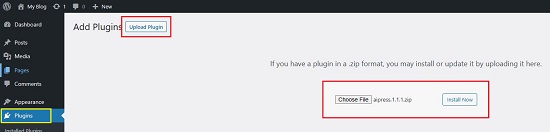
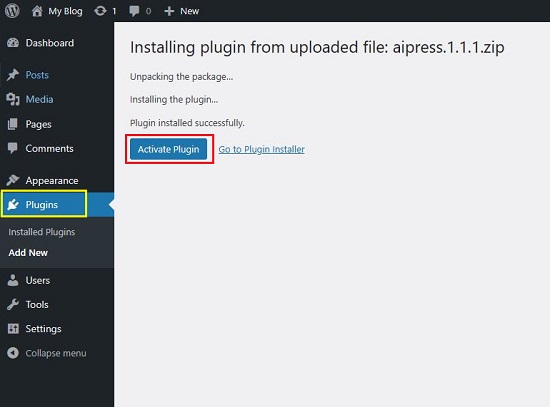
5. After activation, you will find a new ‘AIPress’ option link in the left side panel. Move your mouse over it and click on ‘Dashboard’. Paste your Open AI API key and click on ‘Save’ to save the key. You can now start using the AIPress plugin to create content. You can configure the basic settings related to content creation like Writing style, Language, Model, Maximum length, Headline and more on the Dashboard page. Alternatively, you can tweak these settings in the Post Creator page depending upon the content that you are creating.

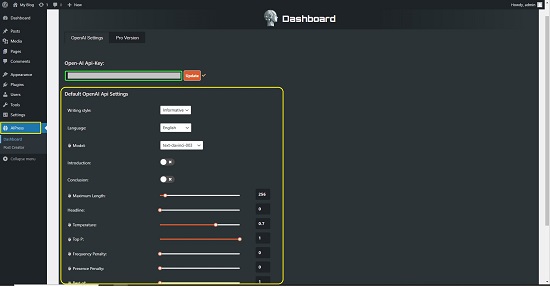
6. Move your mouse over ‘AIPress’ or click on it to expand and then click on ‘Post Creator’.
7. In the ‘Basic Content Creator’ tab, type of paste a few words / phrases describing the article, configure the content settings if required using the panel towards the right and click on ‘Create an Article’.
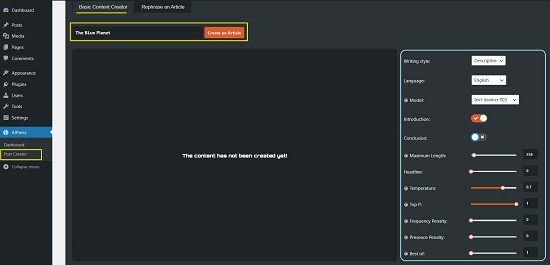
8. It may take some time for AIPress to create the GPT based content for you based on the length, model etc. Once the content is created; it will be visible in the Editor where you can further Edit or Format it appropriately using the toolbar at the top of the editor.
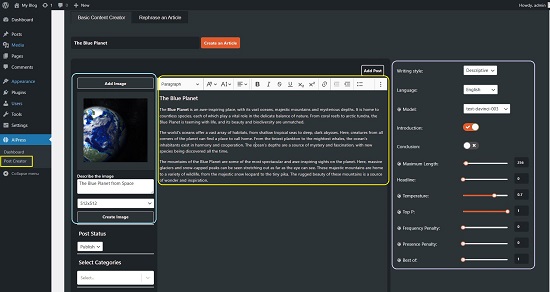
9. To create Content Tags automatically, use the slider at the bottom left to define the quantity and click on the ‘Create Tags’ button below it.
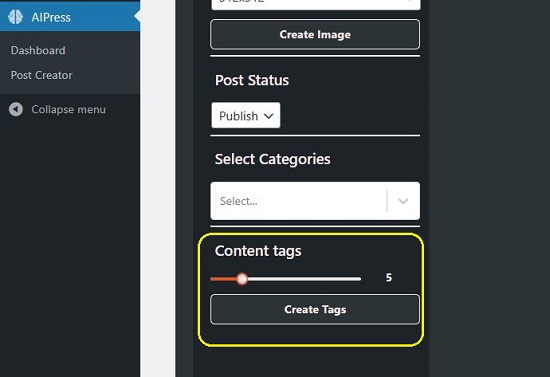
10. To automatically create an image for your Post using AI, describe the image in a few words in the field towards the left of the editor, choose its size from the pull-down menu and click on ‘Create Image’. You can also upload an image from your local system by clicking on ‘Add Image’.
11. Finally, set the status of your Post (draft / published) using the ‘Post Status’ dropdown and click on ‘Add Post’ at the top right of the editor. Click on ‘Preview the Post’ to preview the article once it is posted or click on ‘Edit the Post’ to further edit the article in the WordPress Editor.
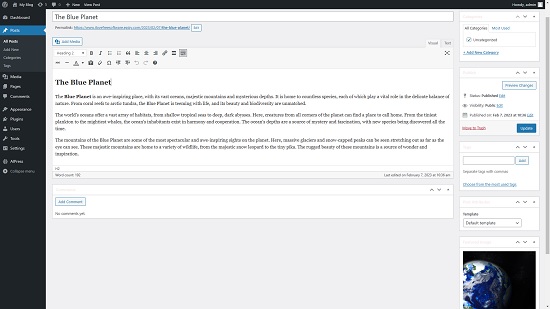
12. To rephrase any content, click on the tab ‘Rephrase an Article’, type / paste content in the Editor and click on the ‘Rephrase’ button at the top right. Likewise, to extract a Title from this content, click on the button ‘Extract a title from the text’ and the Title field will be populated automatically. You can click on ‘Rephrase the Title’ to rephrase it once again until you get a perfect one as per your needs.
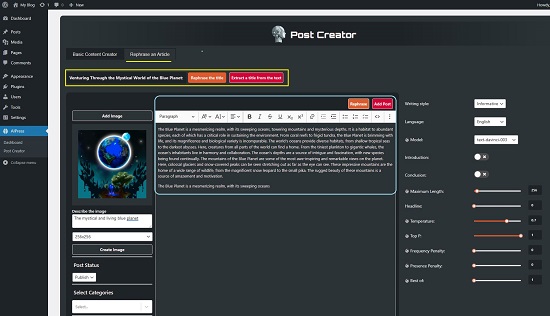
13. The steps for automatically creating an image and content tags is the same as in Basic Content Creator. Once you are satisfied with the content, image, tags etc, you can set the status of the post like earlier and post the article.
Closing Comments:
The AIPress WordPress plugin is a very good tool to harness the power of AI and reap its benefits in your WordPress site. I tested it for quite some time and discovered that it works effectively and is a great tool in the hands of content creators, bloggers, marketers and many other users to develop and augment their online presence and drive more traffic towards their website.
Click here to download the AIPress WordPress plugin.