CoSchool is a Free Learning Management System (LMS) plug-in for WordPress that you can use to create, manage and sell unlimited courses replete with lessons, quizzes and FAQs and a lot of other features.
At the core of CoSchool lies a freely downloadable plug-in, that powers the entire LMS. It is available in the form of a Zip file that can be installed as a WordPress plug-in.
Features of CoSchool LMS:
Course Management:
You can create unlimited courses and can easily add multiple lessons, quizzes, FAQs etc to each course.
Lessons:
Unlimited Lessons can be added to each Course and students can see their progress after the completion of each Lesson. Additionally, you can set prerequisites for beginning each Lesson.
Quizzes:
Quizzes significantly help to assess the progress of the students at each stage of the lesson / course. In CoSchool, you can add or easily create a Quiz with different types of questions such as True / False, MCQs etc. and add it to an existing course. Further, you can choose whether to allow the students to retake the quiz and also set deadlines.
Coupons:
To attract and drive more students towards your Courses, CoSchool allows you to create unlimited coupons to offer discounts. You can configure the discounts in terms of percentage or fixed amounts, set custom conditions to use the coupon, describe the validity period and more.
Built-in Cart:
This is a great feature of CoSchool. It offers a built-in cart system to sell your courses without installing any 3rd party eCommerce plugin. This makes your learning platform light, fast, and easy to use.
Email:
CoSchool allows you to send custom messages on the occurrence of important actions on your learning platform. Furthermore, you can personalize emails with your logo, banner etc. for branding.
Student and Enrollment Management:
CoSchool allows you to have a clear idea of how many students are currently enrolled along with their details such as Name and ID, Email, Enrolled courses, Joining date, Total amount spent and more using the Admin Dashboard.
Transaction History:
The transaction history helps you to accurately track each transaction made by students with the Transaction ID and amount.
In addition to the above Free Features, CoSchool also provides the following resources by way of Paid Add-ons and an Access Pass:
- Certificate builder with pre-made templates
- Multi-instructor facility with registration system
- Custom SMTP for better deliverability of Emails
- Integration with Payment Gateways like 2checkout, Stripe, Square, WooCommerce etc.
- Course Bundle for selling multiple courses as packages for an attractive price.
How it Works:
1. Download the CoSchool Free plug-in (Zip file) from the link provided at the end of this article.
2. Login to your WordPress account and install the plug-in.
3. Click on the CoSchool plug-in in the side panel. This is the place from where you can create Courses, Lessons, Quizzes, Coupons and view the details of the Students, Enrollments, Payments etc.
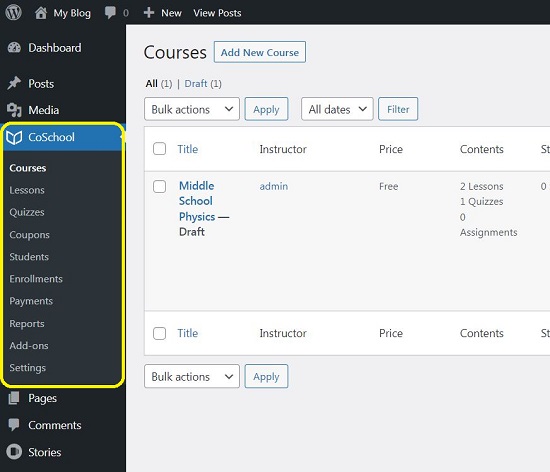
4. Click on ‘Lesson’ and then click on ‘Add New Lesson’. Give it a Title, Description and create the Content of the Lesson by typing it in the editor or pasting from another document. You can also click on ‘Add Media’ to insert any images, audio or video to the lesson. Configure the Prerequisites for the Lesson and click on ‘Save Draft’ to save all the changes in WordPress once you have finished preparing the lesson.
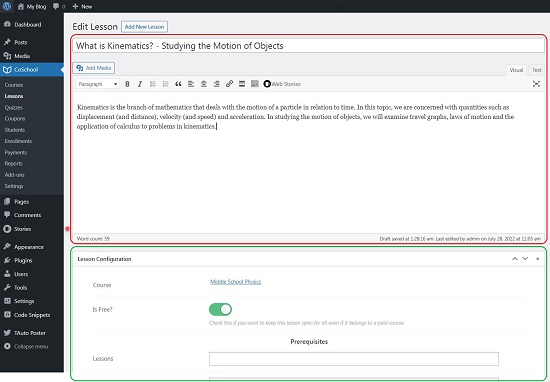
5. Click on ‘Quizzes’ and then click on ‘Add New Quiz’. Like earlier, provide a Title and Description for the Quiz and configure the related settings such as Pass marks, Randomize, Quiz duration, Enable / disable retake and more. Next click on ‘Add Question’, type the text of the question, marks for each question, Select the Type of the question (true / false, MCQ etc) etc. You can add as many questions as you like. When you have finished inserting all the questions, click on ‘Save Draft’ to save the changes.
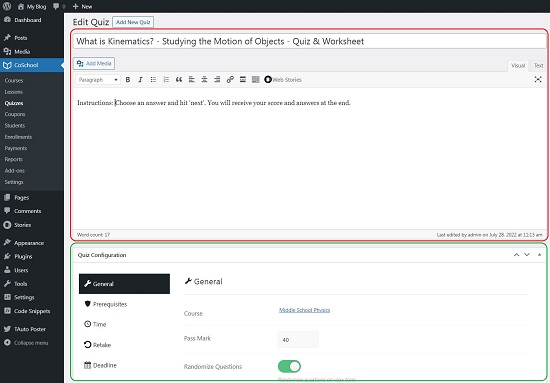
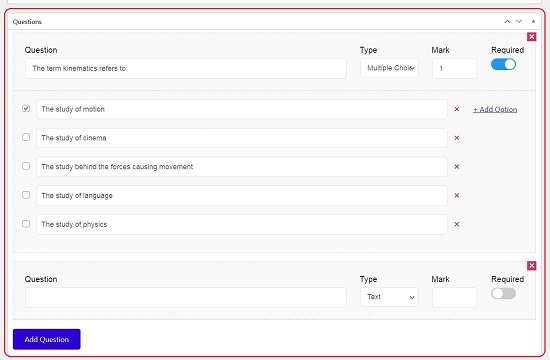
6. We are now ready to create a Sample Course. Click on ‘Courses’ and then click on ‘Add New Course’. Give a Title to the course, type the Description and configure the Pricing, Duration etc. from the Course Configuration box.
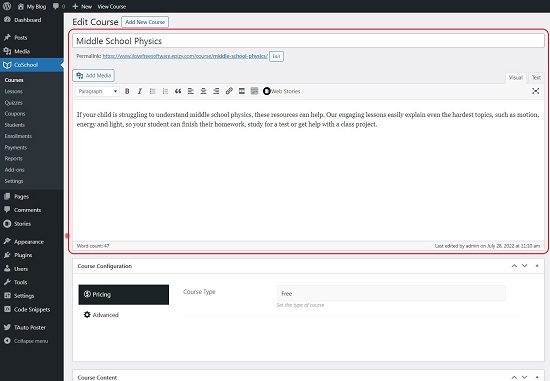
7. To streamline the Course and structure it, you have to add Course Chapters depending upon the topics. Click on ‘Add Chapter’, type the Chapter name, and click on ‘Add Content’. This will display a popup window from where you can add Lessons, Quizzes etc. that you have already created and saved in WordPress by way of drop-down lists.
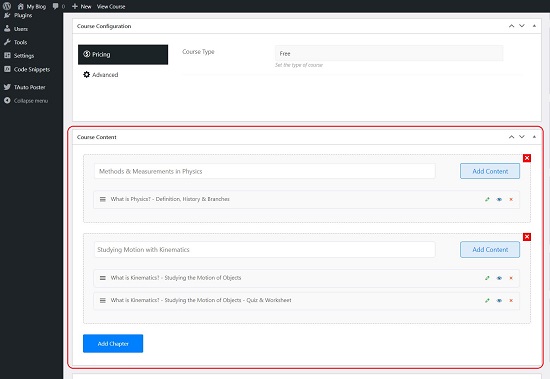
8. You can create as many Chapters as you like. To rearrange the Chapters click and drag them to the correct position.
9. To add FAQs to your course, click on FAQ, then click on ‘Add FAQ’ and type the question and its answer. You can even add any type of media to the FAQ question.
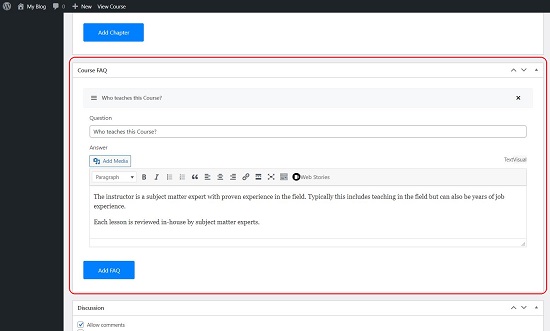
10. Once you are happy with the Course details and configuration, click on ‘Save Draft’ to save the course to WordPress.
11. To add Coupons, click on Coupons in the side panel and then click on ‘Add coupon’. Give a Title to the coupon, configure the Discount percentage / amount etc. and set the Conditions that decide the courses for which the coupon can be utilized. You can also set a validity period of the coupon.
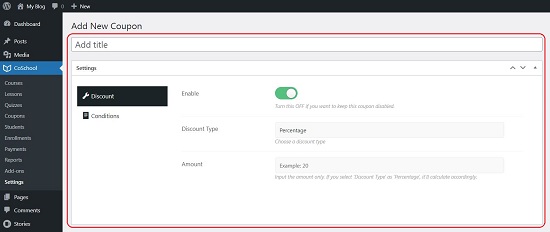
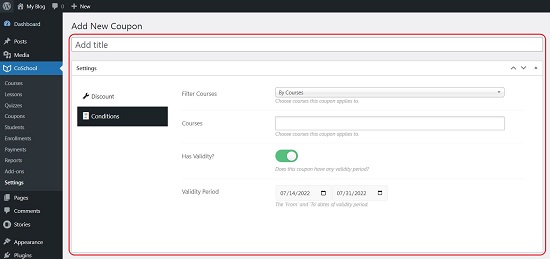
12. Finally click on CoSchool -> Settings in the side panel and set the Enrollment Page and Dashboard Page using the drop down lists. The lists will show the available web pages that you have created in WordPress hence you must have the specific pages ready before this step.
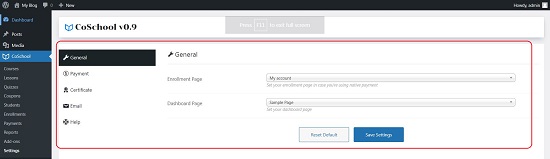
13. You can configure the Email and Payment related settings using the same panel by clicking on the relevant links.
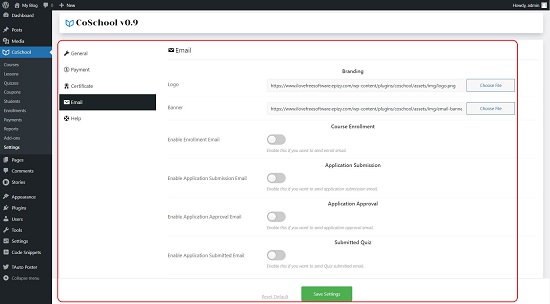
14. View your LMS Platform by navigating to the relevant pages (Enrollment, Dashboard etc) that you selected above and test the system using a few sample Enrollments.
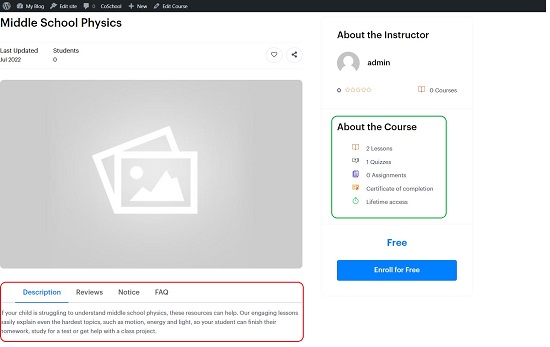
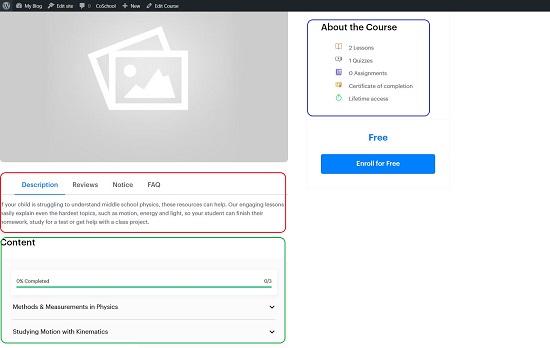
15. Once you are happy with the LMS Courses, Lessons, Quizzes and all the other configuration you can publish the website and go Live.
Final Comments:
CoSchool is a wonderful WordPress plug-in to launch your own LMS and start selling Courses. It is really difficult to find a Free LMS that meets your requirements and CoSchool really fills this gap in addition to offering a lot of features. You can even enhance the LMS using paid Add-ons when required.
Click here to navigate to CoSchool and download the plug-in as a Zip file.