ChatGPT Sidebar is a Free Google Chrome Extension that allows you to use ChatGPT alongside any webpage that you are navigating on the Internet. Whether you are engaged in reading & research or involved in writing on the web, ChatGPT will always be present by your side once you install this Chrome Extension.
ChatGPT is the AI chatbot created by Open AI that has taken the world by storm. It is developed on top of the GPT-3 family of language models and allows you to have almost human like conversations aiding users in several tasks such as composing essays, emails, code, summarizing text and more based on simple natural language text prompts.
The ChatGPT sidebar extension was basically developed to make AI based tools easily and quickly accessible to everyone and to narrow the gap between those who can master AI tools and those who find it difficult. The extension provides built-in useful prompts that can be freely utilized by all users. Due to this the users need not write any natural language prompt. They can select the prompts from the pull-down list and just wait for a ChatGPT response making it easy for anyone to start using the chatbot. At the same time, tech-savvy users can create and customize their own prompts and use them without relying on the built-in templates.
Since ChatGPT sidebar extension is always available in any webpage in Chrome, it can help you as a Reading as well as Writing assistant by offering the features listed below:
As a Reading Assistant
- Summarize any article
- Explain the concepts of any topic
- Explain any piece of code to programmers
- Translate text to any language and more
As a Writing Assistant
- Perform Grammar correction
- Rephrase any text content
- Expand / elaborate any piece of text
- Generate scripts for ads / social media posts / bios and more
- Develop video scripts etc.
How it Works:
1. Install the ChatGPT sidebar extension by clicking on the link that we have provided at the end of this article.
2. An icon appears at the bottom right of any webpage in Chrome, once the extension is installed. You can click on this icon to launch the ChatGPT. sidebar. To make the ChatGPT sidebar easily accessible, you can drag this icon along the edge and place it wherever you find it comfortable. Alternatively, you can also use the keyboard shortcut Ctrl + P to access the sidebar.
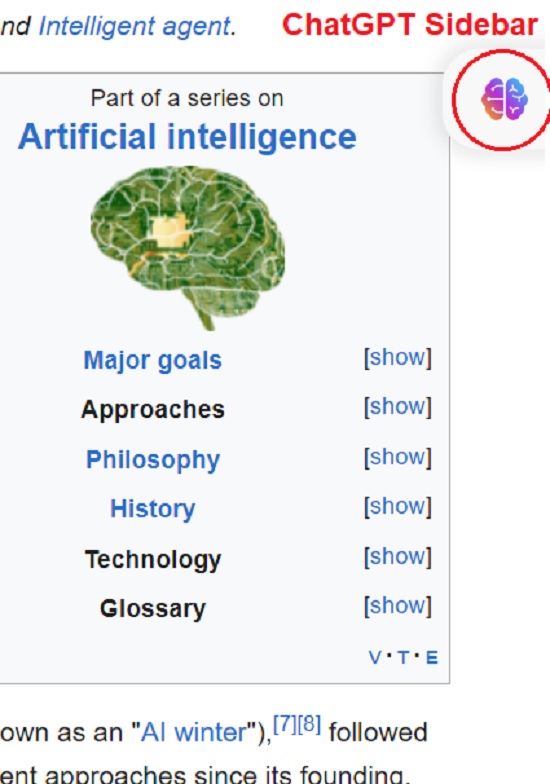
3. If you are already well versed with ChatGPT, just select Custom Prompt in the dropdown menu, type / paste your natural language prompt, click on ‘Submit and wait for a response from ChatGPT. It may take some time for ChatGPT to respond depending on the server load.
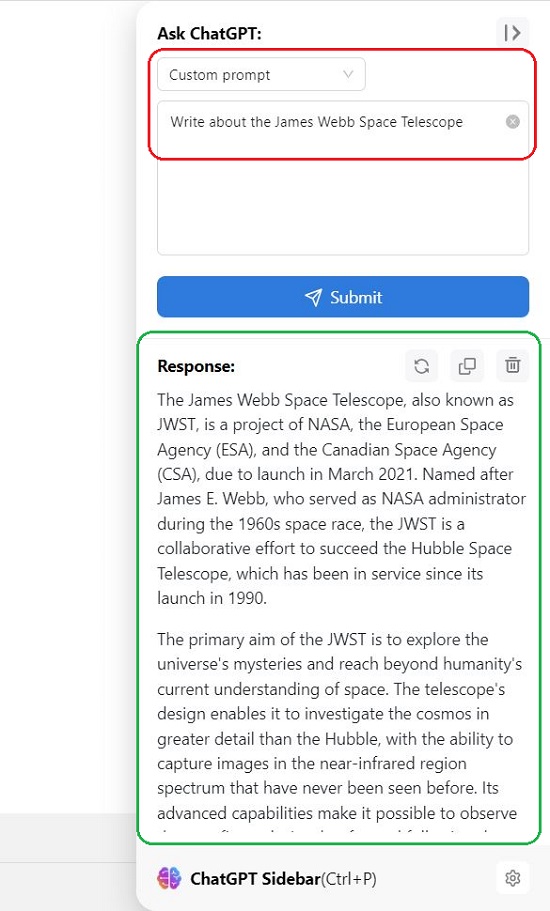
4. If you are new to ChatGPT and require assistance, you can use any of the built-in prompt templates such as Summarize, Similar pages, Grammar, Rewrite, Explain codes and more, type the related content in the space and press Enter and wait for a ChatGPT response.
5. For example, if you wish to Summarize any piece of text, choose ‘Summarize’ from the pulldown menu, paste the text and click on ‘Submit’. Wait for a while to get a response from ChatGPT. You can click on the ‘Copy’ icon in the Response pane to copy the text to the clipboard and use it wherever you want.
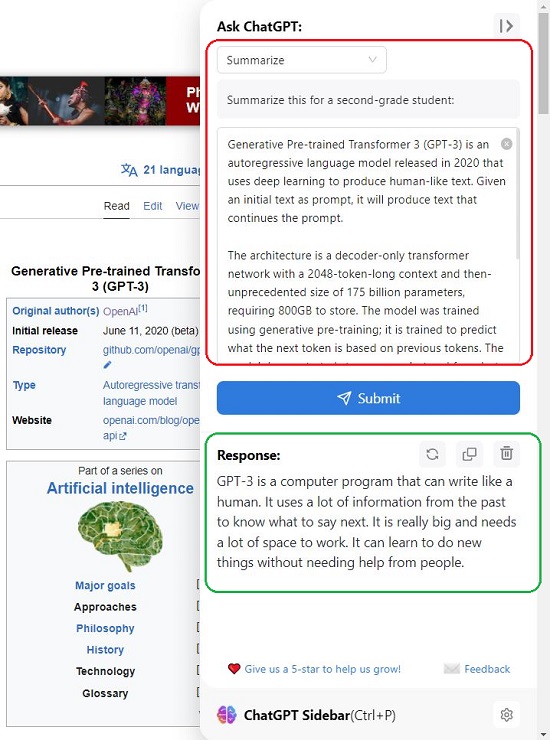
6. Similarly, if you want any topic, event, concept etc. to be explained. Select ‘Explain’ from the dropdown menu, paste the text, click on the ‘Submit’ button and wait for a response.
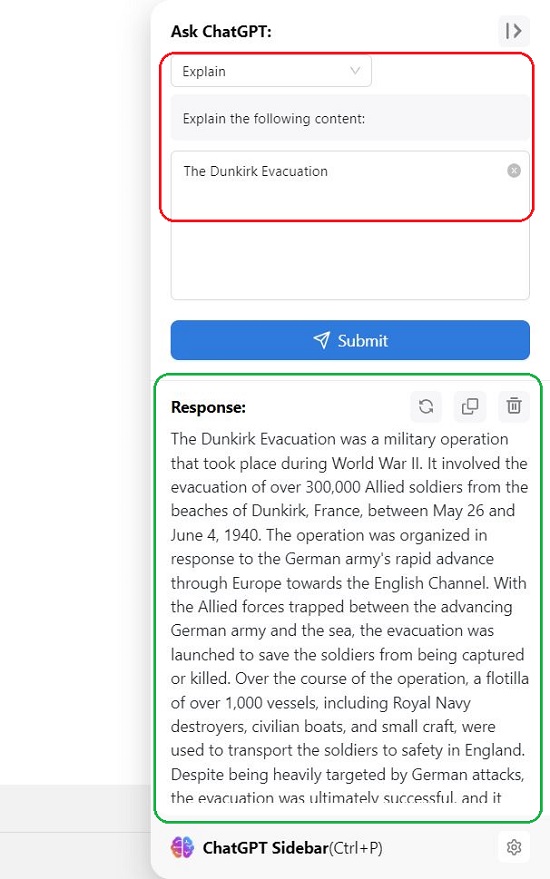
7. Likewise, if you want ChatGPT to explain some code, choose ‘Explain Codes’ in the menu, paste the code and press Enter. In some time, ChatGPT will describe and interpret the code for you.
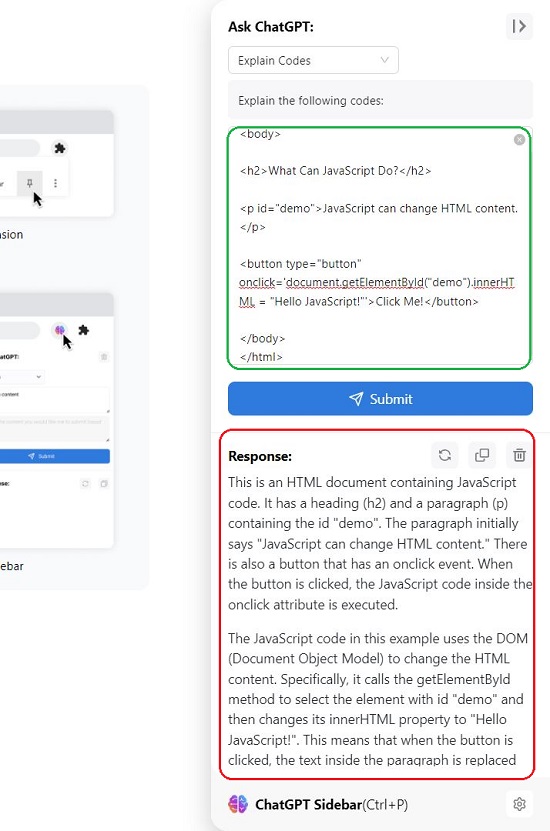
8. Users already well versed with ChatGPT can add their own prompt templates and use them whenever required clicking on the ‘Settings’ icon at the bottom right of the Sidebar extension and navigating to the section titled ‘Prompt template for sidebar’.
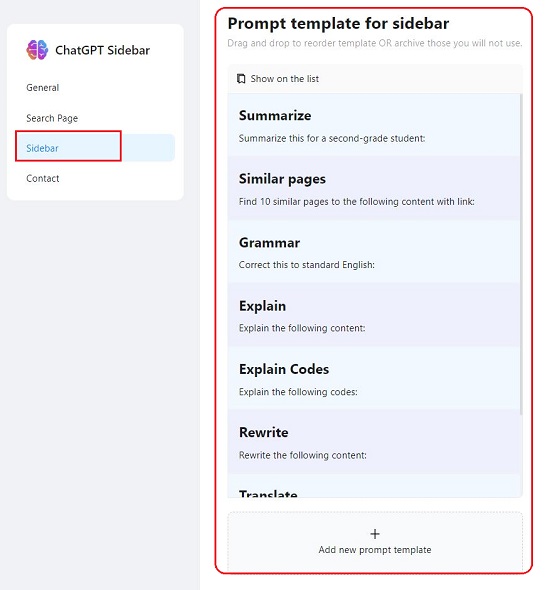
9. If you find that the sidebar is blocking the view of any webpage, you can narrow down or enlarge the window by pulling it along its edge if required. Another handy feature of this extension is that when you select any text on a webpage and then open the sidebar, the prompt will be automatically populated with the text that you selected in the webpage.
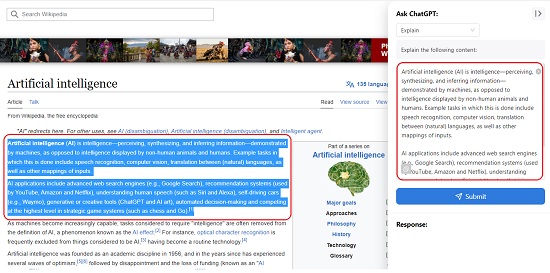
Closing Thoughts:
ChatGPT sidebar extension makes it even more easier for everyone to use the services of ChatGPT as a reading and writing assistant by placing it alongside any webpage in Google Chrome. The built-in prompt templates make it very easy for novices too to use ChatGPT easily without any effort.
Click here to install the ChatGPT Sidebar Extension.