Traw is an advanced AI-based service that provides brief summaries for audio and video content using revolutionary technologies. It saves you a lot of time and effort by filtering out unnecessary sections and simplifies your content organization through its powerful capabilities.
The concise summaries produced by Traw make it extremely easy to manage and access important information through the power of AI. All that you need to do is paste the URL of the YouTube video and a short summary will be generated with the help of ChatGPT. You can export the results if required in HTML or Markdown language. In addition to this you can also upload a recorded video / audio from your local computer and summarize it as in the case of YouTube media.
How it Works:
1. Click here to navigate to Traw and sign up for a free account using your Google credentials.
2. Copy and Paste the URL of the YouTube video that you wish to summarize. You will observe that the video will be automatically displayed on a screen in a popup window.
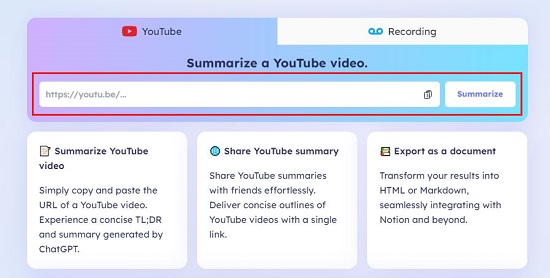
3. Use the drop-down list to choose the Caption language and then click on the ‘Summarize’ button at the bottom right of the video and wait for some time while Traw processes and analyses the video and displays the summary on the screen.
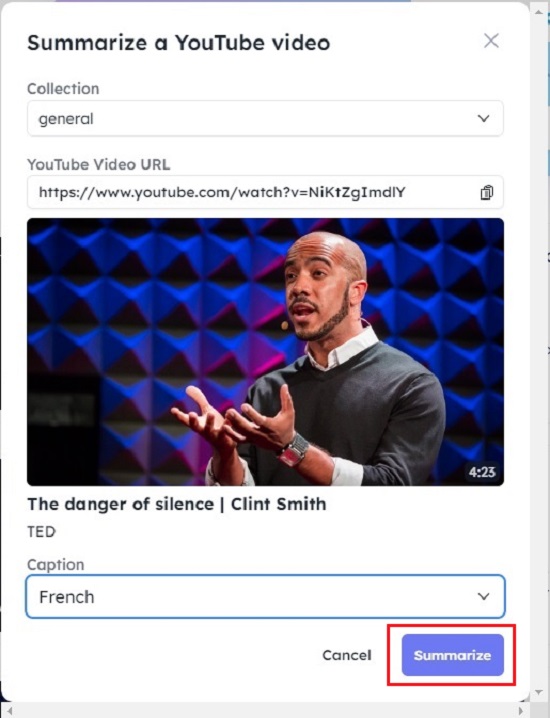
4. The keywords used in the video will be listed just beneath the Title of the video followed by the AI generated summary.

5. Scroll down the page till you reach the ‘Content’ Section. You will be presented with three buttons as follows:
Interactive Summary in which the video will be automatically broken down into multiple parts (approximately 30 seconds each) followed by a short summary of each part.
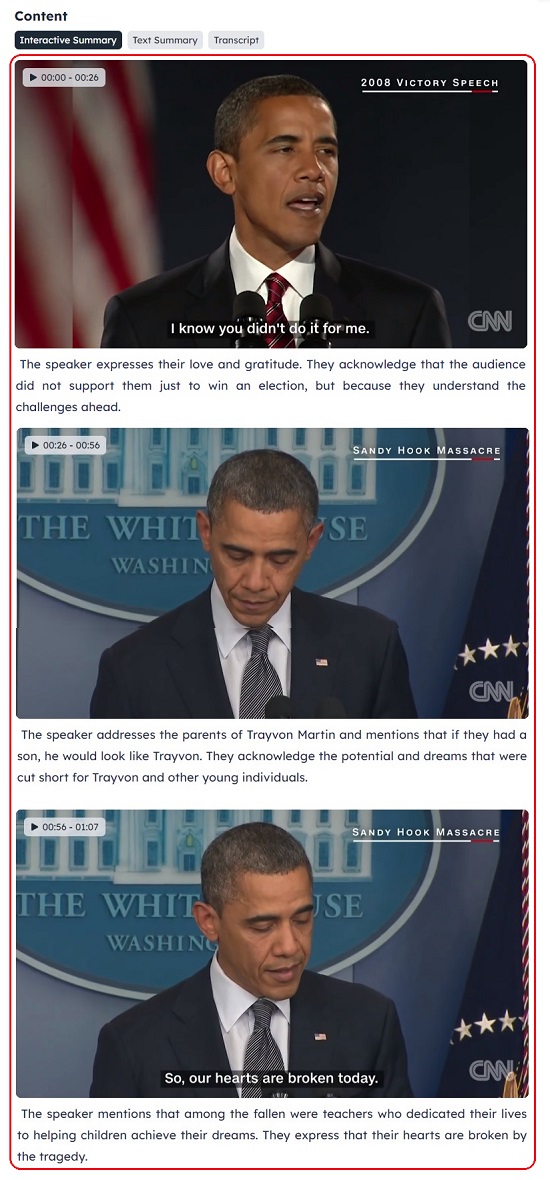
Text Summary: Click this button if you simply wish to view an overall text summary of the entire video at one go.
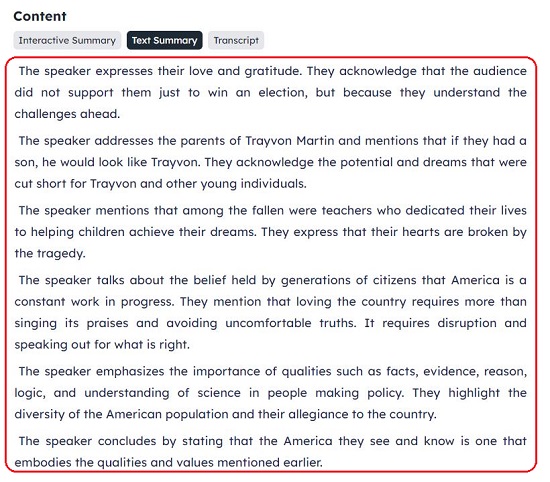
Transcript: Click this button to see Video along with the Transcript. You can click on any line or sentence in the Transcript and the video will be automatically forwarded to that specific point.
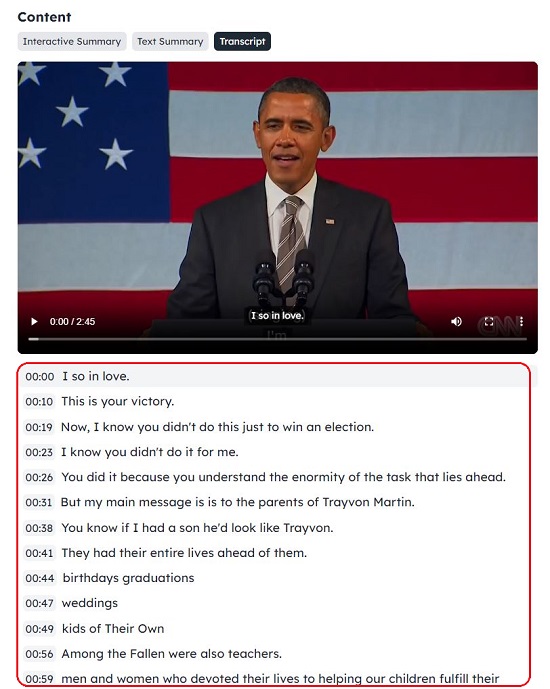
6. To Share or Export the Summary, click on the corresponding button at the top right of the page.
7. If you wish to summarize a video or audio from your local computer, click on the ‘Recording’ tab on the Traw home page, then click on ‘Choose a file to summarize’ and upload the file from your system. The supported formats are mp3, m4a, mp4, mov and more.
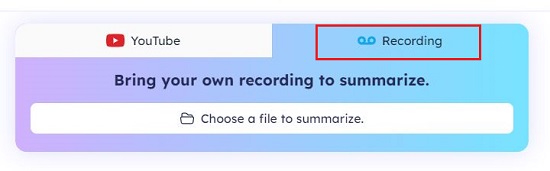
8. Wait for some time while the file is uploaded and processed and the like in the case of YouTube videos, the summary and other content will be displayed on the screen.
Closing Comments:
Traw is a great tool to effortlessly summarize your audio and video content with convenience and ease. You can save plenty of time and simplify the process of content generation and organization that you would have to spend on information gathering and manually creating labor-intensive summaries. In addition to this the Interactive Summary and AI generated Transcripts are very helpful in further streamlining your content related work.
Go ahead, transform your content consumption, and maximize your productivity with Traw using its audio / video summarization service. Click here to navigate to Traw.