Honeybear.ai is a free AI-powered online service that allows you to upload PDF or scanned image documents and chat with them while asking questions about the included content.
The documents are fully encrypted which means that only you can access them. Upon uploading the document, you can effortlessly pose questions, summarize any desired content, receive detailed explanations, make notes, and swiftly acquire AI-driven insights.
How it Works:
1. Go to this link to navigate to Honeybear.ai and sign up for a free account using your email address.
2. Drag and drop your PDF or scanned document and once it has been uploaded click on its thumbnail to open it in Honeybear.ai.
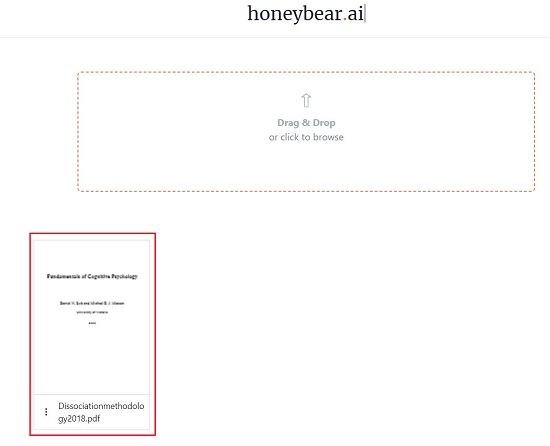
3. Type your query or question in simple natural language in the textbox at the bottom right of the screen and press ‘Enter’.
4. Wait for some time while Honeybear.ai processes your query and provides the results based on the contents of the uploaded document.

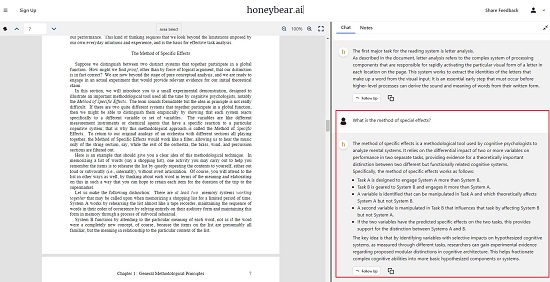
5. Next, highlight some content in the document and you will notice that a mini-toolbar pops up on the screen. You can click on the ‘Add Note’ option on the toolbar, input the content of the note and click on the ‘Save’ button to save it. Saved notes can be accessed by clicking on the ‘Notes’ tab in the right-side panel of the screen.
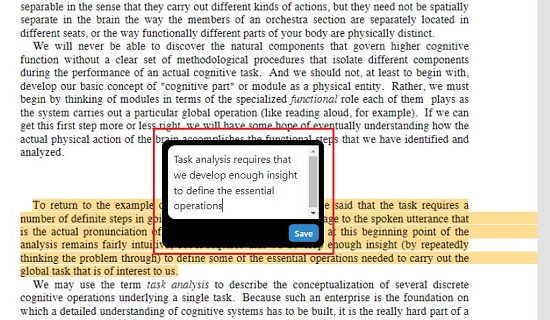
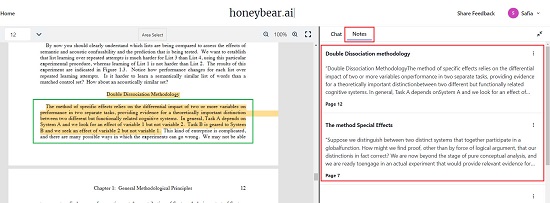
6. Clicking of any of the saved notes takes you directly to the precise location in the PDF document.
7. If you want to ask a query pertaining to some specific content in the document, you can highlight the text, click on ‘Ask’ in the toolbar and the selected text will appear in the right-side panel. Now, you can go ahead and ask your question based on it and get the results from Honeybear.ai.
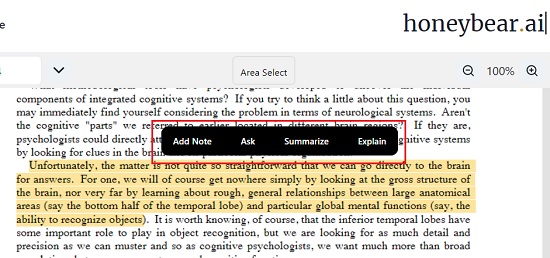
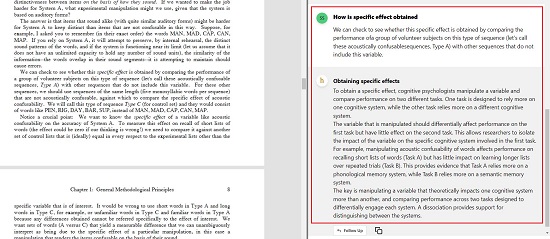
8. To summarize any content from the document, select the text and click on the corresponding button in the toolbar. Like earlier, the results will be displayed in the panel on the right-side.

9. The same method described above can be followed to Explain any selected text in the uploaded document. Just highlight the text, click on ‘Explain’ in the toolbar and the results will appear towards the right.
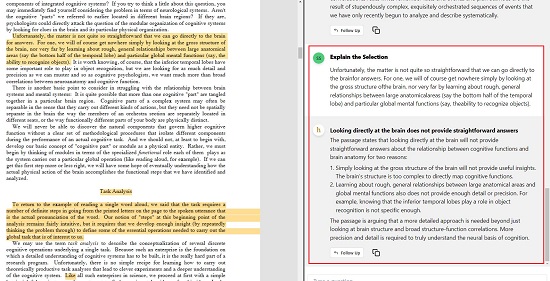
10. If you wish to select a rectangular area of the document to ask questions, click on the button ‘Area Select’ at the top of the screen and then select and drag your cursor over the specified area.
Closing Comments
Honeybear.ai is a simple and user-friendly web application that enables you to upload PDFs or scanned image documents and pose questions, receive explanations, summarize content, take notes, and gain valuable insights within seconds. The application supports PDFs with up to 300 pages and is completely free of charge.
It proves particularly useful for individuals dealing with extensive documents, dense case studies, or research materials. Simply upload the document and witness its effectiveness. Click here to access Honeybear.ai.
Follow this link to explore another comparable online tool called ScholarTurbo. It’s a free AI Chatbot tool that empowers you to inquire about any uploaded PDF document using the robust capabilities of ChatGPT. It utilizes the advanced technologies of AI to help you to connect and understand your document in a highly effective and natural manner.