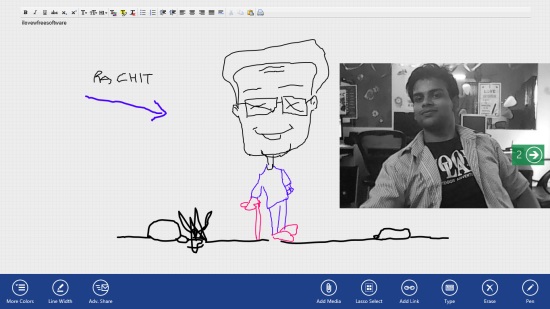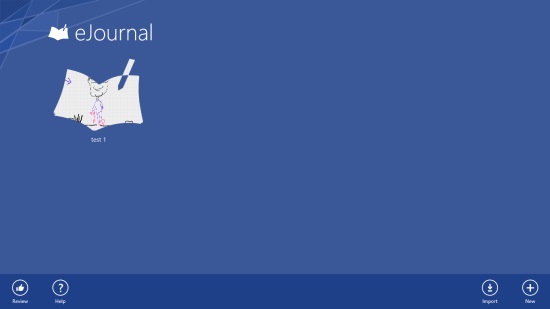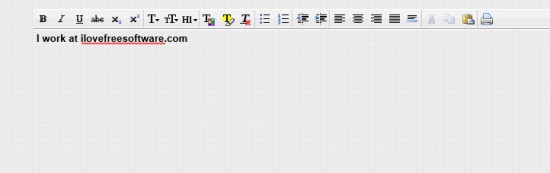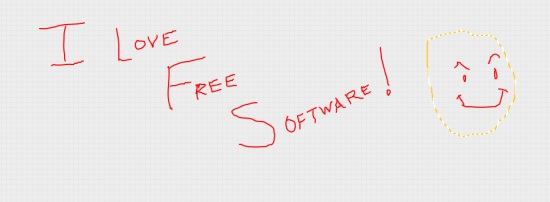eJournal is a Windows 8 Journal app. You can use this app for maintaining your Journal/Diary. In the Journal entries that you maintain using the app, you can add text, can doodle, can add pictures to backgrounds. You can even add links to the entries you maintain here.
The entries you make using this app will be stored on your local storage. You can even share these entries with others over the Internet.
eJournal is available for free in the Entertainment category of the Windows store.
Using this Windows 8 Journal app
On the main page that appears after the app is launched, if you right click anywhere on the Interface of the app, the option to add new entry will appear on the bottom flyout.
Give the name of the new entry. The entry will be added to the main screen of the app. Just do a single left click on the app, and the entry will open up. A number of options will be shown to you at the bottom of the entry. Let me explain to you the options that are available here.
Line Width
You can use the line width option to set the width of the line for writing in the entry you make.
More color
Use the more color option, and you would be able to select a color for writing or drawing in the entry you are making. As you use this option, a color would be shown in a panel on the upper side of the option. You just have to simply use your mouser cursor over the color and use the scroll button of your mouse to select the color from the panel.
Pen
Use the pen option if you want to write and draw in the entry. Whatever you add or edit will appear in the color that you have chosen.
Type
If you use the Type option that is available here, you would be able to use your Keyboard to type. Some option like aligning text, to highlight it, to bold and italicize, and many others will also be available here.
Add media
If you use the Add media option, you can add any kind of media to the entry. Option to record audio, and to record video are also available there. You can also add any picture or image from your local storage or from your Skydrive directly onto the entry.
Add Link
You can even add the link for any website to the entry. For that use the Add Link option that is given there. After you provide the link for the Website ad add it, an icon of Internet Explorer will be added to the screen. If you click on it, you will be connected to the site using the IE app that is available by default on your start screen.
Lasso select
Make use of this option, and you shall be able to select parts of the entry you are making and can move that part .
You can move the highlighted part.
Share
If you use the Adv. share option that is given there, you would be able to share the entry you have made. You can directly share to Facebook, or can share it with other apps on your system.
Save
If you use the Home button that appears on the top flyout of the app, you shall be able to get to the home screen where all the entries would appear. The entry would be saved automatically on your local storage.
Other than all these options, the app will provide you with a number of other options.
Also check My Journal and Life Moments.
Key Features of eJournal
- Nice Interface.
- You can add different types of medias like audios, videos, images to your entries.
- You can add links of Websites to the entries you are making.
- You can share these entries with others.
- The entries can be saved on local storage.
My Verdict
eJournal is a nice Windows 8 Journal app. You can easily make entries which have different kinds of medias like audios, videos, and images included in them. I would really recommend using it. Do share your experience about the app with us.