This article covers a simple method to run Legacy Edge and Chromium Edge side by side on Windows 10. With the release of Windows 10, Microsoft has tried to push their new web browser to the user. But the all-new Microsoft Edge hasn’t got much love from the users due to many reasons.
As you might already know, Microsoft is working on a Chromium-based version of Edge. This new Chromium Edge is available to download as a standalone program at the moment. But Microsoft is planning to integrate it within Windows 10 with the coming updates. This will replace the Legacy Edge with the Chromium Edge.
If you currently install the Chromium Edge (stable), it still replaces the Legacy Edge and you no longer can access it. But, by making a simple change in the Windows Registry, you can run both, Legacy Edge and Chromium Edge side by side in Windows 10.
Also read: How to Block Microsoft from Installing Edge (Chromium) on Your PC?
Run Legacy Edge and Chromium Edge side by side in Windows 10
To make this work, the Legacy Edge must be accessible on your PC. If you have already installed the Chromium Edge and it replaced the Legacy Edge then you have to uninstall the Chromium Edge to complete process.
When the Microsoft Edge (Legacy) is accessible on your PC, open the Register Editor. To do that, press Win+R and type “regedit” in the Run dialog. Press Enter and allow the UAC permission to open the Registry Editor. In the Register Editor, paste the following command in the address bar and press Enter:
Computer\HKEY_LOCAL_MACHINE\SOFTWARE\Policies\Microsoft
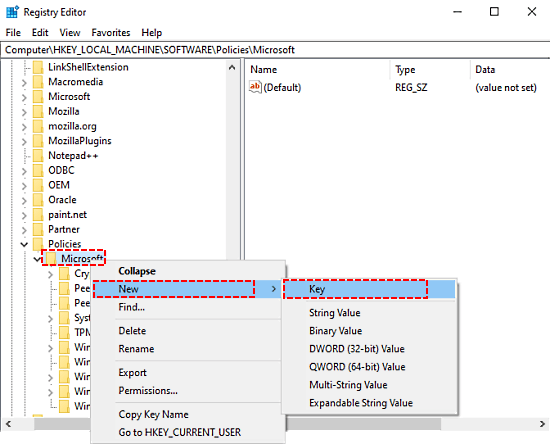
This takes you to the ‘Microsoft’ section under HKEY_LOCAL_MACHINE. Right-click on the ‘Microsoft’ and create a new ‘Key’ by selecting ‘New’. Name the new key “EdgeUpdate“.
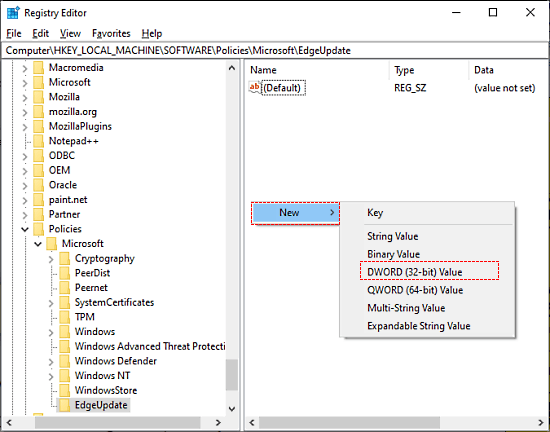
When you create the “EdgeUpdate” key, it instantly opens in the editor with a default value. Now, Right-click on the empty area on the right side and select ‘New’ to create a ‘DWORD (32-bit) Value’. Name the value “Allowsxs“.
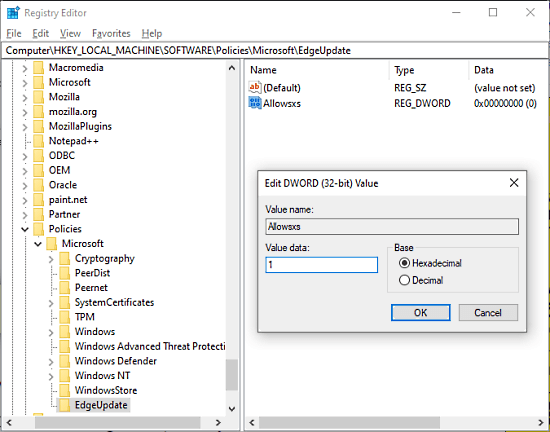
After creating the value, double-click it from the right side. This opens the value popup where you have to change its value to 1. So change the value to 1 and press ‘OK’ to save. After creating this value, you can install the new Chromium Edge on your PC. This time, it won’t replace the Legacy Edge and you change use both of these browsers side by side.
Closing Words
By following this simple tutorial, you can keep both versions of the Edge browser on your PC. So if you are working with IT contracture where Microsoft Edge is the only browser you use, you can keep it on your system following the upcoming Windows update.