Ikuzo is Online personalized Map Editor that you can use to mark places and design travel plans on an interactive map. You can share your travel plans and work collaboratively to plan interesting and fun-filled trips with your relatives, friends, and colleagues.
You must sign up for a free account to start using Ikuzo. Once you sign in you can start adding Places (Spots) and create Travel Plans. You can share your Places with anyone you like using a link (URL) generated by Ikuzo. However, your travel plans can be shared with registered Ikuzo users only.
The interface of Ikuzo Map editor is very simple and easy to use. It consists of a Search bar followed by 3 icons for Adding spots, Filtering spots (to be displayed on the map) and Creating / Opening Travel Plans respectively.
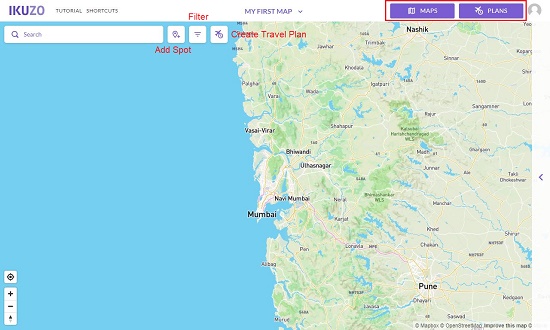
You can view an existing map that you have saved or choose to create a new one using the ‘Maps’ button at the top left. The ‘Plans’ button beside it can be used to view your existing Travel Plans or create new ones.
The Search bar is used find the spots that you have added. In case the spot doesn’t exist in your map, Ikuzo allows you to perform an inbuilt Google Maps search. If the place is found, you can choose to add it as a spot on your map. You can also search using GPS format coordinates.
The following information can be defined for any spot (location) that you mark on the map:
- Color coding (Status)
- Type of Spot such as Nature, Place, Activity, Utility and more
- Best Season or time to visit the spot
- Photographs of the spot that you can download from your local disk
You can filter the spots to be displayed on the map based on their Color code (status), Type and Season as defined above.
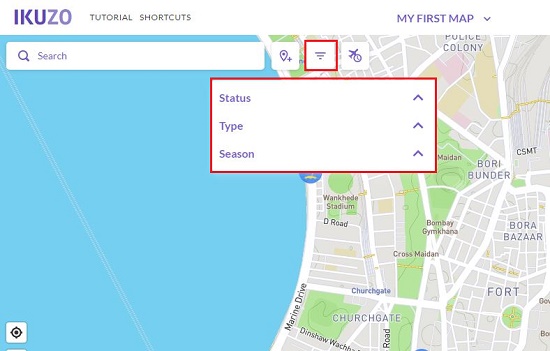
Here are the steps that you should follow to create your own map:
1. Navigate to Ikuzo from the link available at the end of this article. Create your free account, sign in and click on ‘Start Map Editor’ to automatically create your first map named ‘My First Map’
2. Next you must start adding the spots. Click on the ‘Add Spot; icon, place the ‘+’ sign at the precise location on the map and left click. A New Spot will be added at the selected location with its GPS coordinates. To edit its name, click on ‘Edit.
3. Add the other information such as Status, Type, and Season by clicking the appropriate buttons.
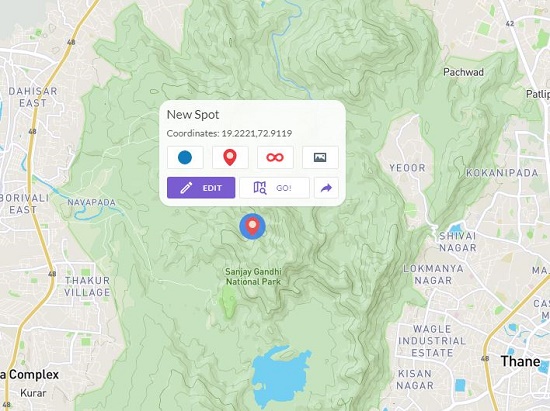
4. Click on the image icon to upload photographs about the selected location.
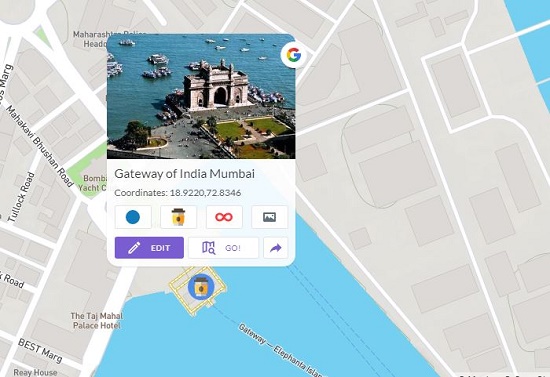
5. To view this location on Google Maps, click the ‘Go’ button. To share this location as a link, click on the ‘right arrow’.
6. Next, let’s see the steps to create Travel Plans. Click on the ’Plans’ button then click on ‘Create New Plan’ and provide a descriptive name.
7. Next, click on the Spot that you wish to add to your Travel Plan and click ‘Add to Plan’. Repeat the process for all the spots that you wish to add to your plan in a specified order.
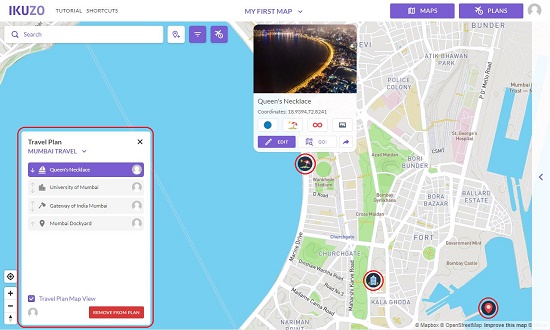
8. To share the Travel Plan, click on its name, then click on ‘Settings’. Next, click on ‘Share’ and provide the Email address (registered with Ikuzo) of the person with whom you wish to share your Travel Plans and finally click on the ‘Share’ button at the bottom of the dialog box. You can choose to give the View or Edit permission as desired. Remember that you can share your Travel Plans only with registered Ikuzo users. They will be able to view the plans that you shared by clicking on the ‘Plans’ button in the main interface and then selecting ‘Shared’
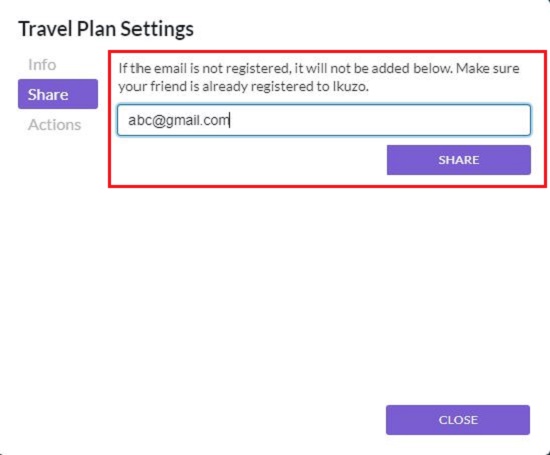
A few handy keyboard shortcuts have been defined for speed and ease of use. Click on ‘Shortcuts’ in the map editor interface to learn more about them.
Ikuzo can import maps from Google Maps as well as export to it. The format used is KML / KMZ that is natively supported by Google. To carry out these tasks click on the name of your map in the map editor interface, click on Import / Export and follow the instructions complete the task.
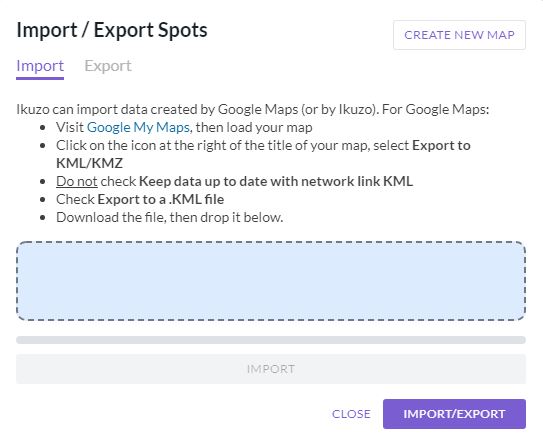
Downside:
- Adding Spots and creating Travel plans is not entirely user friendly. You need to try out the application for some time to learn how to perform these tasks.
- A landing page is defined where you share a spot and its link is automatically generated. This landing page is poorly designed with certain text blocks overlapping one another.
Verdict:
Ikuzo is a very good and innovative tool for travelers, photographers, content creators and more to create interactive maps with location Spots that you can define and customized Travel Plans, both of which can be shared. It still requires some improvements in the way certain tasks are carried out to increase its usability and functionality.
Go ahead and access Ikuzo Map Editor from this link and start creating and sharing your locations and travel plans