Wildfire is a free Chrome extension to record browser actions and replay them. You can create multiple macros for the most frequently done actions in Chrome and replay them using it. You can create simple to complex Chrome macros like opening up a specific webpage in a new Chrome tab, log in to a website, and many other. This is quite similar to automation software for Windows to create an automated workflow on PC. If you want to do this specifically in Chrome, then you can use this Chrome extension.
In addition to this, it also makes it pretty easy to run macros, as it integrates directly with the Chrome context menu and gives you the option to run a favorite marked macro. Read the complete review to get a complete insight of this Chrome extension and how you can use it to automate tasks in Chrome. 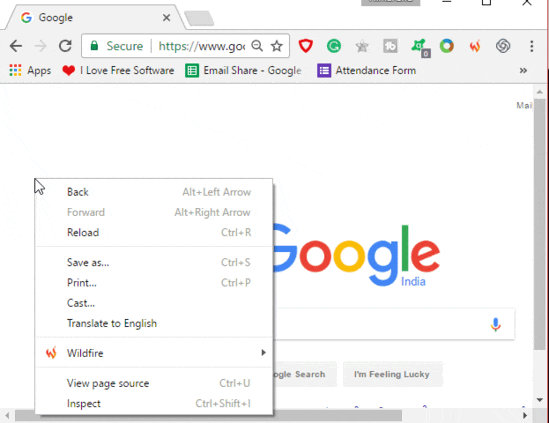
As you can see in the GIF above, I ran a macro created by this Chrome extension to open my website in a new Chrome tab and move to a particular section of an article.
How to use this Chrome extension to record browser actions and replay them:
Let’s see the steps to record actions in Chrome and replay them later using Wildfire Chrome extension:
Step 1: Click on its Chrome extension icon and select the Start Recording option. After that, you can perform an action in Chrome whose macro you want to create and play afterwards. As I mentioned, this Chrome extension will automatically record all Chrome events like switch tabs, page scroll, etc to perfectly play back the recorded action.
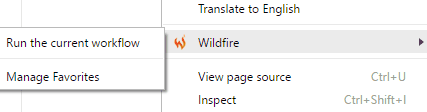
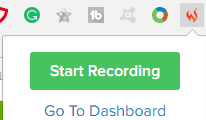
After you have recorded the Chrome actions macro, click on its Chrome extension icon and select the option to stop the recording. It then immediately opens up its workflow editor from which you can edit the recorded workflow and save it on your PC. Read the next step to know how to work with its workflow editor.
Step 2: The interface of its workflow editor is shown in the screenshot below. It gives you the option to add a node, section, and change a Chrome event in the workflow. You can add as many numbers of nodes in a workflow and assign a particular Chrome event to it. The workflow then gets executed as per how you connect the different nodes.
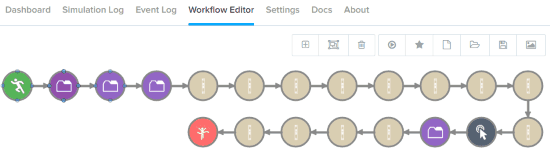
To specify an event, select a node and then select an event type from the Event Properties dialog box, as shown in the screenshot below. Some of the events that you can assign to a particular node are mouse click, down, up, clipboard copy, form submit, proxy settings, and many others supported by it. After you have selected an event, you can specify its details like specify a key for key press events and proxy type, host, etc for proxy settings. Do note that the workflow starts with the Begin Recording and ends with the End Recording event. All other events can be added in between these events.
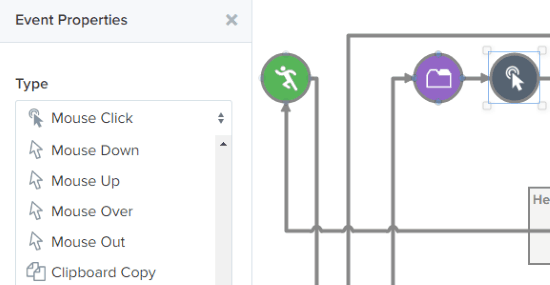
After you have done editing or creating a new workflow, you can save it on your PC or mark it as favorite. If you mark it as favorite, then you can quickly access this macro from the Chrome context menu. To play a simulation of the recorded actions in Chrome, select Wildfile>> “Run current workflow” option or the specific macro from the context menu. It then automatically plays the recorded steps or actions on Chrome. To stop the simulation in between, click on its Chrome extension icon and select the Stop simulation option.
Verdict:
Wildfire is a Chrome extension to record Chrome actions and play them back. This is a must have Chrome extension if you want to automate tasks in Chrome. Another best part of this Chrome extension is that it creates a log of the events recorded by it. It also lets you edit the recorded workflow or create a new workflow from the scratch. Check it out from the link below.