Learn how to disable “Your Windows 7 PC is out of Support” full screen popup. No doubt Windows 10 is the latest and the greatest operating system in the Windows ecosystem. But Windows 7 has a genuine fan-base who are willing to stick to the OS even when Microsoft drops the support for it.
But Microsoft is trying to push the earlier versions of Windows to update to the latest since the release of Windows 10. They have tried the free upgrade, update pop-ups to automatically installing Windows 10 on PC with default Windows updates configurations. Now, when the date of dropping support for Windows 7 is near, the Windows 7 users are getting a full-screen popup along with a pitch to upgrade to Windows 10. If you are one of those loyal Windows 7 users, you can follow this simple tutorial to block the full-screen popup on Windows 7.
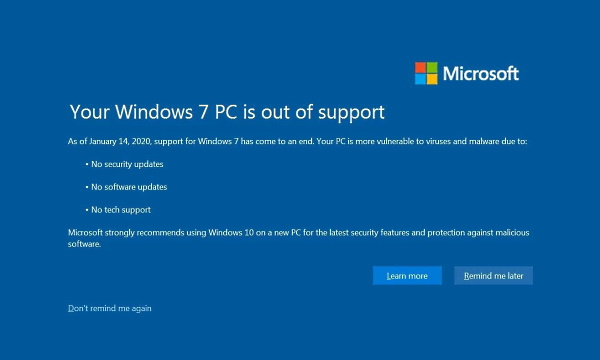
Also read: How to Prevent Windows 7, 8.1 from Upgrading to Windows 10
Disable “Your Windows 7 PC is out of support” Full Screen Popup
The popup gives you an option to “Don’t remind me again”. If you get the full-screen popup, you can click that button to block it in the future. But if you haven’t encountered the popup yet, you can take this tutorial as a precaution to never encounter the popup on your PC.
To disable “Your Windows 7 PC is out of support” full-screen popup on your PC running Windows 7, follow these simple steps:
Step 1: Press Win+R on your keyboard to open a “Run” dialog, type “regedit” and press Enter key to open the Windows Registry Editor.
Step 2: Paste the following command in the Register Editor address bar present at the bottom of the window:
HKEY_CURRENT_USER\Software\Microsoft\Windows\CurrentVersion\EOSNotify
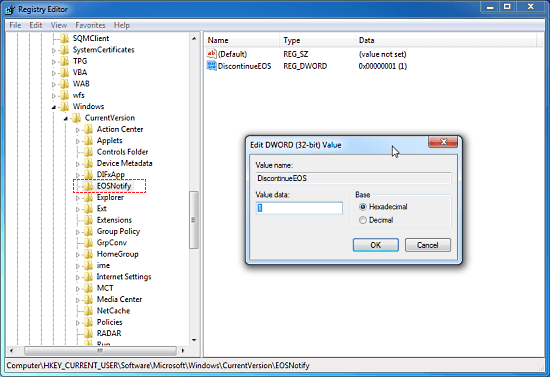
Step 3: The above command opens the ‘EOSNotify’ folder under the ‘CurrentVersion’. Look for ‘DiscontinueEOS‘ entry in that folder and double-click it to edit.
Step 4: In the ‘DiscontinueEOS‘ edit popup, change its value to 1. Doing this will disable full-screen popup on Windows 7.
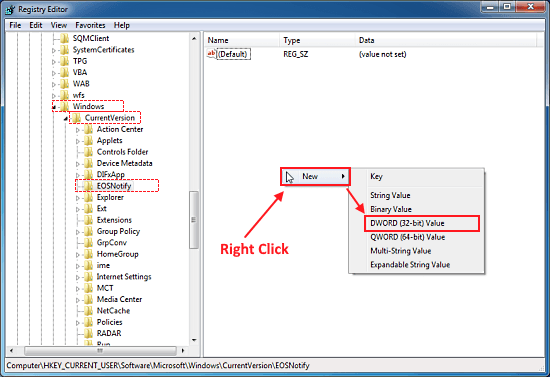
If you haven’t encountered the popup yet then chances are that you won’t find the ‘EOSNotify’ folder under the ‘CurrentVersion’. If that’s the case, paste the following command to the ‘CurrentVersion’ folder.
Right-click on the ‘CurrentVersion’ folder and create a new Binary Value with the name ‘EOSNotify’. Now click the newly created ‘EOSNotify’ folder to loads its entries.
Right-click on the empty section and create a new DWORD (32-bit) Value and then set its value to 1.
Wrap Up
This is how you can disable the “Your Windows 7 PC is out of support” full-screen popup on your PC running Windows 7. Once you disable the popup from the Registry Editor, it won’t interrupt you again and you can keep using your Windows 7 peacefully.