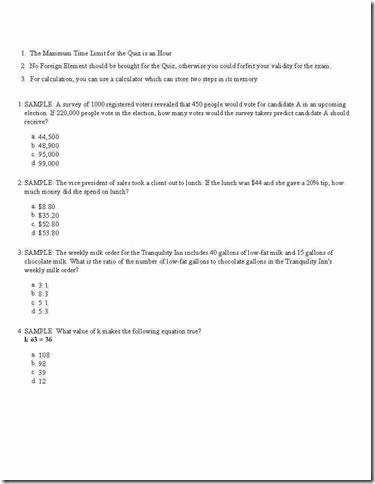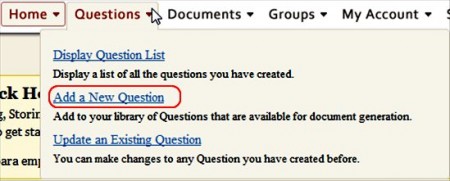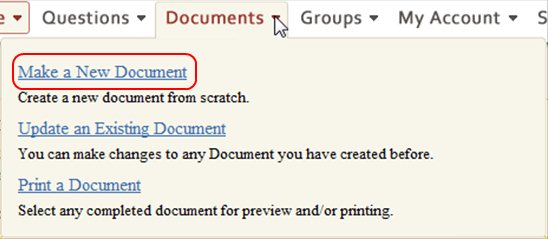Quizinator is a free online test maker for teachers. Quizinator lets you create tests online, lets you create quizzes, create worksheets, create question maker, and more. You can do all this online, for free.
Now you don’t have to type your quizzes and worksheets on Word and convert to PDF to make it print ready. All this is done by this test maker itself. It’s simple to use.It’s an apt web application for teachers.
Here is a sample copy in case you want to know how perfect the test maker is:
Features of Test Maker:
- Free to use online service, test Maker.
- Simple quiz maker, you can make a test easily on this interface. You need not hunt for additional questions.
- Tailor Made Questions of every format, multiple choice questions, short questions and true false questions.
- One Stop Portal for constructing and making the quiz print ready.
- Test can be of any length. You can make longer quizzes in this free test maker.
- Drag and Drop Fields you want on your test document. Also you could drag and drop the answers to a MCQs.
- Preview, you can preview a sample of the question paper or worksheet you created with the test maker.
- Fully Customizable test maker.
- Online, you save on crucial disk space and the test maker can be operated on Netbooks too.
I have found this free test maker quite useful. This is a good solution for teachers. Create tests online with Quizinator. (Certainly a torture tool for kids)
How to use Quizinator to make a Test Online:
- Go to the Quizinator Homepage.
- Make an account on Quizinator.
- Adding a question to the Question Database:
- Click on Add a new Question.
- Click on the question type, short answer, multiple choice question, true false.
- Classify your question as per the subject.
- Then type in the question.
- Then click on Save Question.
- If you want to add an image then click on Click to add image and then add an image.
- Create a new document:
- Click on Documents, then on Make a New Document.
- Fill in the name of the document, specify its category(Quiz, worksheet, exam or question paper) and choose the subject.
- Then Click on Save and Continue.
- You are displayed a list of available questions. Click on Add to put them in the document.
- Click on remove if you want to remove questions from your documents.
- Click on Next at the bottom of the page to save the document.
- Adding Headers, Footers and Instructions to the Document:
- After performing all the above mentioned steps, you land on this page which asks you to mention the fields and set name of the fields.
- Click on the checkbox beside each filed to include it. Drag and drop the fields you want to include.
- You can only get the page number in the Footer.
- For Instructions, you have to tick the checkbox and type in the instructions in the checkbox.
- Specify the Format of the PDF Document.
- Click on Save and then on Preview PDF.
- Printing the Quiz:
- After you have clicked on Preview PDF, you just hover the mouse to bottom right hand of the page. You get some control icons.
- Click on the Floppy icon to save the document.
- Click on Printer Icon to Print the Document.
Quizinator is a free to use test maker. From the creation of the test to printing it, Quizinator is a complete online solution for teachers. Try Quizinator Free.