Slides is a web application to create beautiful and well structured presentations. You can add various presentable elements and add animations to them as well. This online presentation maker has a really helpful grid system which snaps text and pictures to make them symmetrical with rest of the content. You can change the typography, color scheme of the slides in a couple of clicks. Everything is readily available in Slides. Vector Graphics make it possible to add distortion free graphics and fragmentation of content make presentation much better. If you’re making a scientific or mathematical presentation then LaTeX is what Slides has in store for you. When the slides are done, the user can add notes to explain the slides better.
One of the most distinguishable features of Sides is its performance smoothness and visual rendering. You can also continue on previously made presentations by importing their PPT or PDF files. The free plan of Slides lets users store up to 250 MB of slides and media. Another limitation is that users cannot make their presentations private.
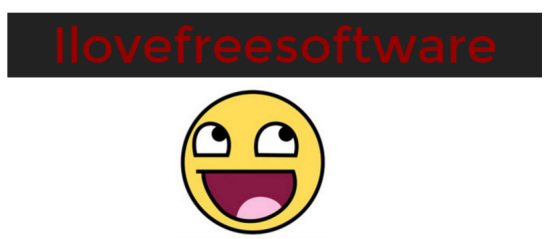
So without further ado, let me show you how Slides fairs against other free web presentation apps. Here is a list of apps which’ll help you in sharing presentations made on your PC using other tools.
How to Make an Attractive Presentation Using Slides
When you log onto Slides, you’ll see your dashboard where your decks of presentation will be kept. Create a new deck and you’ll be directed to the presentation editor. Here you’ll see two tool bars on the left and a small one on the right. To make it simpler, the toolbars on the left are mainly dedicated to the slide elements. The one on the right is related to the entire slide.
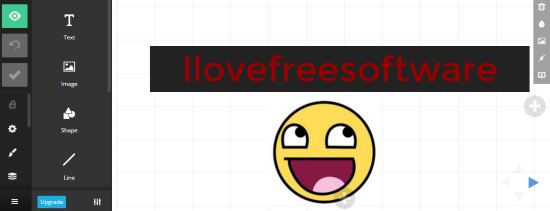
You can choose to start your presentation afresh or you can choose to start them by importing a PPT or PDF file from your computer. Click on Import on the menu at the left to do that. The visual elements you can add are: text, images, shapes (vector graphics), lines, iframe embeds, table, code formatted text and LaTeX code. All of these can be added from the tool bar and each have their own set of customizable options. All have one option in common: animation. The presentation can be made more interactive by making the element as a fragment, causing them to appear on the slide only when prompted. This can be done from the right panel. The typography and color scheme can be changed with the Style button icon on the bar.
Changing the entire slide color can be done from the small panel at the left. If solid color isn’t your thing, then a background image can also be added from the same panel. More slides can be added vertically as well as horizontally with the plus signs at the bottom and top. You can use this to explain a particular topic confined to column of slides. This is a good way to structure your presentation.
How to Share Your Presentation on Slides
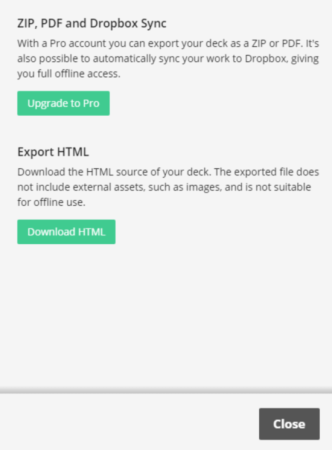
The presentation can be shared as an HTML file from the Export option in the toolbar. Users can also share the link of the same from the presentation’s share option shown on the dashboard.
Final Words
I loved using Slides because of its visual rendering and the grids that made it possible for elements to be symmetrically aligned. However, I found it lagging behind some of the online presentation making applications in terms adding videos and the number of animations you can add. Additionally you cannot export in PPT in the free plan. I would definitely recommend you guys to use Slides if you are okay with the above drawbacks. In my opinion, Slides deserves 4.5 stars.
Try Slides here.