HowFlow is a Free Web Application that you can use to Create Workflow Step-by-Step guides automatically as you execute the various processes in a Web App. Process Screenshots and text are automatically generated and added to the guide that you can further customize and share with others.
At work, we often come across situations where we need to document any product, process etc. and share it with others using the necessary screenshots. Some examples of such cases can be:
- Creating training manuals to help and instruct new hires.
- Creating user guide to help people understand and utilize your products.
- Answering Frequently Asked Questions (FAQs) with the help of short guides
- Creating tailored walkthroughs for your Customers when they run into issues with your product.
Such documentation truly takes time and effort, but HowFlow simplifies this using automation and makes the process fast and easy.
Sequence of Steps:
- Create Workflows: Start recording, run the Web application that you are documenting and execute its processes that you would normally do while using the application.
- Finalize Document: Once the process document is automatically generated with text content and screenshots, edit, and customize it as well as redact all the sensitive content
- Share: Share the document with others as a link, PDF, Embed or paste it into any App like Notion, Confluence, WordPress etc as HTML code.
How it Works:
1. Navigate to HowFlow using the link provided at the end of this article and sign up using your Google account.
2. Click on ‘Add Chrome Extension’ to record the workflows of your application and complete the installation.
3. Head to the website you want to record, click the extension Howflow and then click on ‘Start New Recording’
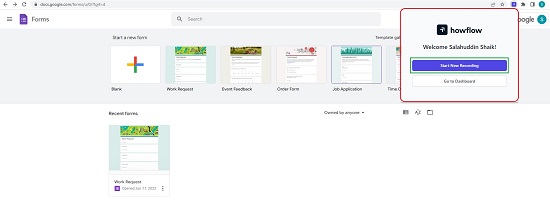
4. Perform all the actions that you require to document while the extension automatically captures them.
5. Once you have finished, click on ‘Stop Recording’ and your Workflow will be automatically generated and readied in a new tab.
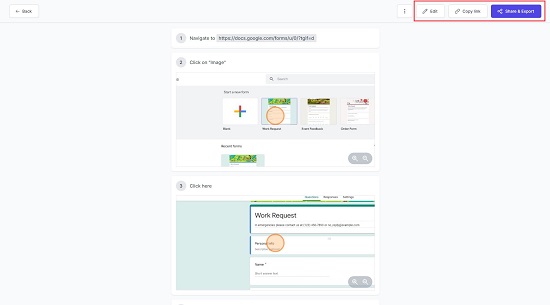
6. Click on ‘Edit’ to modify your document where you can change the color theme, delete any step, modify existing steps or add new steps to the process.
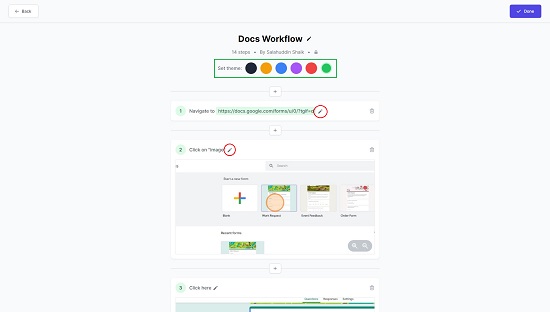
7. Click ‘Share and Export’ and then click Copy Link’ to copy the URL to the Workflow that you can share with others once it is Published. In the same popup box, click ‘Embed’ to access and copy the embed code. Alternatively, click on Smart Copy, and then click on ‘Generate Smart Copy’ to copy the HTML of the Workflow that you can easily paste in Word, Notion, Confluence etc.
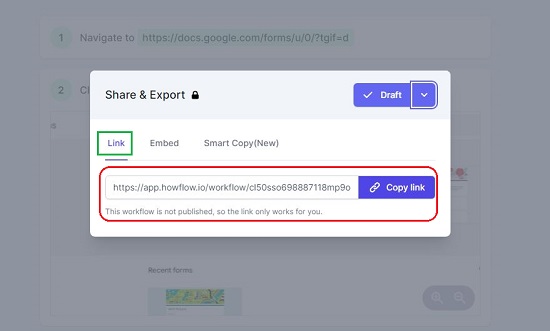
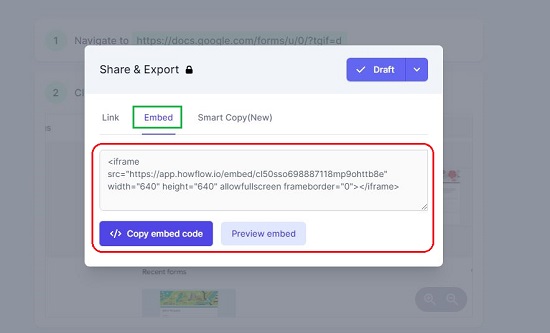
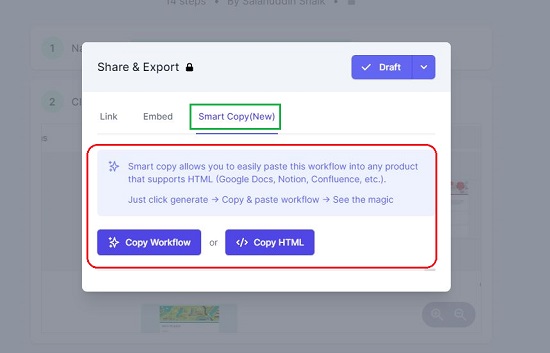
8. To Publish your Workflow so that others can access it using the URL, click on the down arrow beside Draft in the ‘Share & Export’ popup box and click on ‘Published’
9. You can navigate to the HowFlow Dashboard through the Extension icon. All you Workflow documents will be available here from where you can Edit or Share them.
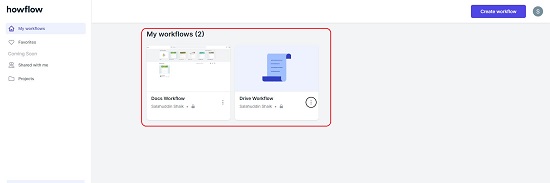
Downside:
HowFlow records Process Workflows only for Websites and Web Applications. You cannot use it for any applications that you have installed in your operating system.
Closing Comments:
HowFlow is a good Web Application to create automated Step-by-Step Workflows for your website processes and applications. You can use these manuals in the form of Training guides, Walkthroughs, FAQ resolutions and more by way of webpage links, embed codes or HTML content that you can paste in Word or Notion.
Click here to navigate to HowFlow and start making your first Workflow Guide.