In this article we will be explaining 5 applications that enable you to sign your PDF documents offline without uploading them to any server.
Usually when you have to sign your PDF document, you are required to upload your PDF file online to some website. Then you will be allowed to sign the document. Sometimes one might have confidential documents that you wouldn’t want to upload to any website.
These apps will come in handy when you have PDF documents which you want to keep offline and sign.
Let’s look at these offline PDF document signing apps below.
1. Just Sign PDF
This is an extremely simple web application that runs in your browser and allows you to add your signatures to PDF documents. The biggest advantage over here is that you do not need to upload anything to online servers since everything takes place on the client side. Hence the users need not bother about the privacy and security of their documents as they never leave their machine.
Just click on the link below to navigate to Just Sign PDF and drag and drop your PDF document onto the page. Click on the location where you wish to place your signature and you will observe that a Signature Panel will pop up where you must type your Full Name, Date and Draw your signature using your mouse. Next, click on ‘Sign’ and the signature will be affixed at the designated location along with your Name and Date.
You can freely move the signature by clicking and dragging the signature box. To change the size of the signature, hover your mouse over the size handle at the bottom right corner and click and drag it to the appropriate size. Finally, to save and download the signed PDF to your system, just click on the ‘Save’ button at the bottom of the page.
Click here to navigate to Just Sign PDF
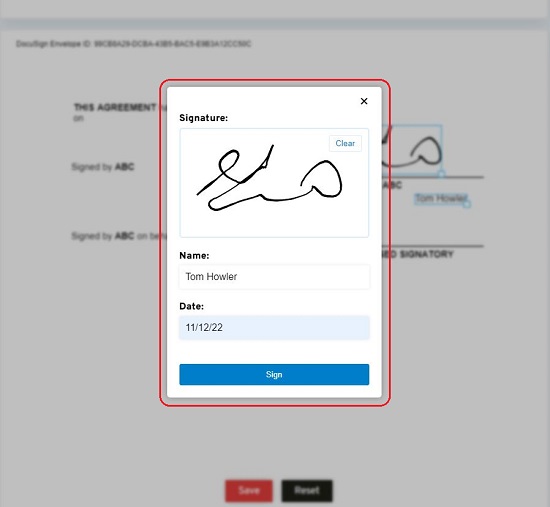
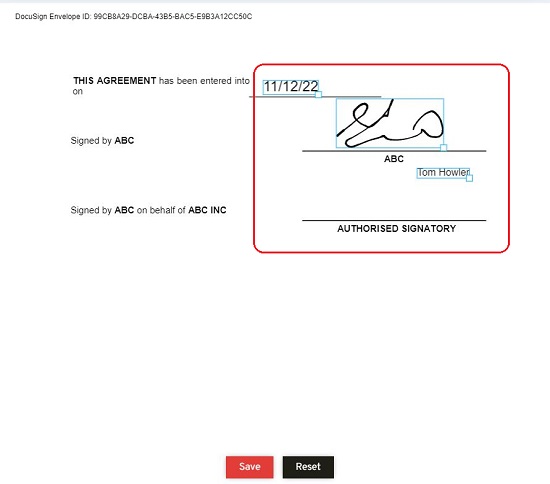
2. JSignPDF
Let us now move on to the next application that digitally signs PDF files free without any server uploading. This application is open-source, Java-based and works as a standalone application as well as an add-on in OpenOffice.
Click on the link given below to download the application and install it. Run the application and select your Keystore type from the drop-down list. Next click on ‘Browse’, upload the keystore file and specify the keystore / key password. Next, click on the ‘Browse’ button ahead of the field ‘Input PDF file’ and upload the PDF file that you want to sign digitally. You can optionally provide the name and location of the output PDF file if required. If you leave this field blank, it defaults to the location of the input PDF file. Verify if you have precisely completed all the above steps and then click on ‘Sign it’.
Now, navigate to the Output PDF folder and you will find your signed PDF document available over there. Click here to download JSignPDF
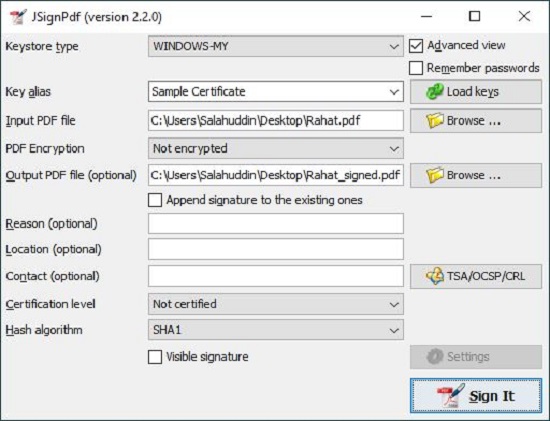
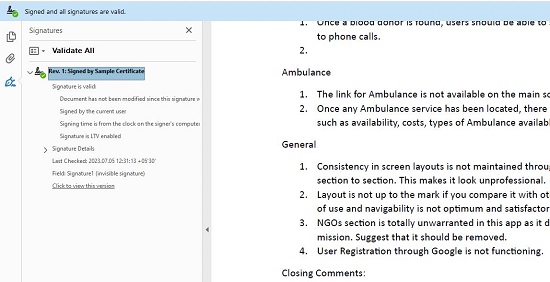
3. Digital Signer
Digital Signer is a digital signature software application that enables you to sign PDF documents using Hardware devices, Smart Cards, DSC, PFX files and more easily and effortlessly.
Just click on the link that we have provided below to download Digital Signer. In this example we will be using a PFX file to digitally sign a PDF file. Launch the application and click on Sign PDF at the top left of the window.
Next click on the ‘Select PFX file’ button and upload your PFX file. In case there is a password associated with it, enable the corresponding checkbox, and specify the password. Next, click on ‘Source PDF file’ and upload the PDF that you want to digitally sign. The Output path and filename are specified automatically, and you can change them if required. Finally, click on ‘Start PDF Signing’ at the bottom of the window. Your digitally signed PDF document will not be available in the output PDF folder.
Click here to download Digital Signer
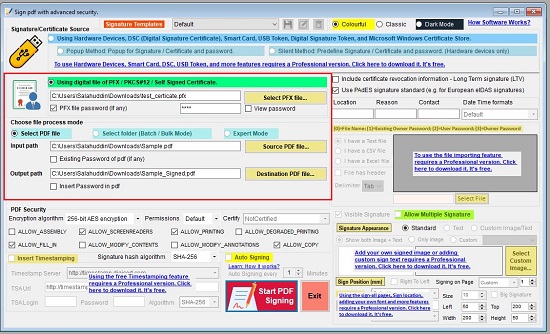
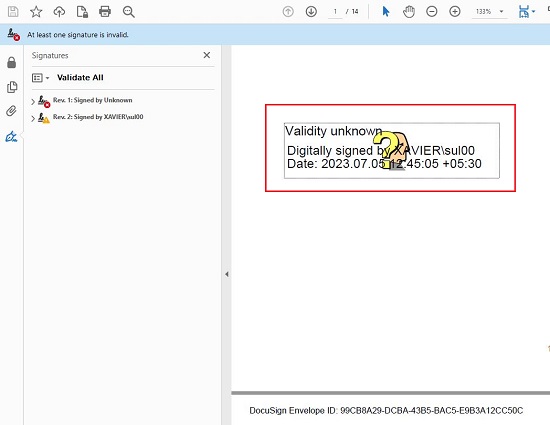
4. MyPDFSign
This is yet another desktop application that allows you to sign PDF documents digitally using your Certificates or Smart Card. Just click on the link below to download and install the application in your system.
Launch the application, click on File | Open and load the PDF file that you want to sign digitally. Next, drag an area in the document where you would like your digital signature to appear, and the Signature Properties dialog box automatically pops up on the screen. Click on the drop-down list and observe that all your Certificates are available. Choose the digital certificate that you would like to use to sign the PDF and then click on ‘Ok’ to affix the signature at the marked location.
Next, click on File | Save and save the digitally signed PDF document to a preferred folder in your system.
Click here to download MyPDFSign
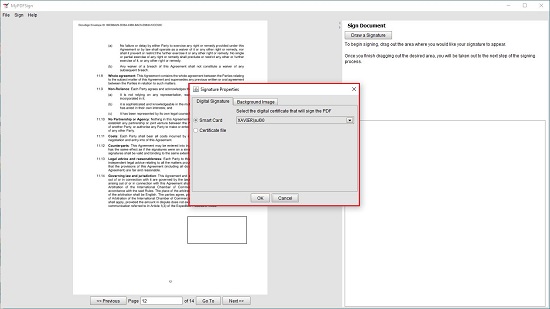
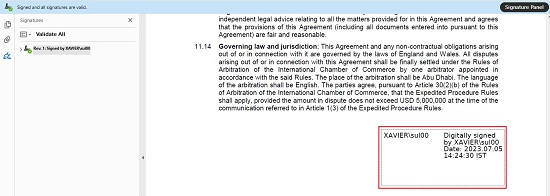
5. OpenPDFSign
This is a free and open-source tool that enables you to digitally sign single or multiple PDF documents from the command line. It takes in a private key and a certificate file as input to sign your documents. Since the tool has been developed in Java, you will need the latest Java runtime or SDK to run it.
Click on the link provided below to download the tool (JAR file format). Also, copy the PDF file that you wish to sign digitally to the same folder. Now, you will require two additional files as mentioned before to sign the PDF – the private key and the certificate. You can generate these files free of cost using OpenSSL by executing the following command:
openssl req -x509 -newkey rsa:4096 -keyout ./key.pem -out ./cert.pem -sha256 -days 365
After the command runs successfully and the key and certificate files are generated, copy them to the same folder which contains the JAR file. Next, open your command prompt in the same folder which contains all the above files and run the following command:
Syntax: java -jar ./open-pdf-sign.jar -k Private_Key -c Certificate -i inputPDFFile.pdf -o output.pdf -p Passphrase –page -1
For example: java -jar ./open-pdf-sign.jar -k ./key.pem -c ./cert.pem -i input.pdf -o output.pdf -p 1234 –page -1
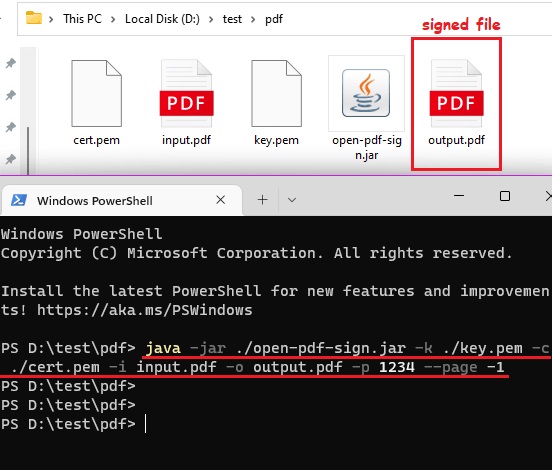
It may take a couple of seconds for the process to be completed and at the end of it, the digitally signed PDF will be available in the same folder. You can open the signed PDF and find the signature affixed on the last page.
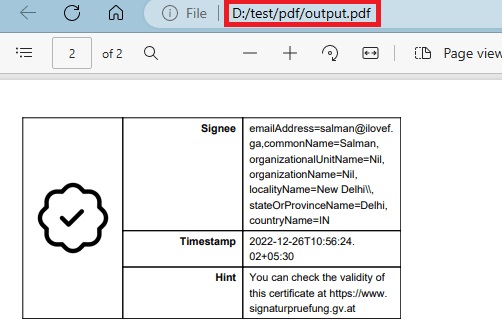
Click here to download OpenPDFSign (JAR file). To install OpenSSL, click here.
Closing Comments:
We have tested all the above applications and observed that they work correctly. You can go through each application to figure out which one of them best suits your needs. Nevertheless, in my opinion Digital Signer is the preferred choice due to its rich feature set and versatility.