A QR (quick response) code as we all are quite familiar with it now is a square shaped pattern which can be scanned to get the information stored on it.
There are numerous free downloadable applications out there for generating QR codes. In this article I will be focusing on 5 Free QR Code generators for Google Sheets. These add-ons will take the information values from a single cell (or range of cells in case of bulk generation) from the Sheet and create QR Codes from them. Some of these generators are add-ons and are available from the Google Workspace Marketplace and others are Public APIs that you can use at will.
Recently, we also covered free bulk QR code generator software for Windows which you can check out here.
1. QR Code Generator by Innova Apps
This add-on allows you to easily generate QR codes from ‘values’ in Google Spreadsheets. You can create bulk QR codes too by selecting a range of values in a spreadsheet or using a custom template. The finished QR codes are saved either in a Google Document or in your Google Drive as PNG files.
Run the add-on from the Google Sheets Extensions Menu, select the cell (or range of cells) containing the information, select the size of the QR Code, choose to save the QR Codes in PNG file format or a Google Doc and click on ‘Generate’. In a few seconds, your QR Code(s) will be saved in Google Drive.
The custom templates are very handy and useful for creating QR enabled Vouchers, ID cards, and Tickets etc. with your own images and photos. You can use Google Forms to upload the images and other information to Google Drive and get the card creation process automated.
Overall this is a very good add-on for easily generating QR codes in Google Sheets. What’s more, the templates provided by the add-on are excellent for creating cards and vouchers. There is a limitation of 20 free QR codes, beyond which you need to make a payment to the developer.
Click here to download and install this add-on from the Google Marketplace.
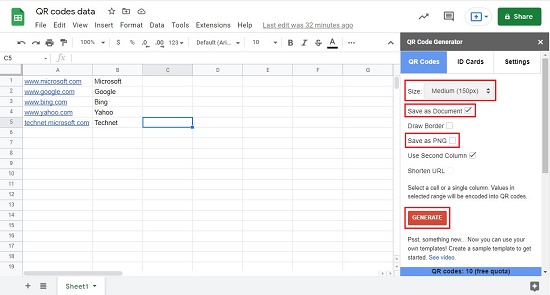
2. QR code Generator using Google Charts API
This method of creating QR Codes in Google Sheets doesn’t require you to download and install any add-on or plugin. The QR codes are generated by way of the =IMAGE formula. It dynamically uses the Free Google Charts API to fulfill the request. The structure of the formula is as follows
=IMAGE(“https://chart.googleapis.com/chart?chs=300×300&cht=qr&choe=UTF-8&chl=”&ENCODEURL(A2))
The ‘chs’ parameter defines the size of the QR image and value in ENCODEURL argument (brackets) specifies the cell in the sheet from where the information is collected.
The QR codes are stored in the cell where the formula is defined and inserted. Any change of value in the source cell will dynamically change the QR code on the fly. There is no limit to the number of QR codes that can be generated as the API is free of cost.
The reference cells automatically change when you copy and paste the formula to multiple cells in a row / column. You can use this feature to generate multiple QR codes easily by typing the values in multiple cells and pasting the formula alongside.
All in all, this is a wonderful way of dynamically generating numerous QR codes in Google Sheets. All this comes with absolutely, no sign in payment of any sort.
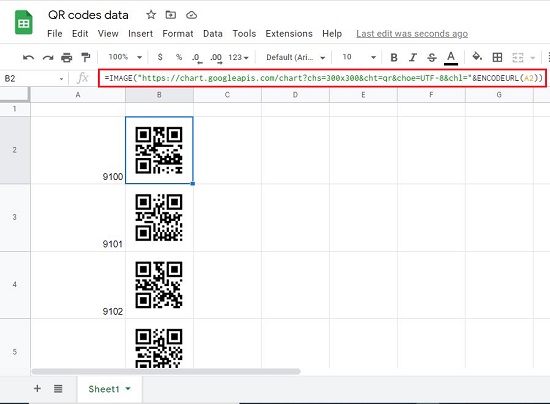
3. QR code Generator using QuickChart API
This QR Code Generator, like the earlier one doesn’t require any add-on. It uses the QuickChart Public API with the IMAGE() formula to generate QR Codes right in your Google Sheet and places them in the cell where the formula is inserted.
The structure of the formula is as follows
=image(“https://quickchart.io/qr?&light=97c90d&dark=e60a0a&size=300&text=”&ENCODEURL(A2))
The ‘light’ and ‘dark’ parameters define background and foreground color respectively of the QR image. The ‘size argument specifies the size of the QR image and the value in ENCODEURL argument (brackets) specifies the cell in the sheet from where the information is collected. By default, the QR image is generated in the PNG format. You can add the argument format=SVG as follows to save it on the SVG format.
=image(“https://quickchart.io/qr?&light=97c90d&dark=e60a0a&size=300&format=SVG&text=”&ENCODEURL(A2))
As usual, to generate multiple QR code, copy the formula to multiple rows and fill in the information to be encoded.
Overall, this too is an excellent dynamic and Free QR Code Generator without requiring any add-ons. There is a limit of 60 QR Code requests a minute which is more than sufficient for ordinary usage.
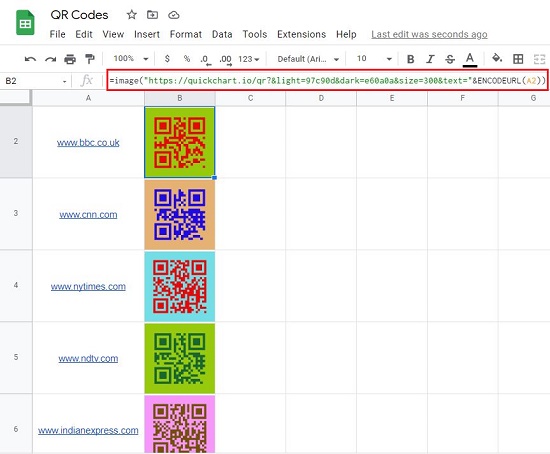
4. Bulk QR Code Generator by WorkAddons
This is a Google Workspace Add-on that you can use to generate QR Codes in large numbers from data in a Google Sheet. Goes without saying that you can also generate a single or small number of QR codes too as the need be.
The add-on packs a good number of templates (designs) for the QR Codes as well as a powerful QR Code editor that you can use to create and save your own customized template.
Type in the data values in any column of your sheet and run the add-on from the Google Sheets Extensions Menu. In the dialog box that appears, click on ‘Templates’ and select any of the free templates. Select the column that contains the data as ‘QR Code value’ and a column next to it for saving the QR Codes. Click on ‘Generate QR Codes’. In just a few seconds all the data values in the selected column will be encoded and their QR codes will be inserted right next to them.
Summarily, this is a wonderful QR Code Generator for Google Sheets, absolutely free of cost that you can use to generate a single as well as bulk QR Codes like a charm. You need to make a payment only if you are interested in their full set of templates and all the features of the QR Code editor.
Click here to download and install this add-on.
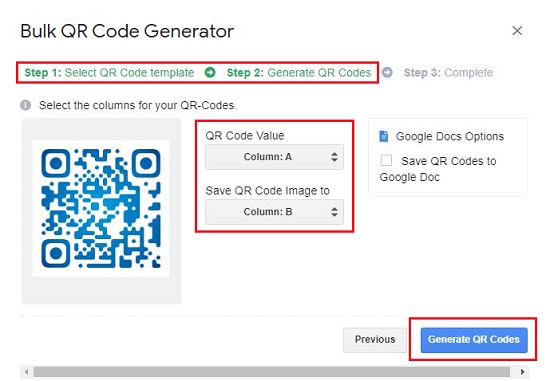
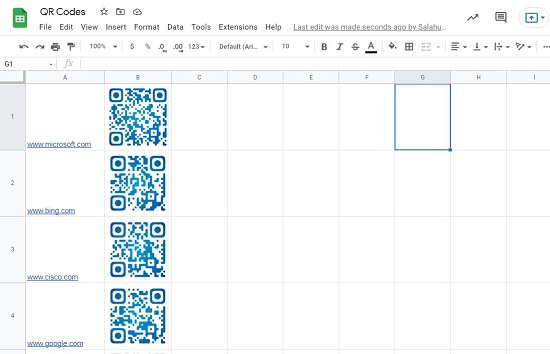
5. QR Code Generator using GoQR API
This is another QR Code Generator that uses a Public API with the image() formula and requires no download and installation of any add-on. Like the previous APIs, the QR Codes are generated and inserted right at the cell where you define the formula.
The structure of the formula is as follows
=image(“https://api.qrserver.com/v1/create-qr-code/?size=300×300&color=556B2F&bgcolor=0000ff&margin=25&data=”&ENCODEURL(A2))
The foreground and background colors are defined by the ‘color’ and ‘bgcolor’ parameters respectively. The ‘size argument specifies the size of the QR image and the address of the cell that contains the value is defined in the ENCODEURL argument (brackets). You can define a margin for the QR image using the ‘margin’ parameter.
To encode and create multiple QR code, you need to copy the formula to multiple rows and fill in the information to be encoded. The cell reference in the ENCODEURL argument will change automatically.
It goes without saying that this too is an excellent API based method to dynamically generate free QR Codes without any hassles, right in your Google Sheets wherever you require them.
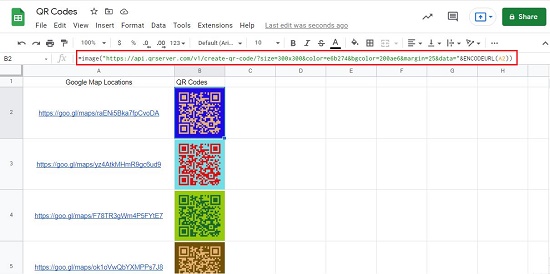
QR Code Generators for Google Sheets are a great way of including the data values and their corresponding QR Codes in a single document. You can use the sheet for a variety of purposes including printing.
You can go through all the QR Code Generators above one by one and test their pros and cons and finally settle for one that fulfills your requirement.