This article covers a simple method to force dark mode on websites in Microsoft Edge. If you use Google Chrome, you might have noticed that some websites automatically adapt to light and dark mode based on the system theme. Chrome also added a flag feature to force dark mode on websites that don’t support adaptive dark mode. This feature is also made available to the new Chromium-based Microsoft Edge.
Just like Google Chrome, you can enable this feature through an experimental flag. Once enabled, it automatically forces a dark mode on all the websites and webpages that do not have an adaptive or native dark mode. And, websites that already have dark mode remain the same. This way, you can get a true dark mode almost all over the internet. So, let’s check out how it’s done.
Also read: Add Dark Mode to Your Website: Enable Dark Mode in 1-Click
Force Dark Mode on Websites in Microsoft Edge
Before going any further, I want to clarify that this only works with Chromium-based Microsoft Edge, it’s not for Windows 10 built-in Microsoft Edge. This flag feature is initially made available in the Canary build of Microsoft Edge and hopefully will be added to Dev and Beta builds soon.
To force dark mode on websites in Microsoft Edge, all you have to do is enable a flag. It is simple tasks that hardly takes a minute. Just open the Microsoft Edge browser and paste the following address in the address bar:
edge://flags/#enable-force-dark
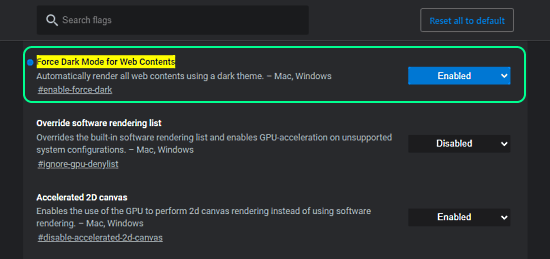
Doing this opens the Edge flags and highlights a flag named “Force Dark Mode for Web Contents”. This flag is set to “Default” and you have to change it to “Enabled“. When you do that, it asks you to relaunch the browser to make the changes take effect.
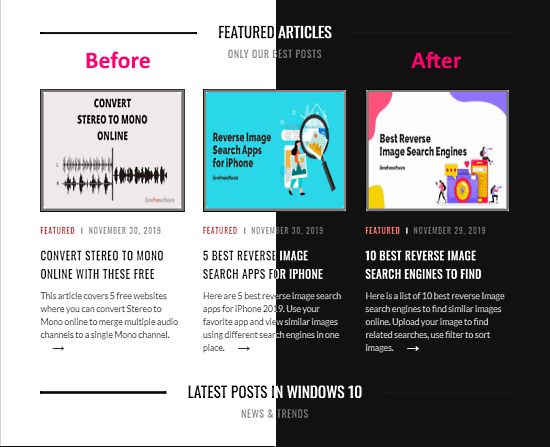
After the relaunch, the browser will force dark mode on all the websites that don’t have a native dark theme. It works on Gmail, Google Sheets, WordPress, Wikipedia, and all the other websites that are hard on eyes with a white background.
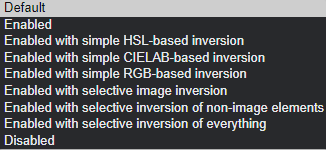
This feature is not perfect, it also breaks color scheme on some websites. For example, it makes Google Sheets look goofy and inappropriate especially when the sheet has cells with a background color. However, there are 6 different modes of this flag that you can try. Each mode uses a different approach to force a dark theme on webpages.
Closing Words
This is how you can force dark mode on websites in Microsoft Edge. It’s a simple way to get rid of the white theme that hurt eyes, especially during night time. The forced dark mode is not perfect, as I said, it does break color scheme on some websites. Other than that, it works well with most of the websites. Give it a try yourself and share your thoughts with us in the comments.