Keet is a free downloadable Peer to Peer Video, Audio and Text chat application that is built on the Holepunch platform. It is available for Windows, Linux and macOS.
Hole Punch is a platform for creating Apps that don’t use any servers.
Keet shares end to end encrypted data between the participants without involving any third parties or servers. Hence there is nobody who can actually snoop or hack into your data.
Since the audio / video calls between the peers operate over direct connections, the quality of the media and performance is much better.
You can also share Files between peers in Keet. You do not need to wait for any upload since there are no servers involved and hence other peers can download the Files directly from the source. There is no limit to the file size and the process is very fast and smooth.
Keet works on the concept of Rooms for connections between Peers. After installation you can Create your own Room and share the Room Link with your Peers whom you would like to invite. Alternatively, you can join an existing Room provided you have the Link with you.
How it Works:
1. Download and Install the Application from the link provided at the end of this article on at least 2 systems that can connect as Peers.
2. Run the Application on both the Systems. On one system, click on ‘New Room’ and this will take you to another screen where you can configure your Camera, Microphone and Test the Sound.
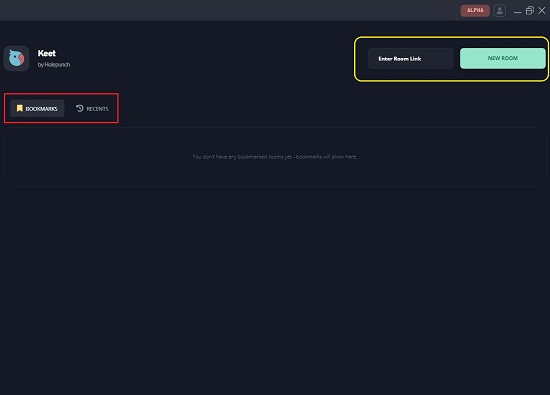
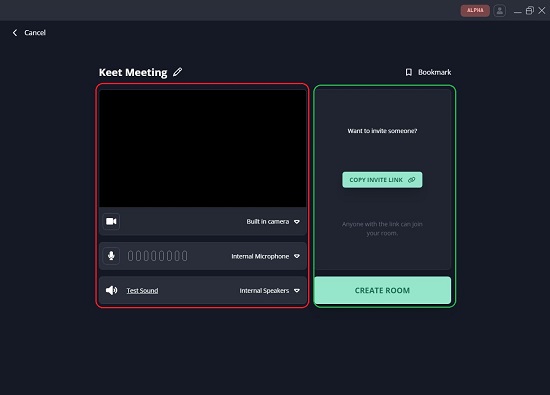
3. The Meeting Room will be given a default name of ‘Keet Meeting’. Click on the ‘Pen’ icon and change the name of the Room if required.
4. Next, Click on ‘Copy Invite Link’ and finally click on ‘Create Room’ to create and open it.
5. Share the Link that you just copied above with the other System (Peer). They can Paste the link in the ‘Enter Room Link’ box and automatically join the Room that you just created above. You can also click on the ‘Bookmark’ icon to save this Room as a bookmark. All the Bookmarks and the recently opened Meeting Rooms can be accessed using the available links on the main screen.
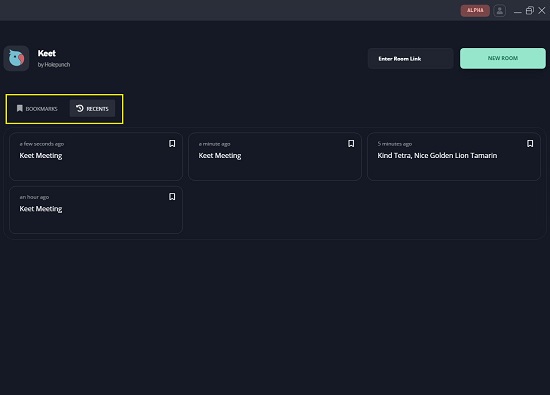
6. Peers can chat with each other using the ‘Group Chat’ panel on the right. The list of the Peers (participants) in the room is visible in the left panel or at the bottom left depending upon whether their cameras are switched on or off.
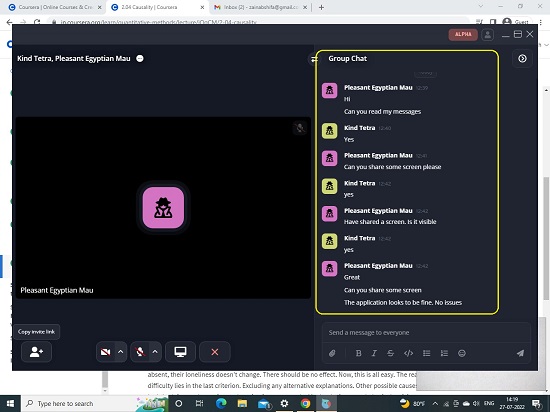
7. To Share your screen, click on the ‘Screen’ icon in the horizontal toolbar at the bottom and select the Window / Tab that you wish to share with the Peers. You can Switch on / off the Camera and Mic by using the relevant icons in this toolbar.

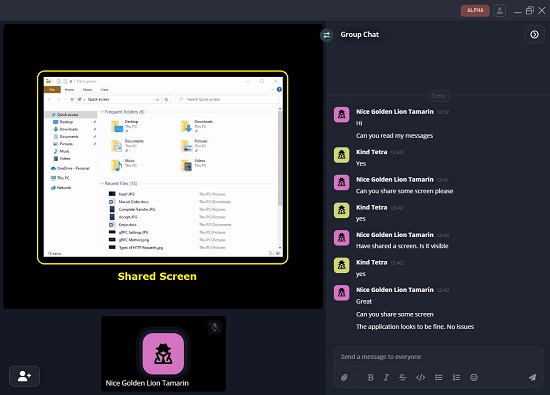
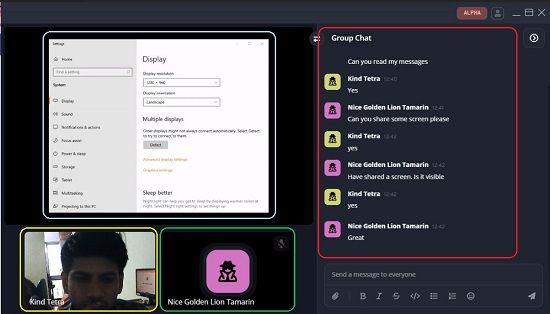
8. You can click on the 2-arrow icon (see screenshot below) to toggle the position of the various panels and toolbars such as Group chat panel, Screen sharing panel, toolbar etc., till you select an option that is appropriate for you.
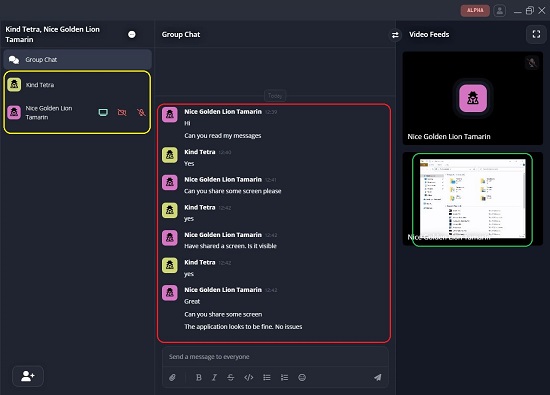
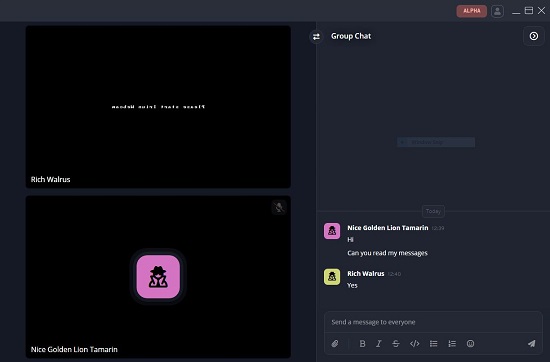
9. Anytime during the Meet, you can click on the ‘Copy Invite Link’ icon at the bottom left to copy the Room Link and send it across to other people whom you want to invite.
Final Comments:
I used Keet between two systems that I connected as Peers in a Meeting room and found that it works successfully without any issues. The quality of audio / video is good without time lag and precise synchronization. Since the application is built on Holepunch platform, Peers control their own data. Hence users can develop some trust that the application is not in any way compromising the safety and security of their conversations.
Click here to navigate to Keet and download and install the application.