This article covers a simple method to access the new File Explorer interface on Windows 10. Windows’ File Explorer has been almost the same for years without any major changes. However, the last few Windows 10 updates have a new File Explorer interface which is based on the Universal Windows Platform.
This new File Explorer is in the development phase and thus hidden by default. If you have Windows 10 1903 build or later, you can check it out by following a few simple steps. Do keep in mind, this new File Explorer lacks some features such as ListView, Quick Access Pins, etc. and you might face some bugs. With that said, here are steps to access this new File Explorer interface.
Also read: How To Center Taskbar Items, toggle small Icons in Windows 10 in 1 Click
How to Access the New File Explorer Interface on Windows 10?
To access the hidden File Explorer interface on Windows 10, first, make sure your Windows build is 1903 or newer. Press the Windows button on your keyboard and type “winver”. Then press Enter on the first result. This opens an “About Windows” popup on your screen where you can check your Windows build.
After verifying the Windows build, open the current File Explorer, paste the following command in the directory address bar and press the Enter key.
shell:AppsFolder\c5e2524a-ea46-4f67-841f-6a9465d9d515_cw5n1h2txyewy!App
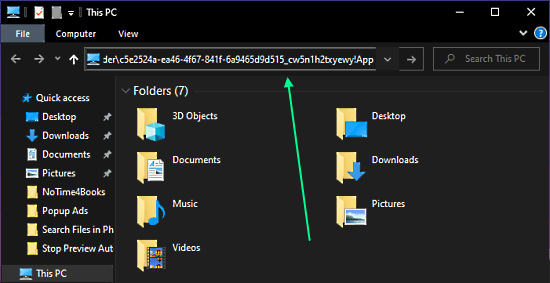
Doing this instantly opens the new File Explorer interface on your screen. The new interface is minimal with lesser options and follows the UMP design. It only has ‘This PC’ pin on the left and there is no “Quick Access” (yet). View options are also lacking some options and you cannot drag and select items.
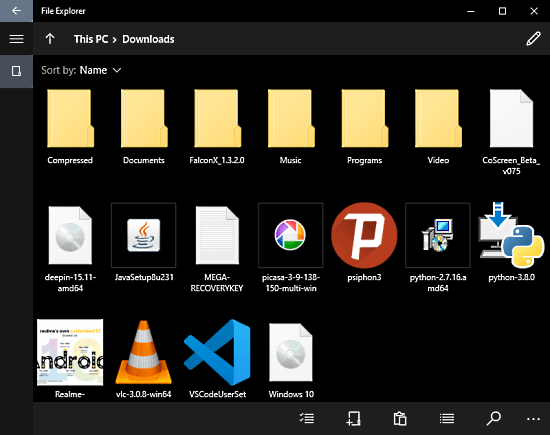
All the keyboard shortcuts work perfectly and you get a bottom toolbar where you can find Select, New Folder, Copy, Paste, Search, and other options.
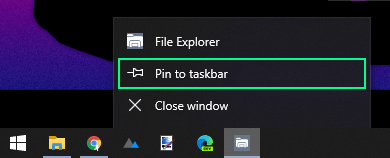
If you want to give the interface a try, you can pin it to the taskbar. This way, you can access it easily and don’t have to paste the command again and again.
Closing Words
This is how you can access the new File Explorer interface on Windows 10. This new interface is more touch-friendly compared to the current one. If you like the UWP design, you might enjoy this interface. In either case, give it a try and share your thoughts with us in the comments.