Twitch Radio Mode is a Google Chrome Extension that allows you to Play the Twitch Stream in Radio Mode. This means that only the Audio from the stream will be played, while the Video is paused.
Twitch is a platform for video-streaming that lets users watch people play games. This is done through the Twitch App that gamers use to broadcast their games and play their favorite titles along with a running commentary on the actions being performed in the game.
Once the Extension is installed, you will see a ‘Radio’ icon next to the Volume Slider, whenever you visit a Twitch Channel Webpage. Clicking on the icon turns it Yellow, pauses the Video and plays only the Audio part of the stream. To pause the audio stream, you must click the radio icon once again and so on. The volume in the radio mode can be adjusted from the same volume slider on the channel page.
The extension is helpful for users who wish to listen to only the audio stream, running commentary etc. without bothering about viewing the video.
How it Works:
1. Download and install the Chrome Extension from the link provided at the end of this article. No further settings or customization is required after the installation.
2. Navigate to a Twitch Channel Webpage and you will see the ‘Radio’ Icon beside the volume slider.
![]()
3. Click on it to pause the video stream and play only the audio part. Press it once again to pause the audio.
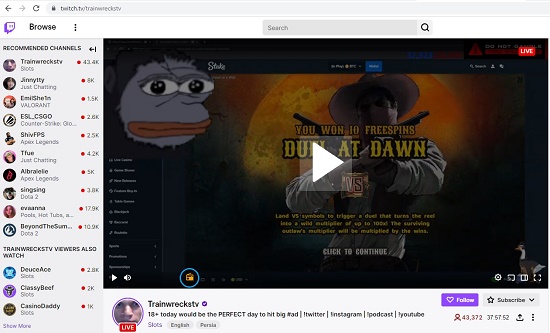
4. Use the existing volume slider to adjust the volume of the audio stream.
Final Comments:
Twitch Radio Mode is a neat Google Chrome Extension that allows you to play only the Audio stream from a Twitch Channel, while the Video remains paused.
Click here to download the Chrome Extension for Twitch Radio Model