Floatcam is an easy-to-use, lightweight, and very simple Camera application that you can use alongside any screen recording software. It perfectly Floats and Moves on top of the other applications, and this makes it easy for you to concurrently record your face and screen together. Due to the easy float feature, you don’t have to bother about the camera obstructing your screen which may require post-production adjustments.
One may well inquire about the need for Floatcam when there are several screen recorders available online. The answer is that most of them lack a built-in camera module. For those which possess the camera, it can neither be floated, nor moved around. There may be some applications with good features, but they come at a premium. In such a scenario, you may easily opt for Floatcam alongside any screen recorded as it comes for free and boasts of the following features:
- Shape of Window: you can easily customize the shape and size of the floating camera window even after recording has started
- Filter: Floatcam allows you to add filter to the Camera.
- Border: If required, you can provide a border to the Flatocam window so that it is easily discernible from the screen.
Flaotcam is ideal for recording tutorials, instructional videos and anything else that you want to share with others.
How it Works:
1. Download and install Floatcam from the GitHub repository link that we have provided at the end of this article. The application is compatible with Windows and macOS systems. Make sure that your Webcam is connected and working correctly.
2. Launch the application and select your camera from the drop-down list.
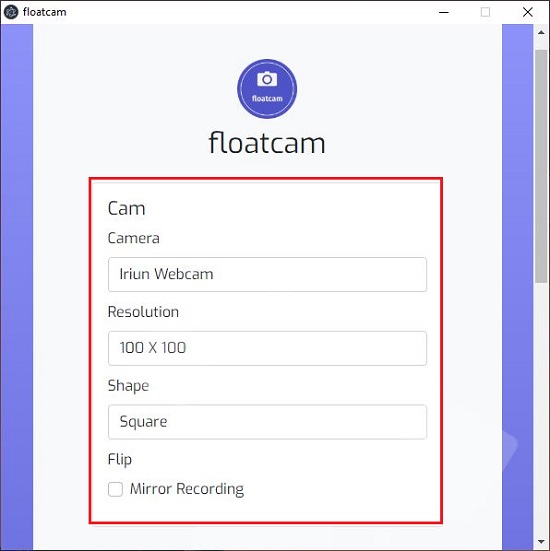
3. Set the Resolution from the available values of 100 x 100 to 400x 400.
4. Configure the shape of the Camera window as Square, Rectangle or Circle and choose if you want to Mirror (flip) the camera recording.
5. Next, if you require a border for the Camera window, choose the Border Width, Style and Color under the border settings.
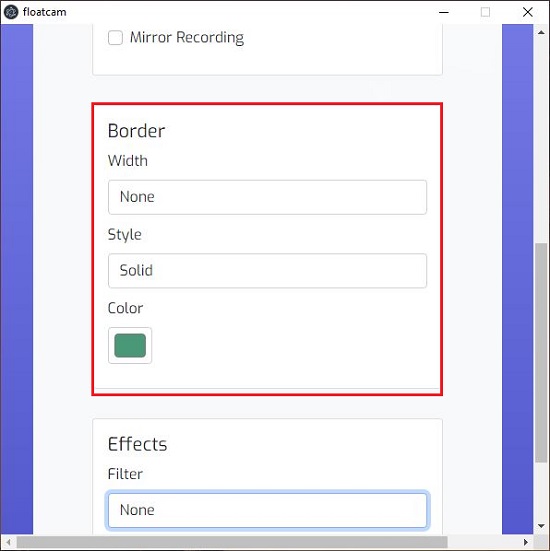
6. Finally, select any Filter for the Camera if required such as Blurry, No color, Bright, Transparent, Ghost and more.
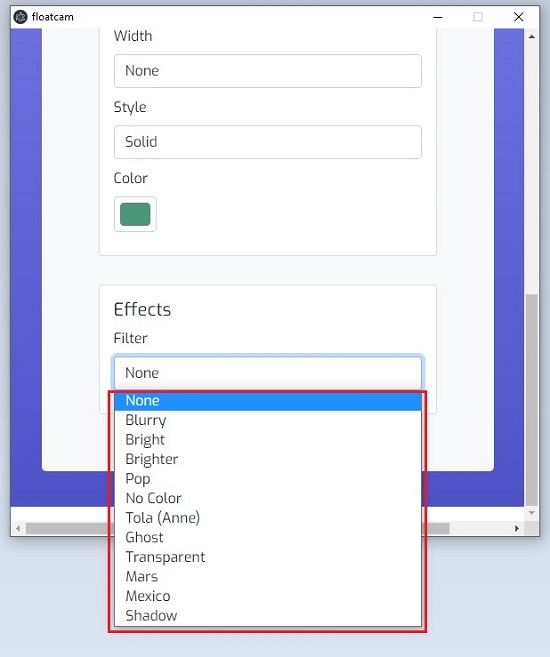
7. You can now minimize the Floatcam settings window, move the Floatcam Camera window to wherever you require using drag and drop and then start your screen recording or any other activity as required.
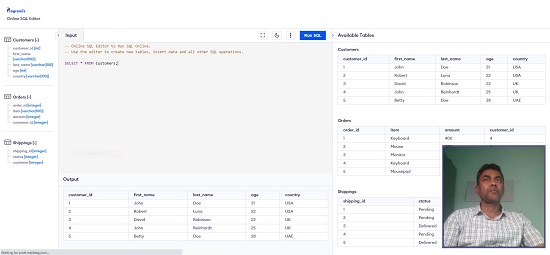
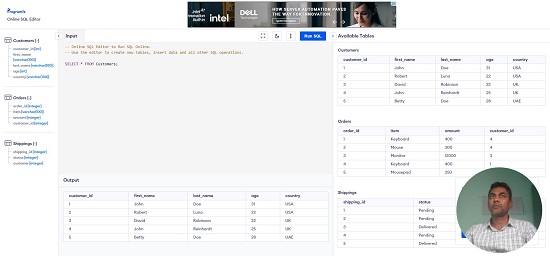
Floatcam also detects virtual cameras like Snap Camera, Iriun WebCam and more and automatically displays them in the list of camera sources.
Closing Words:
Floatcam is a neat and simple camera application that you can use with any screen recording software. The fact that the camera windows floats on top of any other applications and is movable and resizable makes it very handy for tutors, makers of instructional videos etc.
Click here to download FloatCam from the GitHub Releases Page.