MapsGPT is a unique and exceptional website that harnesses the power of AI technology to generate content for Interactive Maps. It combines the natural map creation expertise of Proxi Maps coupled with Open API’s powerful technology thus making it extremely easy for anyone to populate any important content on a Proxi Map. Incidentally, Proxi is a totally free, zero-code tool for creating customized interactive maps that you can embed in websites, apps and social media platforms. It is a great alternative to Google Maps, MapMe etc.
There are times when we need to search for restaurants, hotels, bike rental locations, options for public transportation, rock climbing spots, hiking trails and much more. This is more prominent when we have moved to a new location where we do not have a fair idea of what are the services around us. Majority of us will use Google Maps for the search but often, we do not get the information as per our satisfaction and sometimes it appears for a couple of moments and then simply vanishes in the digital labyrinth of Google.
This is exactly where MapsGPT will streamline everything and produce a unique one-of-a-kind map for you. All that you need to do is provide just two bits of information – what are you searching for and the vicinity where you are searching for it. In just a few seconds a full-fledged map will be ready at your fingertips. You can then go ahead and explore the map and customize it further based on your requirements. Additionally, you can share your map with others as a link or an embed.
How it Works:
1. Navigate to MapsGPT by clicking on the link that we have provided at the end of this article.
2. Type what you are searching for in the ‘Find me’ field, type the preferred vicinity in the ‘Near’ field and provide your email address to receive a copy of your map that you can edit in Proxi Editor. Finally click on ‘Build my Map’
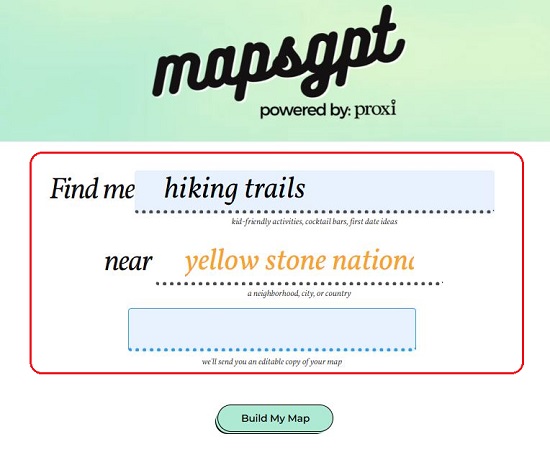
3. Wait for a couple of seconds while MapsGPT processes the required information and generates the map for you along with the Map Markers based on the information you asked for in ‘Find me’ field in Step 1.
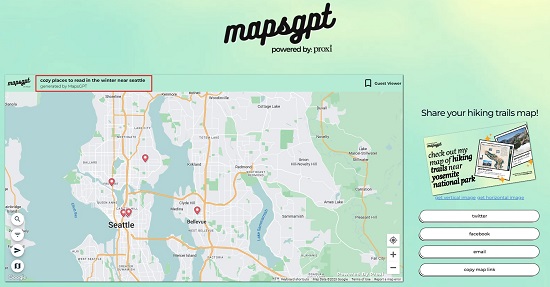
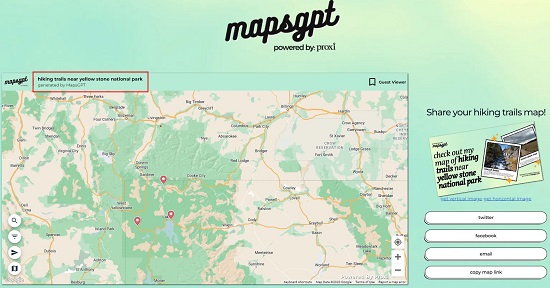
4. Click on the second icon (List of Points) at the bottom left to view the list of all the points that have been marked on the map. You can expand and click on any point for more information pertaining to it including text and photographs.
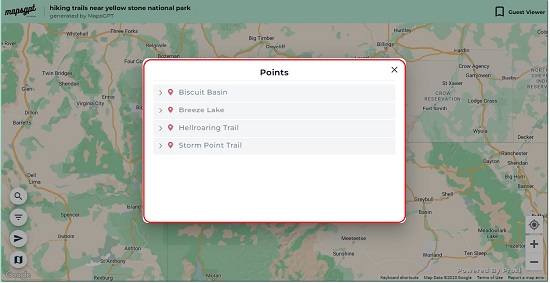
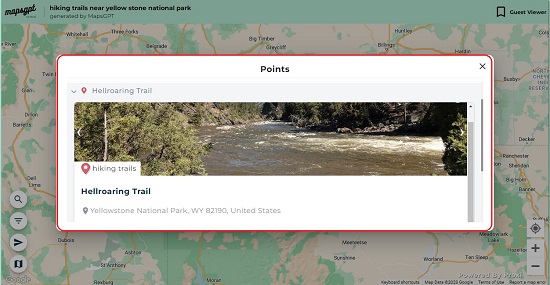
5. To search for more places on your map, click on the ‘Search Points’ icon at the bottom left, type the search string and press enter.
6. Click on the ‘Share’ icon at the bottom left to share it publicly on social media platforms or through a weblink. The direct links for sharing the map are also available as buttons towards the right side of the map.
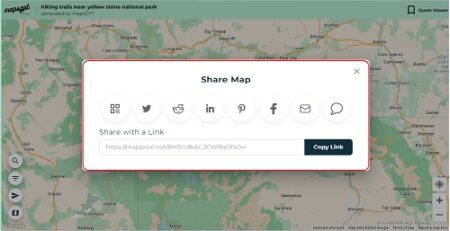
7. If you desire to edit the map that has been generated and add more points (Markers) to it, you can click the button ‘Make edits and add more points to this map’ below the map. This will load the present map in the powerful Proxi Editor where you can use its advanced features to customize the map as you require. A link to this will also be sent to your email that you specified in Step 2 above.
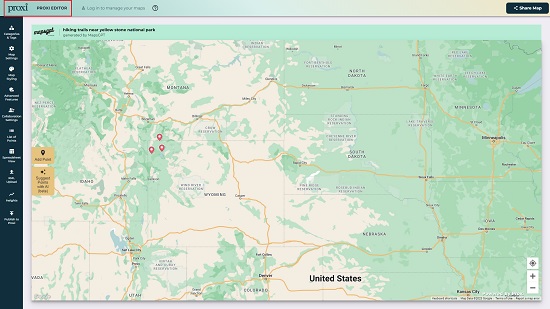
You must remember that the map generated by MapsGPT is curated from aggregated data and its accuracy cannot be completely guaranteed. Hence the developers have advised to contact the locations on the map to verify the details.
Closing Comments:
MapsGPT makes the process of searching for any desired location, a breeze and absolute fun. I haven’t come across any such tool where users can simply input a few words based on what they are looking for and get an intuitive map generated out of it that can be shared with the public. Moreover, you can go ahead and edit the map by placing additional points and information, categorizing the points and much more using Proxi Editor.
Click here to navigate to MapsGPT
Are you on the lookout for an interactive 3D Map Viewer. Well, we’ve got it covered. Click here to learn about F4Map which is an interactive 3D map viewer based on the popular collaborative project, OpenStreetMaps.