This article explains a simple method to automatically export Gmail emails to Google Sheets. This is made possible with the help of an extension called Export Gmail to Google Sheets by CloudHQ. It allows you to parse emails from a particular label to Google Sheet, Excel, and CSV. Once you configure the parse, it automatically exports all the new messages and keeps everything synced.
While parsing the Gmail label, you can pick which columns of the email that you want to export to the sheet including attachments. There is a set of default columns and on top of that, this extension uses ML to extract custom columns from the subject and body of the emails for more Sophisticated parsing. The extension is free to use and allows you to export 50 emails per month to each, Google Sheets, Excel, and CSV.
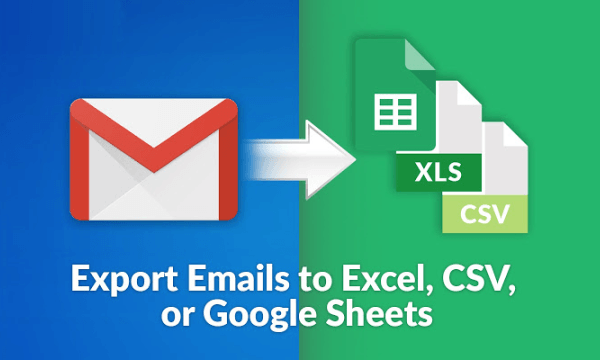
Also read: Export All Receipts From Gmail To a Spreadsheet In One Click
Automatically Export Gmail Emails to Google Sheets
To automatically export Gmail emails to Google Sheets, install the extension by following this link. The extension is available on the Chrome Web Store so it will only work with Chrome and other compatible Chromium-based browsers. After adding the extension, open the from the extension menu and login to CloudHQ using your Gmail account. Then again, connect it to your Google Drive account.
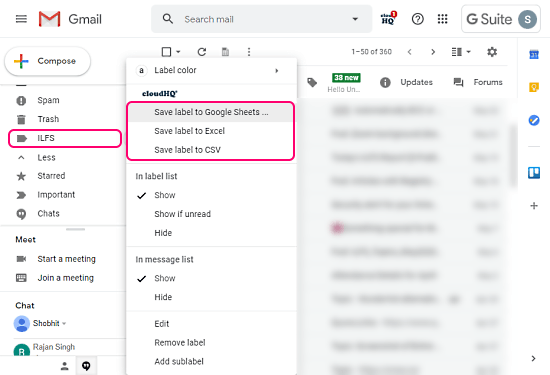
Once the extension is configured, go to Gmail and select the label that you want to export. Click the 3-dot menu on the label to get the label options. Among the usual label options, you get a CloudHQ section where you have the options to save the label to Google Sheets, Excel, and CSV. Select the Google Sheets options from there. If the extension does not have access to your Gmail and Drive account, it will prompt for those permissions here. Simply follow the on-screen instructions to connect your account.
Custom Export Rules
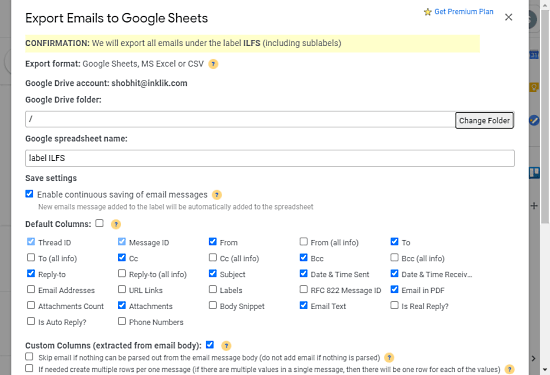
Once done, the extension opens a popup window on top of the Gmail. Here, you can select where you want to store the Google Sheets file in your Google Drive directory and name the file. Below that, you get a set of default columns for emails. Selects the columns that you want in the Google Sheets. Just below the default columns, you get custom columns extracted from the email body and subject from that label. depending on the number of emails, it takes some time to extract those custom columns. After selecting the columns of your choice, you can initiate the export.
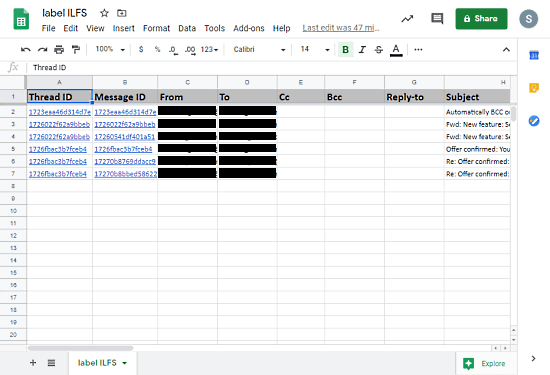
The export takes a few minutes to parse your data. It notifies you by sending an email once your Google Sheets file is ready. Then you can open the Google Sheets and get all select columns from your Gmail there. It automatically syncs new emails from the label to the sheets and keeps your data up to date.
Closing Words
This is how you can export Gmail emails to Google Sheets. After the initial configuration, you can easily export any Gmail label from your inbox to Google Sheets within a few clicks. This can very useful for businesses and individuals where you can have all the necessary data at once place from your Gmail. The fact that it automatically syncs new emails keeps your data always updated. From there, you can easily search through all the data without going back and forth into different emails.