Sendsteps is a free online AI based Presentation generator that automatically does the writing and designing for you leaving you with only the task of presenting it to your intended audience. All that you are required to do is enter the topic and description of your presentation in a few words, select the language and specify the target audience and the slides, content, interactive questions, and more are automatically generated. This saves you a lot of time and truly increases your productivity and efficiency.
Sendsteps can be directly executed from your browser without the need for any installation. Alternatively, it is also available as an add-in for Microsoft Teams and PowerPoint if you are already using such tools and are not interested in learning a new application. If you are not interested in using the AI powered feature of Sendsteps for creating your slides or interactive quizzes, you can opt for the wide variety of built-in templates.
Sendsteps supports a wide variety of question types for interactive questions such as Live Q & A, Multiple choice, Weighted voting, Poll, Open ended questions, Live Quiz and more. Audience can send in their responses through a simple web site using their smartphones, tablets, laptops or any internet-enabled device without downloading or registering for anything.
The free version of Sendsteps restricts your audience size to a maximum of 10 people with up to 2 questions and 5 poll per session. You can subscribe to their paid plans like Starter, Professional or Enterprise to overcome these limitations. Click here to read more about their pricing.
How it Works:
1. Click on the link that we have provided at the end of this article to navigate to Sendsteps and register for a free account using your Google or LinkedIn credentials.
2. You will be directly navigated to the Sendsteps main page that allows you to access all the Presentations saved by you, Templates, and more as well as the Sendsteps Dashboard that gives you an insight into the number of Attendees, Responses, Questions answered etc.
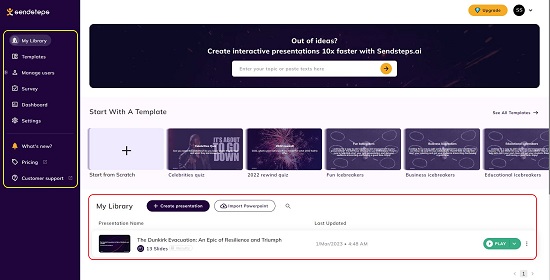
3. To start with a new presentation, click on ‘My Library’ in the left pane, type / paste the topic of your presentation in a few words in the box towards the right and press Enter. Alternatively, you can click on any of the templates in the Templates section and then click on ‘Use this template’ to start creating the presentation.
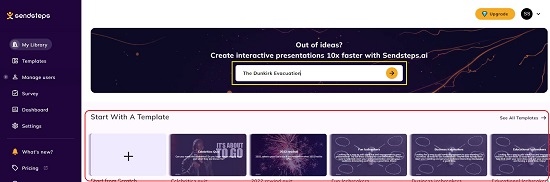
4. You will now be navigated to the Sendsteps editor where you must answer a few questions so that the AI can gather the requisite information for creating the presentation. At the outset, choose if you wish to create a Presentation or Quiz using the dropdown, type or paste the subject in a maximum of 3000 words and click ‘Next’.
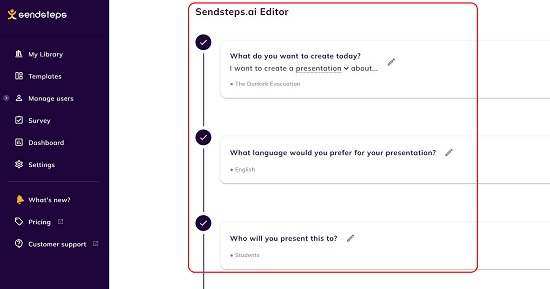
5. Select the language of the presentation and the intended audience in the next two steps and Sendsteps will automatically display a list of best titles for you. You can choose any one of them or write your own custom title. Click ‘Next’ when done.

6. Finally, choose the length of the presentation such as Summarized, Informative or Detailed and click on ‘Generate my presentation’.
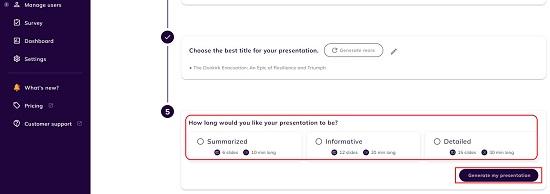
7. Wait for some time while Sendsteps AI processes all the inputs and generates the presentation for you and displays it on the screen.
8. The left pane shows all the slides in the presentation while the right pane allows you to configure the options related to them.
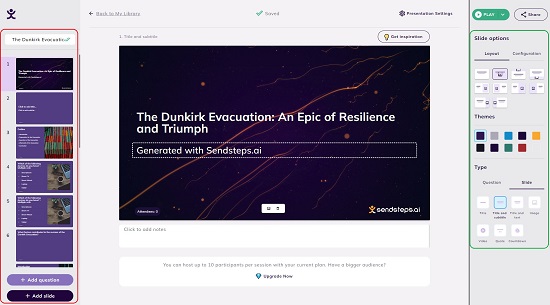
9. You can use the ‘Slide Options’ section in the right pane to change the layout of the selected slide. If the present slide is an interactive question, you can click on ‘Configuration’ under ‘Slide Options’ to define the points for the correct answer, time limit, how the results should be shown (percentage / numbers) and more. Additionally, you can also select any slide and change its theme by clicking on any one of the free options in the right pane.
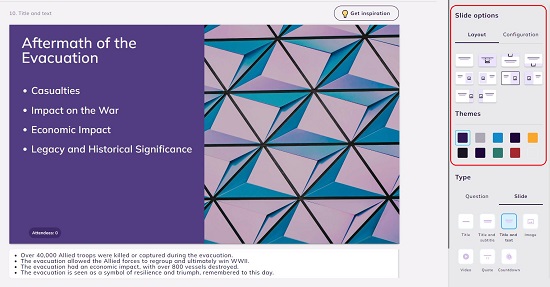
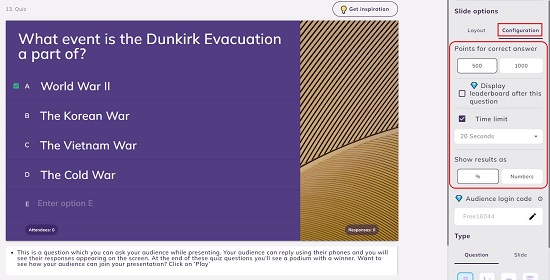
10. To change the type of the slide (interactive questions or normal slide) choose the appropriate tab in the right pane and select the type of slide such as Title, Title & Text, Image, Video etc. or interactive question such as Quiz, Multiple choice, Open-ended and more.
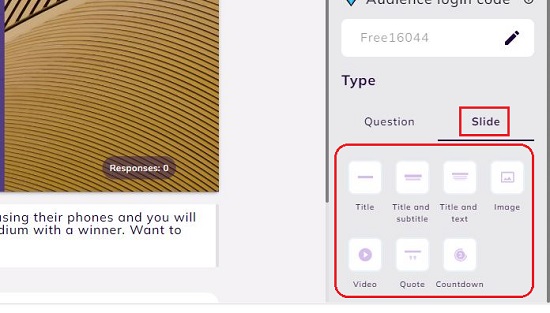
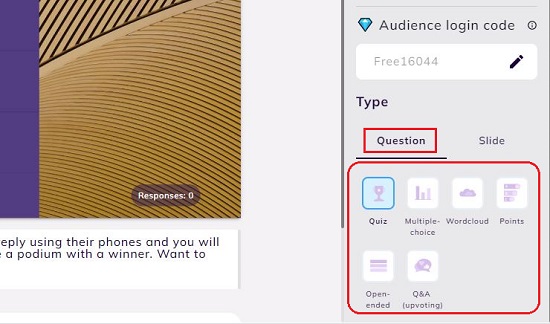
11. You can add new slides or questions to the presentation by using the corresponding buttons at the bottom left of the screen. For AI powered assistance in generating more slides or questions, click on ‘Get Inspiration’ at the top right of slide window.
12. To preview or play the slide to the audience, you can click on the ‘Play’ button at the top right of the window. To Share the slide on social media platforms or to copy its web link, click on the ‘Share’ button.
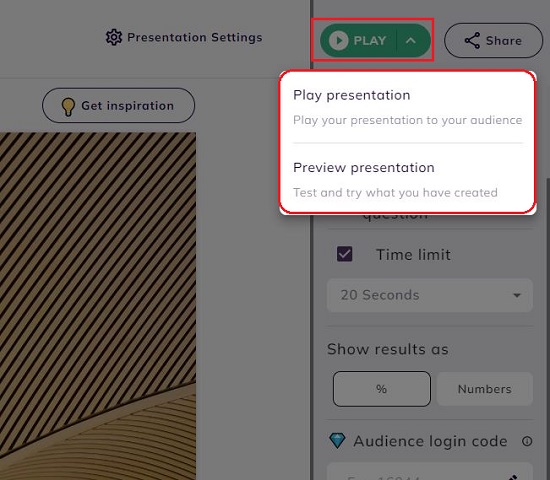
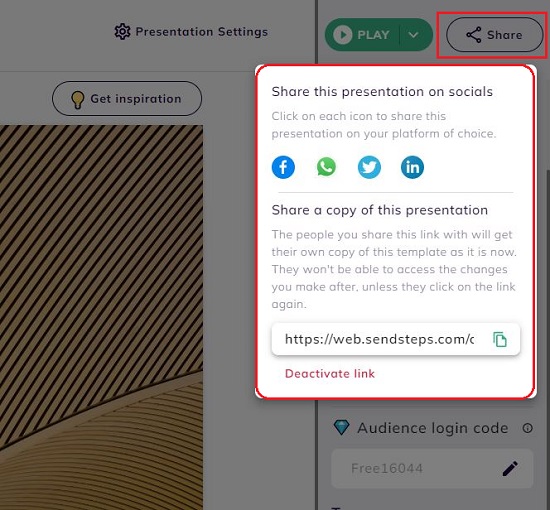
13. To view the responses / results of the interactive questions in a presentation, you can click on the ‘Results’ button below the slide name in your library.
Closing Comments:
Sendsteps is a fine AI Interactive Presentation tool that simplifies and streamlines the entire process of creating presentations and interactive questions. It is ideal for Shareholder meetings, Seminars, Workshops, Training programs and more with valuable and insightful data from your audience that is very handy in gathering feedback. Business establishments can use the tool to interactively engage their audience during their meetings and presentations, Educators can use it to connect with their students in a better way and simulate a health competition between them. So, the next time you want to create professional, good-looking presentations and are out of ideas or time, you can go ahead and try out Sendsteps.
Click here to navigate to Sendsteps.