In this article, I will cover 3 free Evernote desktop clients for Windows.
We all are familiar with Evernote. It’s a simple to use note-taking application. It has a clean user interface, good note management and other handy features like private share.
Although Evernote has its own desktop client for Windows, the desktop clients covered here have additional perks and features which are definitely worth your attention. So, let’s dive in the list and discuss these Evernote desktop clients one by one.
Also read: 5 Free Evernote Alternatives
Tusk
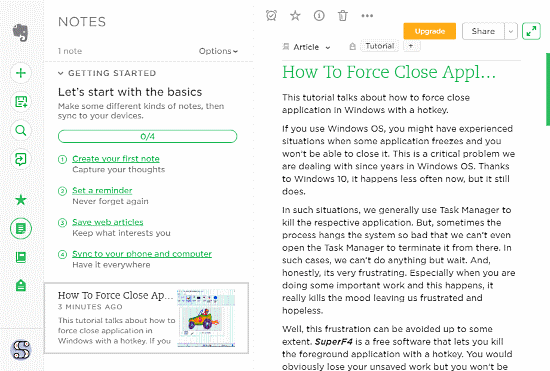
Tusk is an open source Evernote client available for Windows and Linux. It a community-driven project that you can find on Github. It has many additional features which you can’t find in official Evernote desktop clients. Some of these features are:
Themes:
Unlike official Evernote desktop client, Tusk has built-in themes. The Windows client features three themes, Dark, Sepia and Black. You can apply any of these themes as per your convenience. I personally like the Dark theme; it made the overall note taking or article writing experience pleasant during night time.
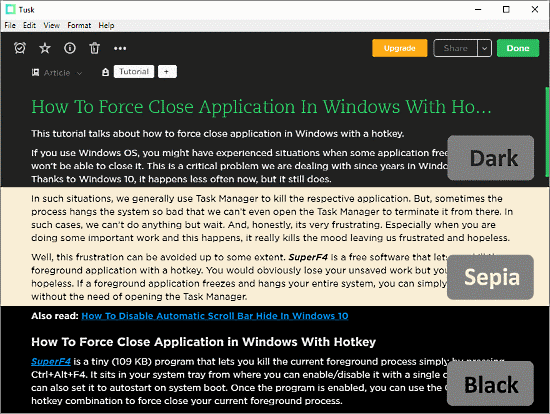
Note Printing:
Another main feature of this Evernote desktop client is note printing. As you might know, Evernote does not allow users to save their work offline. But with Tusk, you can print your notes to PDF. You can also export your notes as MD files.
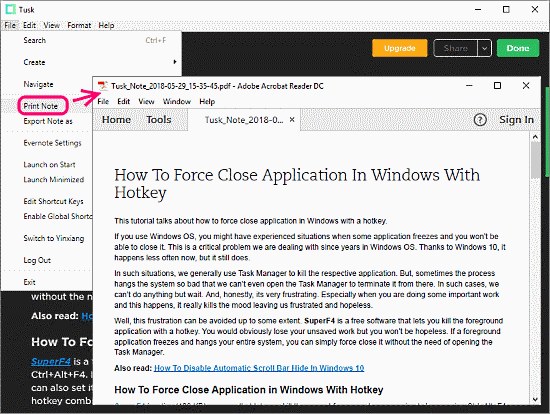
Global Keyboard Shortcuts:
In Tusk, you can set custom shortcuts for various tasks. You can make those shortcuts local or global as per your convenience. You can edit them from File -> Edit Shortcut Keys. This will open a .json file with all the shortcuts listed there.
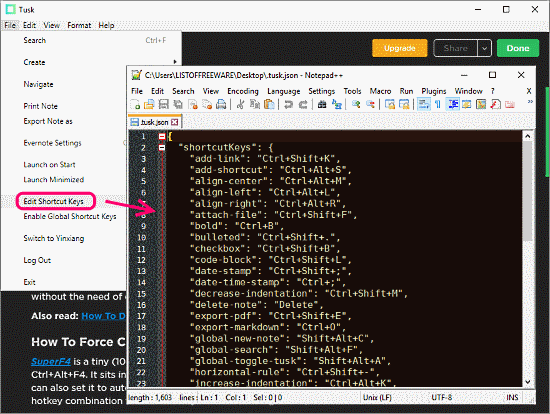
View Modes:
Tusk has a scalable interface means in any window size, it will give you a perfect view of your notes without any text crop or overflow. Apart from the full maximized view, it has two additional view modes:
- Focus Mode: This mode gives you an immersive view of your note so you can focus on your work with any distraction.
- Compact Mode: This mode is basically for reading; it shows you maximum content in a compact window size.
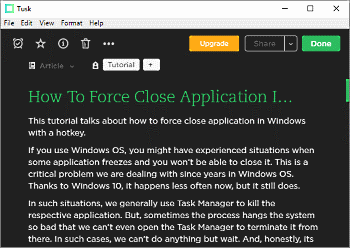
Apart from these different modes, it provides a seamless note navigation. You can easily switch between your notes using keyboard shortcuts.
Automatic Night Mode:
This Evernote desktop client for Windows has a night mode. You can enable this from View -> Auto-Night mode. When enabled, it will automatically switch to the Dark them during night time.
With all these useful features, Tusk is one of the best Evernote desktop client out there.
Download this Evernote Desktop Client here.
Station
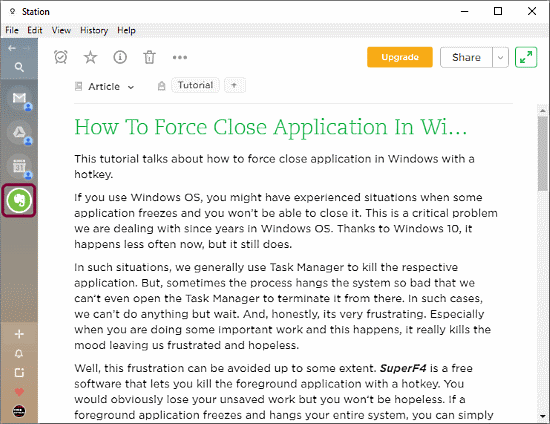
Station is a workstation app designed to help you manage all your online work with ease. In Station, you can add various online services and apps. It supports more than 400 apps and services including Evernote. Means, you can access all your notes and articles and easily switch between your other apps. It’s also good from a productivity standpoint.
In Station, you can add multiple Evernote accounts and access them all together. To add an Evernote account to Station, first, you need to add the Evernote app to Station. Click the ‘+’ icon present on the navigation panel. Search the Evernote app and add it to your Station. Once done, an Evernote icon will appear in the navigation panel. Click on that Evernote icon and simply log in to your Evernote account. To add multiple accounts, right-click the Evernote icon from navigation panel and click ‘Add a new page‘. The Evernote here is same as official Evernote web app. It doesn’t have any additional perks to it. But, multiple accounts access along with all your other apps makes it stand out from other desktop clients.
Download this Evernote Desktop Client here.
Manageyum
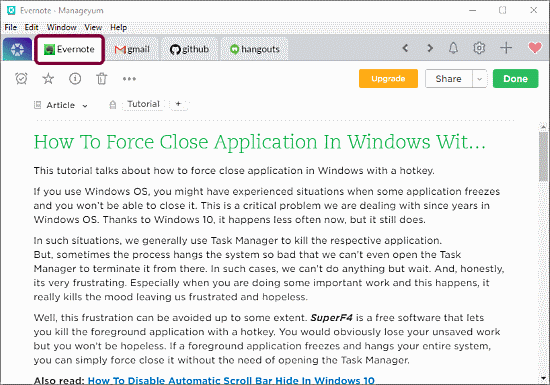
Manageyum is another workstation app just like Station. Although it doesn’t feature as much app and services as Station, it does have support for Evernote. The working is similar to Station; you can add various apps and services and manage them all together. The difference here is the user interface. Instead of having a navigation panel on the side of the screen, it has a menu bar at the top. All your app is listed there just like any internet browser these days. You can switch between your apps from the bar or use the keyboard shortcut for that.
Manageyum also lets you add multiple Evernote accounts. And, accessing those accounts is easier then Station here. You don’t have to right-click on the Evernote icon and then select another account. Here, every Evernote account has its own tab. You can switch between them way easily and access them simultaneously side by side.
Although Manageyum comes with a 30 days free trial, you can extend it for the lifetime simply by inviting 5 people to join Manageyum.
Download this Evernote Desktop Client here.
Closing Words:
These are some free Evernote desktop clients that you can use on Windows-based systems. With their useful perks and features, they definitely made the overall Evernote experience better if not best.