One of the most trending things of this years is the introduction of stickers in the most popular instant messaging service, WhatsApp. Although, stickers in conversation are offered by many instant messaging services, Facebook Messenger is the one that brings them into the limelight. Facebook Messenger has a versatile collection of stickers. And, in this article, I will explain how to use Facebook Messenger Stickers in WhatsApp.
To do so, I’m going to collect the stickers from the Messenger Android app and then, import them in the WhatsApp using a third party WhatsApp Sticker Manager app. Check the video demonstration:
Now, let’s get started with its working part.
Also read: Convert Photo to Whatsapp Sticker with Free Android App
How to Use Facebook Messenger Stickers in WhatsApp?
To use Facebook Messenger stickers in Whatsapp on your Android device, first, open the Facebook Messenger app and download the stickers which you want to use in WhatsApp. When you download a sticker, Messenger saves it as a WebM file in your phone. You can access those file using a File Explorer.
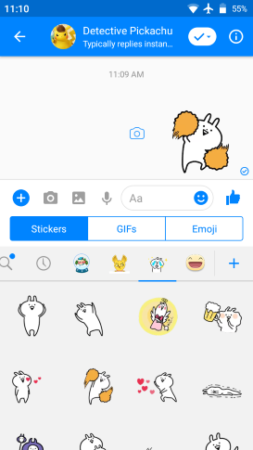
Now, open a File Explorer app on your phone. I’m going to use MiXplorer, which is a versatile file explorer with lots of features, you can use any file explorer of your choice. Then, go to the Android -> data folder and look for the Messenger folder named com.facebook.orca. If you have a file explorer like MiXplorer, Solid File Explorer, ES File Explorer, etc., you might also see the Messenger icon on this folder.
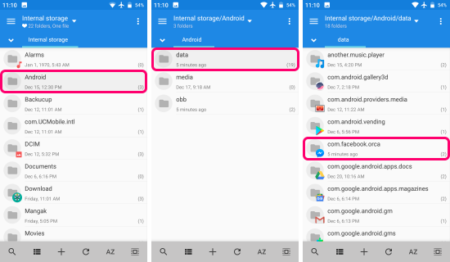
The com.facebook.orca folder would have two folders in it; cache and files. In the files folder, you would find a stickers folder. This folder has all your downloaded Messenger stickers. Each sticker is stored in a separated folder here.
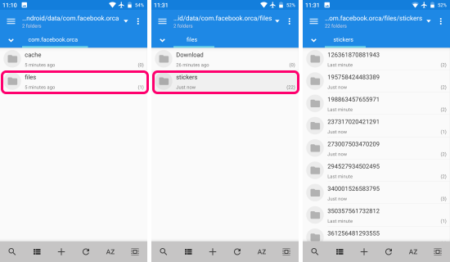
Now, you can not add an individual sticker to WhatsApp, so, either you can sort similar stickers in same folders and create a personal library of sticker packs. Or, you can you can move all the stickers into one folder and add them as a single sticker pack.
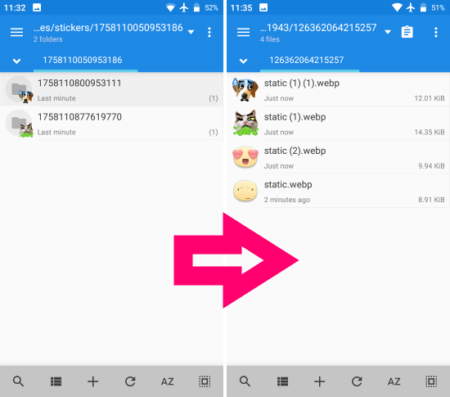
When you have all your stickers well sorted, you can add them to WhatsApp using Personal Stickers for WhatsApp or any other sticker app that allows you to add custom stickers to WhatsApp. When you open this sticker manager app it asks permission to read the storage and loads all the folders with stickers files. Simply click on the ADD button alongside a sticker folder to add that as a sticker pack to your WhatsApp.
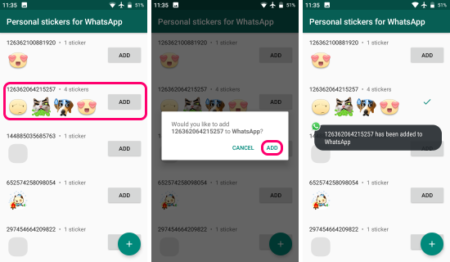
Note that, this app adds sticker packs not individual stickers, so, you have to keep at least three stickers in a folder to create a pack.
Closing Words:
By following this simple and straightforward tutorial, you can easily add stickers from Facebook Messenger to WhatsApp and use them in WhatsApp conversations.