Here is a free Chrome extension to save whatever you type on all webpages. The extension is named as “Typio Form Recovery“. It works on all websites or form filling pages. As soon as you type some text, it stores that text automatically and then lets you restore that text in just two clicks. It is very helpful when you accidentally close or refresh the tab. Let’s say you are filling some form, added entries, but that tab is closed by mistake or you refreshed that page. In that case, you don’t have to panic. Once that tab is refreshed or opened again, this extension will help you restore all those entries that were filled by you. This will save a lot of your precious time.
The best part of this extension is it stores entries of webpages separately. For example, if you are on tab 1, then it will show tab 1 entries only. When you will switch to tab 2, it will show text entries related to tab 2 only. You can also access all the saved entries related to a particular webpage separately, delete a particular entry, etc.
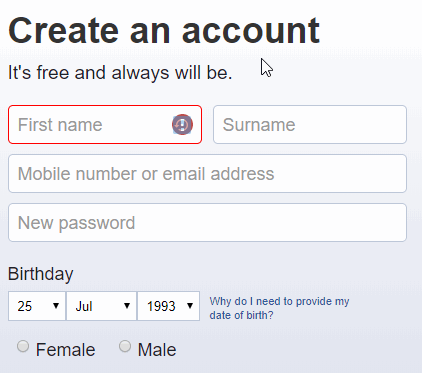
In the screenshot above, you can see restore icon of this extension. When I clicked that icon, it gave option to restore the entries. One more interesting feature is it lets you preview all the entries in their respective fields before you actually add them again.
How To Save Whatever You Type on All Webpages and Restore It Using This Free Chrome Extension?
Install this Chrome extension with the help of link placed at the end of this review. After that, access some webpage or online form and start typing the text or filling entries. The extension will stores each text silently. If you type different entries in the same field, then it will save those entries separately.
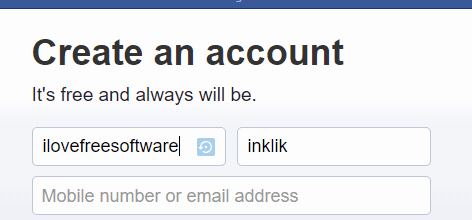
Now try to refresh the webpage (for test) and you will notice that all the unsaved entries are gone. Don’t worry. Just click on a particular field and you will see Restore icon. Click that icon and the total number of saved entries for that webpage will be visible. Hover mouse cursor on a particular entry list and you will be able to see all the entries in their respective fields.
![]()
If it is OK, you can click on that entry list to use and add all the entries. In the similar way, the extension will help you on other webpages also.
You can also right-click on the icon of this extension to access other features, like:
- Open form recovery pop-up for the active tab to see the list of saved entries, delete an entry, hide small entries, etc.
- Access Options page: where you can set number of days to keep you saved data, save/unsave password fields, credit card numbers, show/hide restore icon, enable keyboard shortcut to open quick restore, open/close recovery dialog, disable extension for some particular domain, etc.
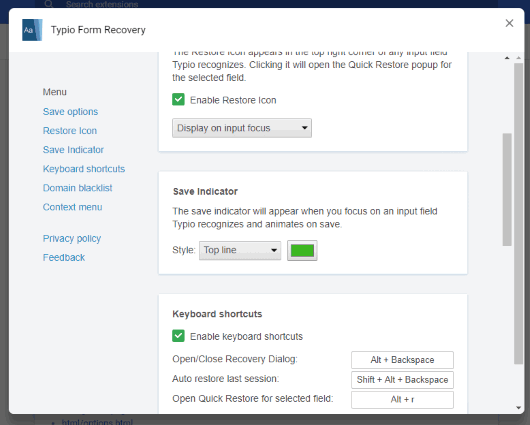
Set the options and use this extension as per your requirements.
The Conclusion:
We’ve also covered some best free auto form filler Chrome extensions but such extensions let you fill form entries that are preset or already added by you. This extension, on the other hand, works in a different manner. It silently saves all the text you typed and then restore it whenever you want. You should try it.