StoryPress is a free website to share stories by adding audio, text, and images. Your story can be about anything like a trip, a normal day, a special day, first day at work, last day of school, birthday, or anything else. In short, you can share almost anything using this website. Like the stories in the book, you can add multiple chapters to your story. For each of the chapters, you have the options for adding specific audio, text, and images. As for the audios, you can add any music or simply record your voice and add to the story.
Besides sharing stories, you can like/comment on the stories of others and follow them as well. There is also a Library option which stores all the media files uploaded by you.
Creating Stories for Sharing Using Websites:
You need to start with registering with StoryPress and then proceed with the story creation process. After registration, click on the Create option. It will show you different Story Boards (templates) which you can browse as Staff Picks, Popular, Newest, All, and My Favorites. Each of the Story Boards consists of preset background photo and chapters depending on its theme. However, you can edit any of the preset data. Apart from this, there is also an option to create a custom Story Board from scratch.
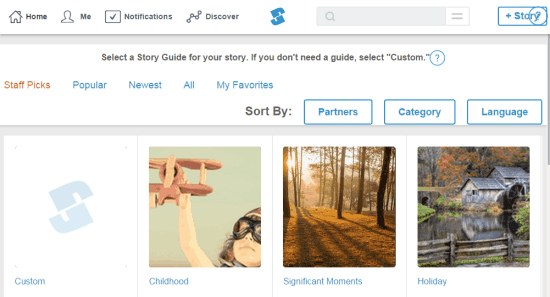
On hovering the mouse on any of the story boards, you will get the options Launch, Preview, Favorite, and Share. Click the Launch option to start creating the story.
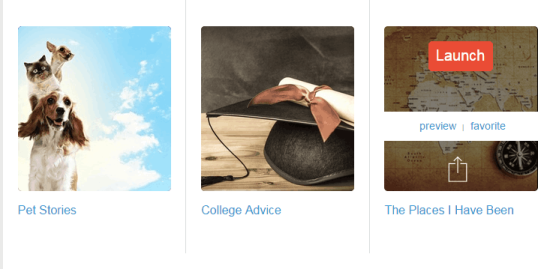
The interface of the story creator is shown in the screenshot below. The mic option is for recording your own voice to add as the audio. The options for tagging people, location and date are at the bottom along with options to add the photo, video, and audio from PC.
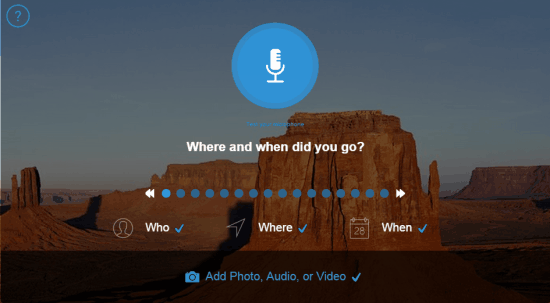
You can also see that there are two arrows and multiple dots between them. Each of these dots represents a chapter of the story and the question in the screenshot is the title of that chapter.
The other options related to the story are at the top. These are Start Over, Detail, Finish Later, Playback, and Post. All the options are self-explanatory, but the Detail option provide you with further options using which you can personalize your story.
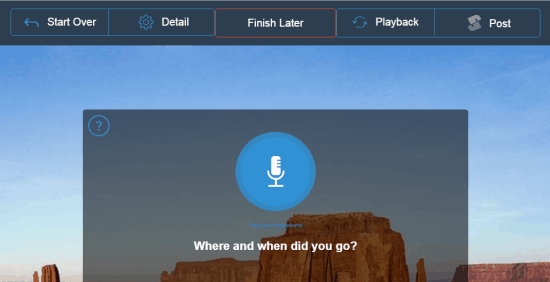
The options under Detail are Information, Chapters, Music, and Call to Action.
- Information: Choose the title of the story along with the folder to save, category, and whether you want to make it public or private. You can also add the description, replace cover, delete, and backup the story. On clicking the backup, your story will be zipped and sent to you via email.
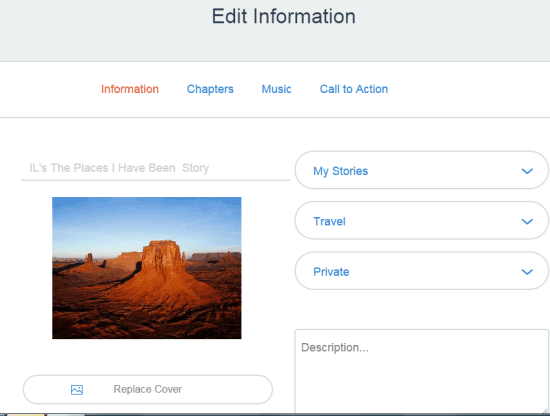
- Chapters: This option lets you add, edit, and delete chapters.
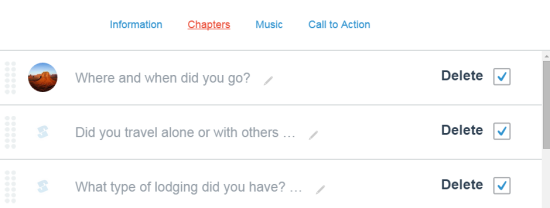
- Music: Add music files to your story. Either upload from PC or choose from the one available on the website.
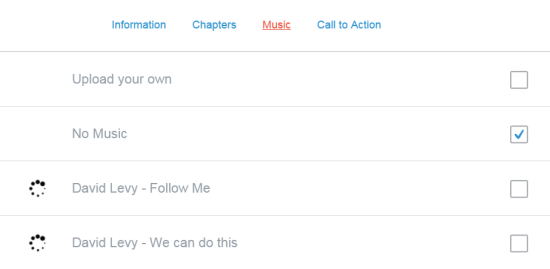
- Call to Action: Setup a call to action at the end of your story. You enter any text and URL as the call to action for your story readers.
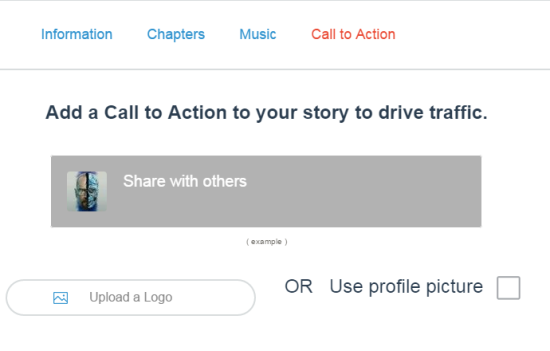
When you’ve created the story, click on the Post button to publish it. You can add any text as the description to your story along with appropriate hashtags. The hashtags help other users to find your story. Besides this, you can also choose to share your story on Facebook, Twitter, and Pinterest.
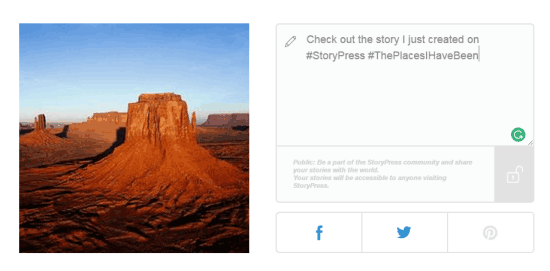
Other Options of the StoryPress Website:
- Home: Check your feed from here. The feed consists of the latest stories created by the users followed by you. Also get the suggestions of the users to follow, browse popular stories, and invite your friends.
- Me: Checkout your profile and activities from here. There are options Stories, Libraries, Followers, Following, and Story Guides to help you look at the specific things related to your profile.
- Notifications: Check your notifications about someone tagging you, commenting on your story, following you, etc..
- Discover: Find out the latest stories shared by users even if you don’t follow them.
Apart from the above-mentioned options, there’s a search bar at the top which you can use to search for the stories manually. Just in front of the search bar, there’s a list icon. Clicking on it will show you the list of categories. You can then click on any of them to browse stories from a specific category. Some of the categories are Advice, Biography, Careers, Education, Holidays, Life Events, etc..
You may also like: Tapestry: Free iPhone App to Create Stories Using Images and GIFs.
Final Verdict:
StoryPress is a good website to create and share your stories by adding media and images. The thing which makes it different from most of the other similar sites is that it is a community. You can share your stories and watch the stories of others. You can follow and interact them. It’s like making new friends. So, do give it a try.