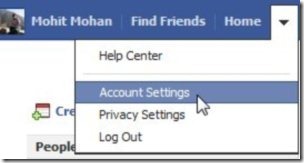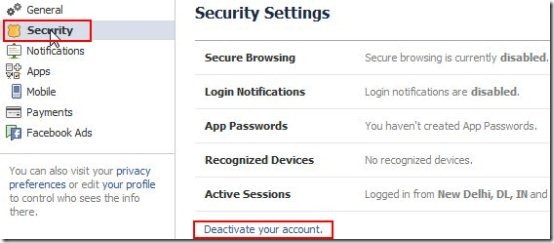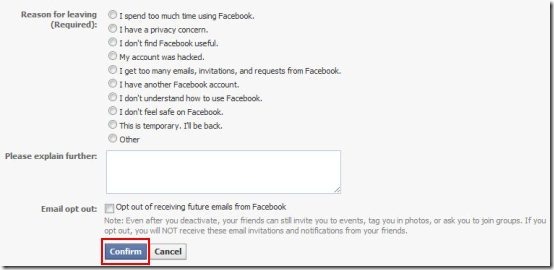With Facebook crossing all world-wide dimensions, more and more people are becoming victims of hacking and stalking through Facebook. Moreover, hacking has become so very common these days that even your closest friend can hack your personal Facebook Account to take some back long revenge. Also there are a lot of people out there who steal your personal information just for fun. One solution to this pathetic mess is to take a Backup of Facebook Data, thereby allowing you to retrieve your profile. However, backing up only ensures that you have a copy of your online data. It does not ensure the safety of your data. Then the question arises in your mind, How to delete Facebook account? Sometimes it is wiser to just delete your existing Facebook Account, in case someone is stalking you or using your personal information from Facebook Account.
“I would like to share a small incident that had actually happened with one of my friends. She apparently created a Facebook event to invite our friends to celebrate her birthday. Instead of sharing that invitation event with some of our friends, she made it public by mistake. And the killing part is that more than 5000 people came to celebrate her birthday”. I don’t know if you find it hilarious or unfortunate, that personal privacy has such little meaning in Facebook world.
So no matter what the reason maybe, if you decide to delete Facebook account once and for good, then follow these simple steps to delete Facebook account.
How To Delete Facebook Account:
- Log in to your Facebook account.
- Click on small arrow right next to the Home link at the top right-side of the Facebook window.
- Now click “Account settings”.
- A click on “Security” link will take you to security settings window.
- In the same window look for “Deactivate your account” and click on it to deactivate your account .
- Above shown window will open up in which you need to select a reason for deleting your Facebook Account. You can also explain the reason to delete Facebook account. You can write the reason in the rectangular “Please explain further” box.
- Once you are done, click on “Confirm” button to make a request for deactivation of your Facebook Account. However, you should make sure of downloading all your Facebook data so that you don’t lose them.
You might also like to know how to protect your Facebook account from spam and malicious links reviewed by us. Or you can also check out how to protect Facebook profile privacy from apps and websites.
One thing I would like to give you as a notification is that once you have requested to deactivate your Facebook Account, you are not supposed to log in to your Facebook Account for another 14 days. In any case, you log in within 14 days after deactivation, your request will be cancelled and your Facebook Account will be re-activated. Hence, you need to make a heart wrenching decision to not log in for another 14 days.
Go ahead, nahh!..wait..wait, do not delete Facebook Account until you are very sure you want to do that or unless you have entered into some pathetic mess. Of course your friends will miss you.