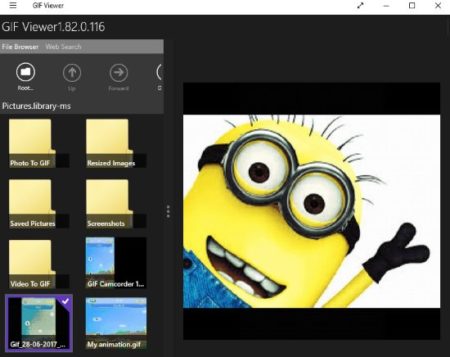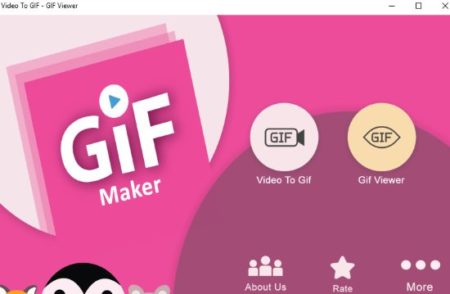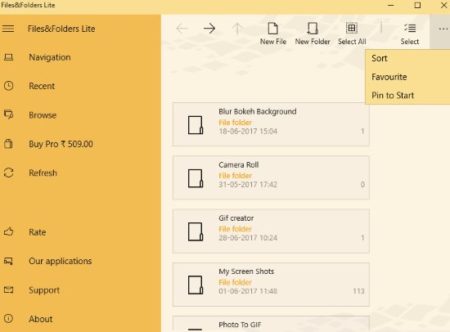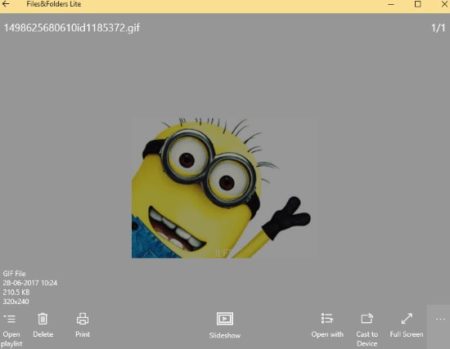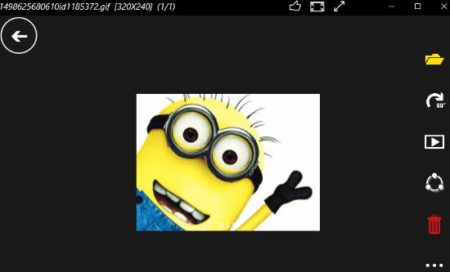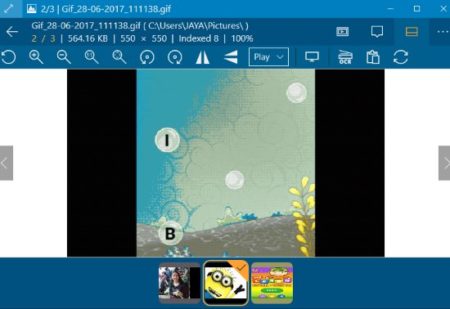This article covers 5 Free Windows 10 GIF viewer apps which let you view animated GIF files. These apps can play GIF files which can not be viewed through a regular photo viewer. The apps will give you functions like play, pause, forward, back while playing a GIF file. These apps only let you view GIF files and do not let you edit them in any way. Some apps even let you zoom in, zoom out of the GIF files and let you rotate them in different directions.
All these apps are free to be downloaded from the Windows 10 store. Let’s look at these free Windows 10 GIF viewer apps below.
GIF Viewer
GIF Viewer is a free Windows 10 GIF viewer app. This app will let you play all your GIF files in a interface like the one shown in the screenshot above. Once you install and open this file you will notice that all your folders can be seen in this app on the left side. From here you can select which folder has your GIF files and then select the file that you want to view. The GIF file you select will start playing in the window on the right side. There are many options that you get along with the playing GIF. Like you can pause the playing GIF, change the speed by which the GIF is playing, and zoom in on the playing GIF. You can also open files from other folders which are not displayed in the app interface. Just right click anywhere on the screen and a toolbar will appear at the bottom of the app. Use the open option on the toolbar to open files from other folders. The settings option of the app will let you change the theme of the app between light and dark theme.
GIF Maker, Video to GIF – GIF Viewer
GIF Maker, Video to GIF – GIF Viewer is a GIF maker and GIF viewer in one. I couldn’t get the GIF maker to work in this app, but the GIF viewer works pretty well. The home page of the app looks like the screenshot above. Click on the GIF viewer option and a browse window will open up. Browse and select the GIF file that you want to view. Once selected the file will open up in the app interface like can be seen in the screenshot below.
On this screen you have options to play, pause, and stop the playing GIF file. Apart from that there are no other options. But you can easily play any GIF file you have on your computer.
Files&Folders Lite
Files&Folders Lite is a free file manager for Windows 10 which also lets you view GIF files. The app offers lots of functions apart from GIF viewing like managing files and folders, extracting archives, watching videos, viewing pictures, etc. The interface of the app can be seen in the screenshot above. All the folders can be seen listed on the interface of the app. You can easily select the folder which has your GIF files and play them. Select the GIF file and it will open up in the app interface like shown in the screenshot below.
The selected GIF will open up and start playing in the app interface. The only option you get on the GIF is to watch the GIF in full screen. You can view any GIF file using this app.
123 Photo Viewer
123 Photo Viewer is a free photo viewer which will also let you view GIF files. When you start the app you will be greeted with a blank black screen. At the top of the app page you will see an option to add folder or add OneDrive folder. From here select the folder which contains your GIF files. Double click on the selected folder and the GIF files present inside it will start playing automatically in a window like the one seen in the above screenshot.
As you can see in the screenshot above the GIF file you select will start playing in the app window. You have the option to rotate the playing GIF in any direction and the play button icon will let you play your GIF in full screen mode. You can also share your GIF from here or can even delete it if you want. The more option icon will let you set this GIF as lock screen image.
WOWsee
WOWsee is a free image and PDF viewer for Windows 10 which supports GIF images as well. When you open up this app you will be shown many image and file formats that the app supports. As we are viewing only GIF files in this app, we will select GIF file check box out of all the check boxes. Then go to the open icon on top right corner of the page and select the folder which contains your GIF files. Once selected all the GIF files in the folder will be listed on the app interface. You can select and play any of the GIF files you like. Once you play a GIF file you will see a screen like the one shown in the screenshot above. On this screen you will get various options for your GIF like zoom in, zoom out, rotate GIF, flip right, flip left, play, pause, or play GIF in slow motion, etc. You can also view the GIF file in full screen mode, and set it as lock screen image.
Conclusion:
These are the 5 free Windows 10 GIF viewer apps which let you see your GIF files easily. The first app in the article GIF Viewer is the simplest one to use and I liked it a lot. Other apps are also good as they offer additional features. So do give them a try and see which one you like.