Here There is a free Chrome extension to paste text on multiple form fields. Using this extension, you can select multiple text inputs fields of online forms and then paste text from other tabs without manually copying and pasting the text. Actually, what happens is when you select multiple form fields in which you want to paste the text, the extension adds the fields to its watch list. After that, you can move to any tab from where you want to paste the text in the form fields. Now, all you got to do is select the text, right-click on the selection, hit the “Add to” option (added by this extension), and then choose among any of the form fields which you’ve selected in the form. As soon as you do that, the selected text will be pasted automatically into the chosen form field. In the same manner, you can just keep selecting text and pasting them to the form fields, without actually going to the form.
The best part about this extension is that it doesn’t limit you to paste text from only a single tab, which means you can fill out multiple form fields by pasting text from multiple tabs. Another useful feature is that you can also add different text to the same text input field and it will not overwrite the previously added text.
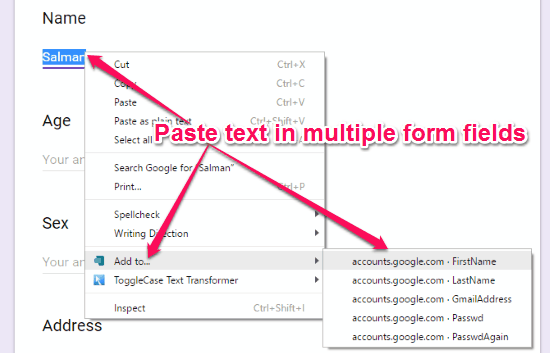
Ultimately, this extension can help you save your precious time from switching back and forth between multiple Chrome tabs to fill out forms (or other text input fields).
How to Paste Text in Multiple Form Fields in One Go on Chrome:
Let us get started with the steps required to paste text in multiple form fields from any Chrome tab.
Step 1: Start by installing the extension from link available at the end of this review. After installing the extension, you’ll be able to see an extension icon on the toolbar which indicates that the extension is now active in your browser.
Step 2: Now, as an example let’s say you’re creating a new Gmail account and you want to fill out the input fields using this extension. Then the first thing you need to do is select the input fields. For this, simply press and hold the “Alt” key and click on the input field. As soon as you do that, the input field will be selected and added to the watch list of this extension. In the same manner, you can select all the input fields required for creating a Gmail account.
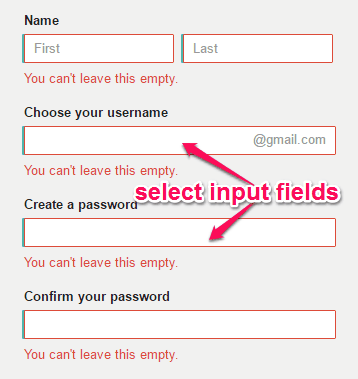
Step 3: When you’ve selected the input fields, you can go ahead and open up the tab from where you want to paste the text. Suppose, you have all your personal details stored in any of the online text editors, then simply open up any of them and then select the text which you would like to paste. After that, right-click on the text and hit the option “Add to”. Once you do that, you’ll be able to see the names of all the form fields which you’ve selected earlier, as shown below.
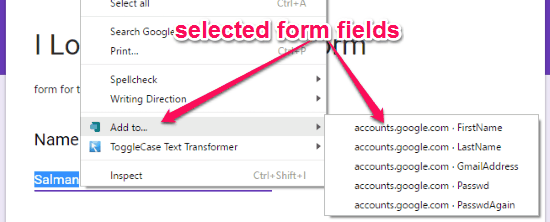
Step 4: Now, you can choose any of the form fields and the extension will automatically paste the text into the input field. In the same manner, you can fill out forms and other text input fields with ease using “Here There” extension. Remember, you can select and paste text in multiple form fields from any website you want.
Later, if you would like to deselect the form fields, then you need to simply hold the “Alt” key again and click on the input fields. After that, you can refresh the page or close and reopen the page to remove all the fields from the watch list of this extension.
My Final Verdict:
Here There is a pretty interesting and useful Chrome extension which can assist you to fill multiple form fields with ease. If you don’t want to waste your time copying and pasting text on the form fields from another Chrome tab manually, then start using this simple yet effective extension right away. Personally, I like this extension as it makes filling multiple text input fields by using text data from another tab a cakewalk.