This article talks about Top Free Online Font Editor Websites. You can upload your font there and edit it online with various editing tools and options. And in the end, you will have a new font generated out of your uploaded font.
The online font editors discussed in this article do not require any type of account or log in to work with. These are completely free and you can use them directly to create beautiful custom fonts.
Preview fonts without installing with these free font viewer software. Easily change your website font with these free Google Chrome extensions.
Top Free Online Font Editor Websites:
GlyphrStudio
GlyphrStudio is a free font studio with an online font editor as well as a standalone Windows software. Both of them are identical in functionalities and features. The online font editor gives you the flexibility to use it without installing anything on your computer. GlyphrStudio has lots of functionalities, which includes creating a font from scratch. But in this article, we covered the font editing features only.
To edit your font, go to GlyhrStudio Online and select ‘Load‘ to upload your font. Here, you can import GlyphrStudio Project File (.txt), Open Type Font (OTF), True Type Font (TTF), and SVG font (.svg). When you import your font, it shows you the total number of glyphs in your font file and gives you the following three import options:
- Only import Latin glyphs
- Import a custom range of glyphs
- Import all the glyphs
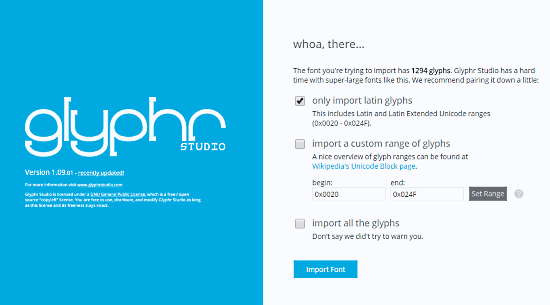
You can import any custom range of glyphs from your font file by specifying the Unicode Values. As per your needs, select any of these options to import the font in the GlyphrStudio.
GlyphrStudio has following tabs with different options and features for online font editing:
Chooser: It lists the character range that you import in this online font editor. This acts as an index for all the characters. Select the character you want to edit here and it opens that in the editor. You can easily switch between characters without losing data.
Layers: This lists all the layers in the selected character. You can tweak the glyph(s) in a character by adding or removing layers. You can also edit the existing layers. It allows you to add shapes and component instances of other characters in a select character. It also has Pan and Shape tools to create new designs.
Attributes: In Attributes, you can adjust the glyphs’ shapes and sizes. You can bulk transform all glyphs, set custom width and height and specify overlap mode. You can also lock the aspect ratio for easy transformation.
Edit History: This tab keeps a list of all your edits in a proper format with details. Although it records every single step, you can not jump back to any particular step directly. You can use ‘Undo‘ to reach that position.
Glyph Edit Guides: Here, you can enable/disable Grids, Guides, Guides Labels and adjust their transparency. You can also create your own custom guide(s) here. To make them easily distinguishable from the rest, you can set any desired color for your custom guide(s).
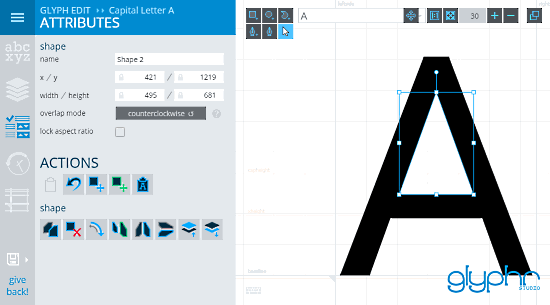
Apart from these online font editing tools, GlyphrStudio has many other features to make font editing easy. It has a ‘Test Drive‘ feature where you can try your custom font. You can combine glyphs to create a new single glyph. And it also has a ‘Two Screen Mode‘ in which the editor breaks into two tabs of your web browser. One contains all the tools and other shows the editor with all the layers and designs. And, after editing the font, you can export it as GlyphrStudio Project File (.txt), Open Type Font (OTF), True Type Font (TTF), or SVG font (.svg).
Try GlyphrStudio Online Font Editor here.
BitFontMaker2
As the name suggests, BitFontMaker2 is an online font editor tool to generate bit font. You can upload your font in TTF format here. It shows you Font Size, Position-X, Position-Y and Threshold of your font with sliders. You can tweak these settings by moving the sliders. Click ‘Open it in BitFontMaker2‘ to edit your font in the BitFontMaker2 editor.
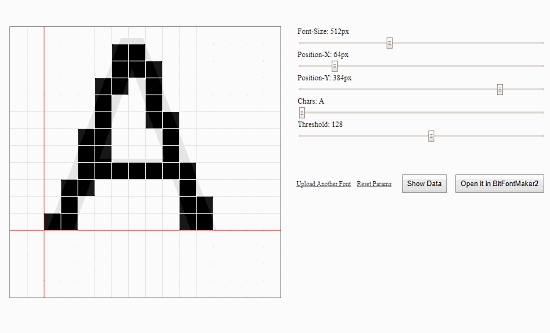
The character set of your font loads in the right side with the main editor in left. To edit a character, select that character from the character set. A shadow of the selected character appears in the editor for guidance. You can draw blocks with left-click and remove with right-click to create or edit the character. This editor does not have much functionality like GlyphrStudio, but it does have a ‘Wand‘ tool which automatically traces the character shadow and creates an 8-bit character.
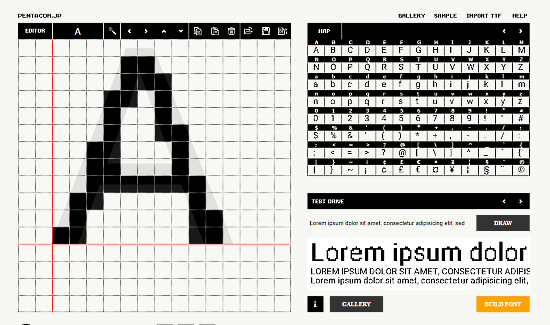
You can check how your new font will appear by clicking on the ‘DRAW‘ button below the character set. After editing the characters, click ‘Build Font‘ to build the font with your design. It generates a TTF file that you can download to your computer. BitFontMaker2 also has an online font gallery where you can upload your font and access other user-submitted fonts.
NOTE: BitFontMaker2 only generates font in 8 bit. If you upload a stylish font with more pixels, it converts that in 8 bit, which changes the appearance of your font. Only use this online font editor if you want to generate a custom 8-bit font, otherwise, use GlyphrStudio.
Try BitFontMaker2 Online Font Editor here.
Closing Words:
Both of these online font editor tools are easy to work with. GlyphrStudio has more functionality and needs a little bit of knowledge for editing, whereas BitFontMaker2 has very less functionality but very easy to use.