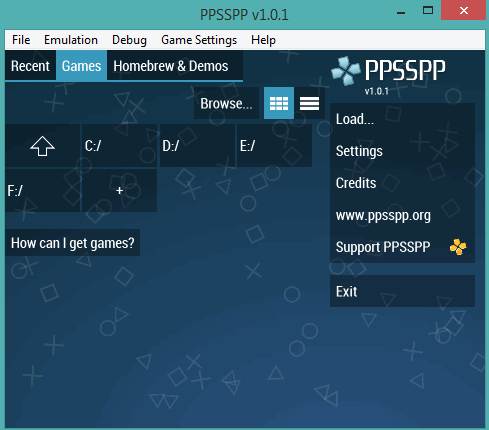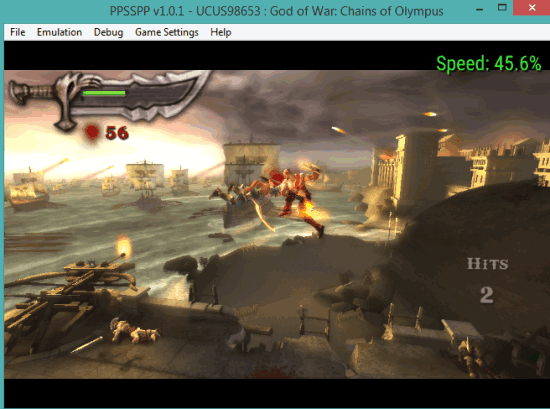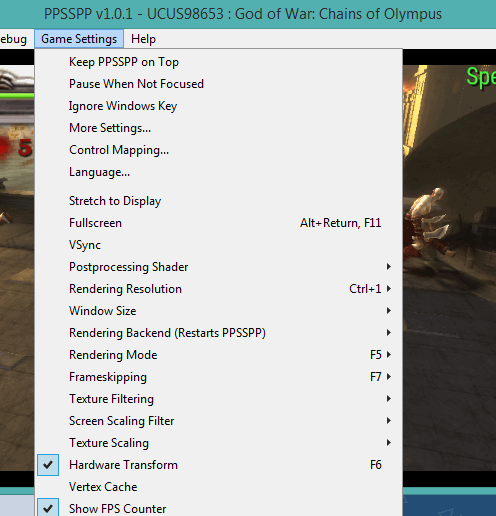PPSSPP stands for ‘PlayStation Portable Simulator Suitable for Playing Portably‘. It is one of the popular PSP emulator to enjoy playing PSP games right from your desktop screen. So, even if you don’t have that famous handheld game console, you will be able to play most of the games supported by PlayStation Portable.
This free PSP emulator can play more than 800 games. You only need to load PSP games ROMs and play them in full HD. Many file types are supported by this emulator: *.cso, *.iso, *.prx, *.elf, etc.
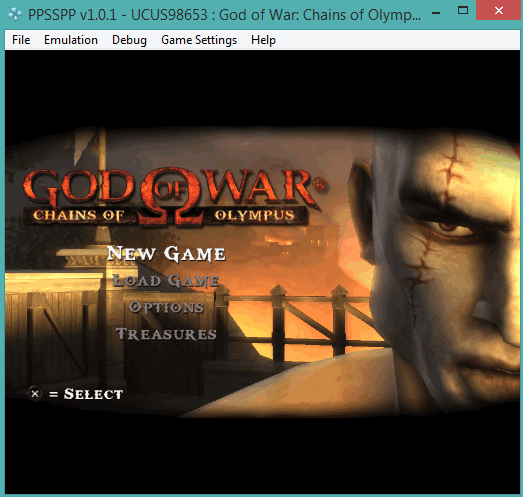
Above you can see one of the popular games ‘God of War’ played by me using this free PSP emulator software.
We have also covered free Nintendo DS Emulators for you.
Key Features of This Free PSP Emulator:
There are multiple features available in this PSP emulator, such as:
- Feature to adjust ‘Graphics’ that will help to play game smoothly.
- ‘Control Mapping’ feature is very handy to set desired keys to play the game.
- There are many ‘System’ options that you can adjust to optimize this emulator for playing the game uninterruptedly. For example, you can enable fast memory option, change emulated PSP’s CPU clock, select PSP model (1000 or 2000/3000), etc.
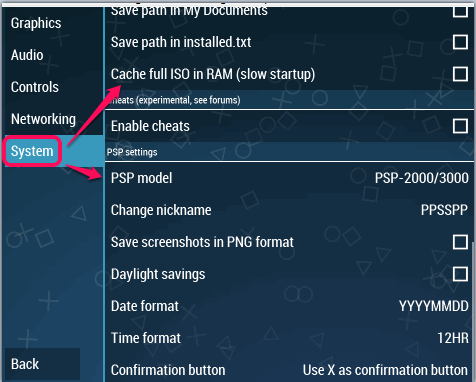
- You can capture screenshots during game play and it will automatically save them to PC as JPG or PNG image. Use ‘F12’ hotkey to capture the screenshots.
- You can save as well as load the states.
- This emulator is also available for Android and other devices.
How To Use This Free PSP Emulator for Playing The PlayStation Portable Games on Windows PC?
Grab the homepage link of this emulator available at the end of this review and download its free version. It comes in a zip archive. Simply extract that file and launch the application.
While launching this software for the first time, you will find option to browse the location where the Game ROM is available. Other than that, you can also see Settings option and Load… state option. These options will come in use later when you will start playing the game.
After adding the Game ROM, you can play the game in full screen mode or adjust the size of its window according to your requirement.
Use Game Settings menu to adjust the window size. You can also use this menu to access Control Mapping option, Rendering Mode, Rendering Resolution, etc. By tweaking the options, you will be able to keep optimal settings to enjoy the game. However, if you don’t know much about the options, then keep the default settings.
Whenever you want to save the game progress, you can access File menu, and select a slot to save the game. Later on, you can load your saved game to resume the game play from the same point.
Conclusion:
There are multiple other PSP emulators available over the web. However, this was the only software that worked perfectly and played PSP game very well during my testing. I can surely recommend this PSP emulator to you guys.