SpdPDF Reader is a free eBook reader software that comes with annotation tools, tabbed interface, and dual view mode features. All these features are really great. This software provides 9 different annotation tools to add text, underline text, use line, rectangle, and other tools in a page. Its tabbed interface feature is also fantastic using which you can open multiple large files in a single window. The software doesn’t hang even if PDF or other supported files contain hundreds or thousands of pages. You can use this free eBook reader software to open ePub, PDF, TIFF, DjVu, FictionBook, MOBI, and other eBook files.
One more feature that is really useful is that you can view two pages of a particular eBook side by side. This can be done using its Dual Page view mode. Some other features are also present in this software. You can access Table of Contents of an eBook file (if available) to easily access a particular page. Even if Table of Contents is not available, you can use its Search feature. This free eBook reader software also lets you bookmark a page so that you can later use Bookmarks section to easily access that particular page. All these features make it a very good eBook reader and it gives a very tough competition to other eBook readers.
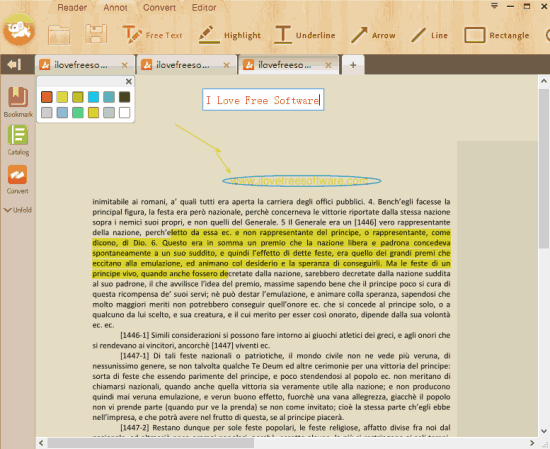
Above you can see the interface of this free eBook reader software where I have opened multiple eBooks and done some annotation.
Note: Annotation tools don’t work on ePUB and other files, but you can use these tools with PDF files. The software also provides features to convert PDF file to Word document and edit PDF files. However, for accessing these two features, the software will first download two separate tools and prompt you to install them. If you are not interested, then you don’t have to download and install additional tools. Or else, you can try some other PDF to Word and PDF editor software.
How To Use This Free eBook Reader Software?
Use this link to download its setup file and install this free eBook reader software. Open the interface which looks quite good and then you can add any supported eBook file.
You can also add multiple eBooks together and it will open each individual file in a separate tab. The thing I like about this software is that it can open large PDF or other supported files without any issue. I didn’t face any trouble scrolling down the pages or doing the annotations. While many other eBook readers aren’t able to handle large files, this software is a good choice if you want to open large eBooks. When you have opened multiple files, you can move to previous and next pages, zoom in and out a page, play a slideshow, change the background color, enable dual page view mode, etc. All these options are present on the top part of its interface.
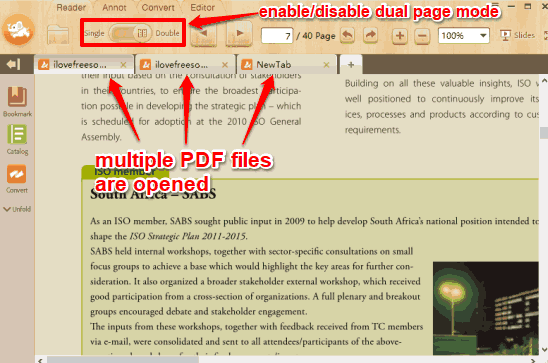
Its dual page view mode is useful only when you have maximized this software’s window. This is so because the interface is not responsive and when you have resized the interface, then dual page view mode doesn’t make any sense. Anyways, now let’s see its important features.
Annotate PDF Files:
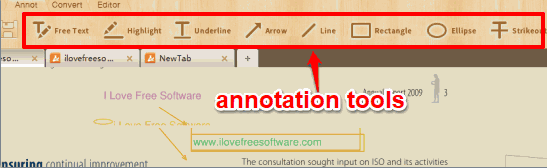
This eBook Reader provides annotation feature where you will find Free Text, Underline, Arrow, Line, Rectangle, Ellipse, Strikethrough, Highlight, and Wavy Line tools. Use these tools to annotate your PDF files. You can also use a color palette that contains different colors which can be used for the selected tool.
This annotation feature is useful, but it needs some improvements. You can’t set the size of text, change font, and increase/decrease the thickness or width of other annotation tools. Also, an Eraser tool is missing. Moreover, when you save annotations, the changes are made to the original PDF file. I think the software must provide an option to create a new PDF file that will contain annotations. So you should use this feature carefully.
Use Table of Contents of eBooks and Bookmark Pages:
This free eBook reader software also provides two important features: Table of Contents and Bookmark pages. These two features can be accessed using the left sidebar. Table of Contents feature (named as Catalog in this software) can be used only when your PDF, ePub, or other file contains it. Otherwise, there will be no Table of Contents and you can’t create Table of Contents using this software.

This software also lets you Bookmark a page of PDF, ePub, or any other supported file. To use this feature, you first have to access a page that you want to bookmark and then click on Bookmark option visible in the left sidebar. When you have done this, right-click on an empty area, and you will see Add bookmark option.
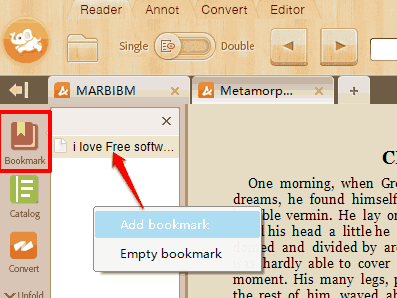
Use that option and give a name to your bookmark. That particular page will be bookmarked. The next time when you have to access a page, you can use Bookmark section.
This way, you can add more bookmarks and use them.
The Verdict:
This free eBook reader software has many interesting features and therefore I found it better than other similar software. It is an all in one PDF, ePub, MOBI reader and annotator software. Feature to bookmark pages make it more useful. Although some features are missing, but overall it is a good eBook reader that you can try.