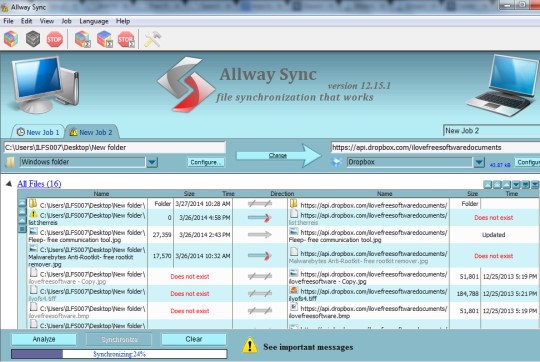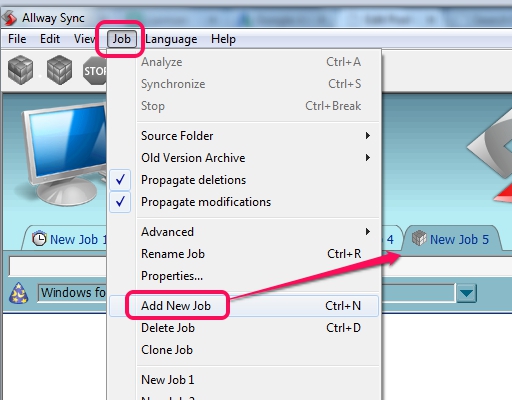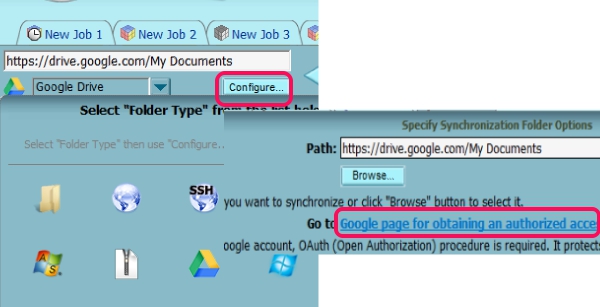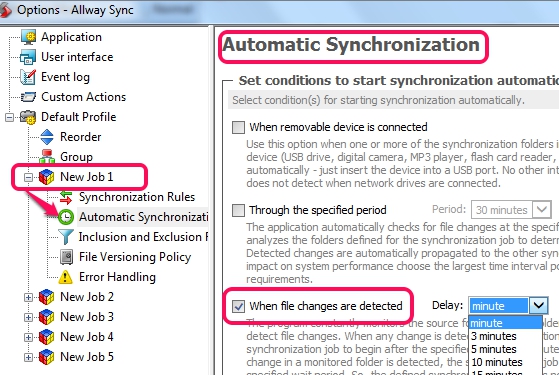Allway Sync is a free software that helps to sync files between Google Drive, Amazon Cloud Drive, Dropbox, Amazon S3, SkyDrive, local hard drive, Flash Drive, etc. Not only desktop to cloud, you can sync files from a cloud storage service to another cloud storage service. For example, Google Drive files present in a folder can be synchronized with Dropbox; and vice-versa. One way (source to destination or destination to source) and bi-directional syncing is possible with this software.
To start sync process, you need to create a job (or task), add source and destination directories, and then you can start synchronization in any direction.
Allway Sync provides a better and secure way to keep important files backed up as well as keep them synced between multiple cloud storage services. There are many similar synchronization software available, but online sync is not possible, like Allway Sync.
Note: This free version is available only for personal use and you can sync 40,000 files per month. If you have to use this product for commercial use and to process more files, you have to buy the license.
How To Sync Files Online or To Local Drive With Allway Sync?
First, download this free synchronization software (7.1 MB setup file), and follow simple steps of installation process. To download it, use the link present at the end of this review. Now you can open its profile window (or interface) and can create a new synchronization job.
Now to perform a sync process, following steps are required:
Step 1: Select source folder. It could be anything. Folder present in your hard drive or your cloud storage account’s folder. If you have selected an online storage folder, then you need to authorize Allway Sync to connect with your account, so that sync can be done. For example, if Google Drive is selected as source synchronization path, then you need to use Configuration button to sign in to your Google Drive, allow Allway Sync access to your Drive, and select source folder for sync.
Step 2: Now you can select destination folder, process is quite similar as mentioned in first step. Either select Flash drive path, your hard disk, or any supported online storage.
Step 3: In this step, you need to select synchronization direction. Source to direction, all-way (bi-directional), or destination to source.
Step 4: Once all these steps are done, you can start analysis of both folders to find out differences, using Analyze button. This will show which files are missing in which direction. Analysis is also helpful to change sync direction for any particular item.
Step 5: Final step you have to perform is tap on Synchronize button. And files in both directions will be updated. Sync process could be slow, depending on file size, and Internet connection speed.
In the similar way, you can create more jobs, and perform synchronization.
Other Features Present In This Free Synchronization Software:
- Multiple Sync jobs can be created using this freeware. Moreover, you can perform analysis and sync process for all jobs together.
- Encryption and compression for source and destination files is also possible here. Use Compression and encryption option, after adding source/destination folder, using configure button.
- Sync process can be performed cloud to cloud, PC to cloud, cloud to PC, and PC to Flash drive.
- Automatic syncing is also possible for each individual job. You only need to set a specific condition for automatic sync process. For example, automatic sync can be performed when a Flash drive is connected, when computer is idle, whenever any modification to source or destination files is made, etc. Use Options present in View menu to set automatic sync for a job.
- Application settings can be exported to PC as *.xml file. Thus, you can restore custom settings, whenever required.
- More than 30 languages are supported.
Conclusion:
Allway Sync is pretty useful and its name completely suits it. All focus is needed on sync steps, if sync configurations are done properly, then sync process will work perfectly. I can surely recommend it to you.
You might want to look at these free software to sync files between Windows and Linux.