Here you will learn about 4 best free websites to add color splash effect online to photos. They can help you easily choose any photo you want and then manually apply the color splash effect to any area you want of the photo. Adding color splash effect means, you will be able to first make any photo black & white, and then colorize a specific area revealing the original color of the photo while keeping the other area grayscaled. Applying different effects to photos including Color Splash, Tilt-Shift, HDR, etc. can bring out the most of any photo and make it look more stunning.
All of these websites are actually some of the best free online image editors which come with an additional option to add color splash effect to photos with ease. As they are image editors, you will also find other editing tools using which you can crop photos, rotate, add text, stickers, adjust color tone, and much more.

Now, let us take a look at these websites.
Fotor:
Fotor is one of the best free websites that can be used to add color splash effect to photos online. You can simply open this website, choose a photo, and then manually add the color splash effect to any specific area you want on the photo. It offers various color splash effects which you can use while applying the effect to your photo and give it an outstanding look. As it is a full-fledged image editor, you will also find various image editing tools, like rotate, crop, add text, fine-tune, add frames, and much more.

How to Add Color Splash Effect Online to Photos using Fotor:
Step 1: To get started, visit the Fotor homepage and then open up the image editor. After that, you would need to import the photo to which you would like to add the color splash effect. For that, click on the “Open” option and then select the photo either from your PC, Fotor account, Dropbox, Facebook or anywhere from the Web.
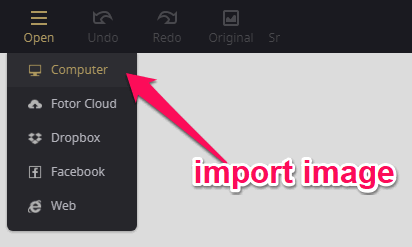
Step 2: After that, click on the “Effects” tab on the left and then select the “Color Splash” option. Then you will be able to choose different color splash effect such as News Print, Unpolished, Hitchcock, etc. When you do that, the image will become a grayscale image.
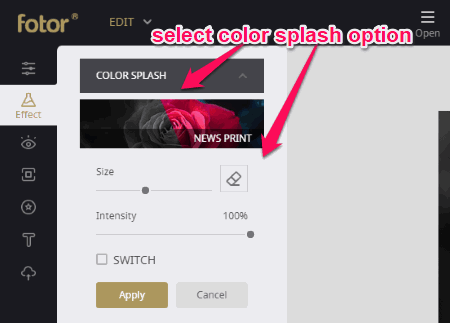
Step 3: Now, you will be able to simply use the eraser and draw on the area where you want to apply the color splash effect. The color of that area, where you use the eraser, will reveal the original color of the image while keeping the other area grayscaled. You can also manually choose the size and intensity of the eraser. Once done, you can save the photo as a PNG or JPG file.
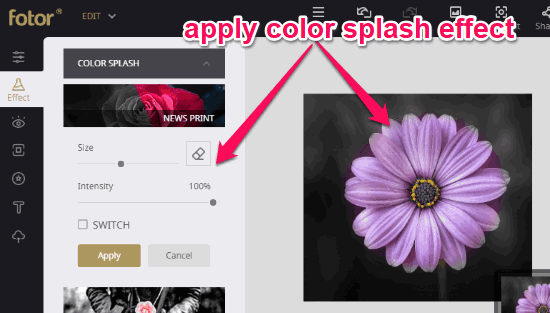
Read more about Fotor from here.
iPiccy:
iPiccy is another free website which you can use to add color splash effect to photos. This website is also pretty easy to use, as you can simply open it up, import any photo, and then add the color splash effect manually to the photo. The color splash effect can be applied using a predefined photo effect called “Black & White”. This website is also a complete image editor with many other tools like image resizer, crop, rotate, retouch, add text/stickers, and so on.
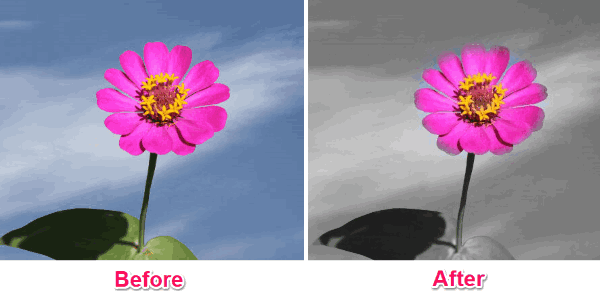
How to Add Color Splash Effect Online to Photos with iPiccy:
Step 1: After opening this website, you would need to open the image editor first. Then you can proceed and select the photo for applying the color splash effect. For that, click on the “Open” option at the top and then you will be able to choose any photo from your PC, Web, or take a new photo using the webcam.
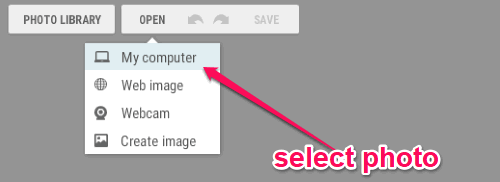
Step 2: Once you’re done with importing the photo, simply click on the “Photo Effect” icon on the left and then select the “Black & White” effect. After that, click on the “Brush” icon to proceed for applying the color splash effect to the photo.
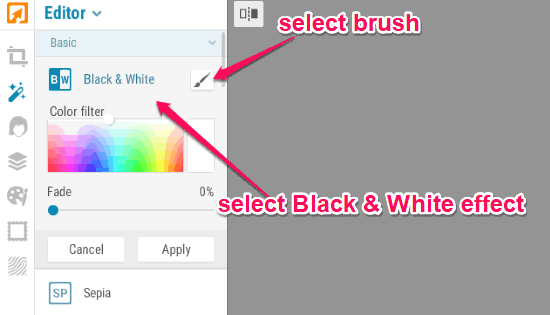
Step 3: When you select the “Brush” a popup will appear with the option to change the brush size, brush hardness, brush strength, etc. After you’re done with all these settings, you can start drawing on the photo in the area where you want to apply the color splash effect. Then you can export the resulting photo as a JPG or PNG file.
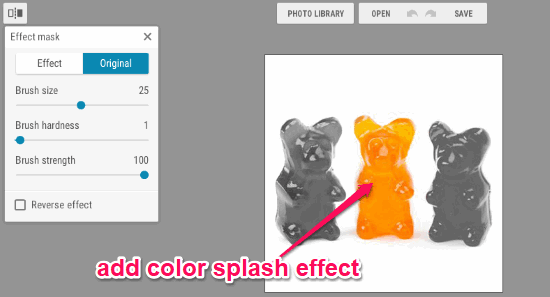
Know more about iPiccy from here.
Pho.to:
Pho.to is also a simple and free website that can help you easily add color splash effect online to photos. You can simply open the editor, select the target image, and then you can manually add the color splash effect to it. Similar to iPiccy, this one also comes with a photo effect called “B&W” that can be used to do the same. This image editor also exhibits other features such as frames, add text, change color tone, s6tickers, crop, rotate, and more.

How to Apply Color Splash Effect Online to Photos using Pho.to:
Step 1: First, go to the homepage and then choose the editor option. Once the photo editor opens up, it will ask you to upload a photo either from your PC or Facebook.
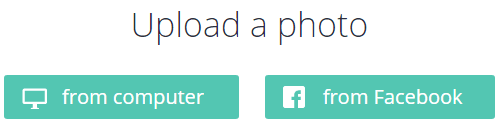
Step 2: After that, click on the “Effects” icon visible on the left panel and select the “B&W” effect from the list. As soon as you do that, you would need to select the “Paint Brush” option and hit the “Apply” button.
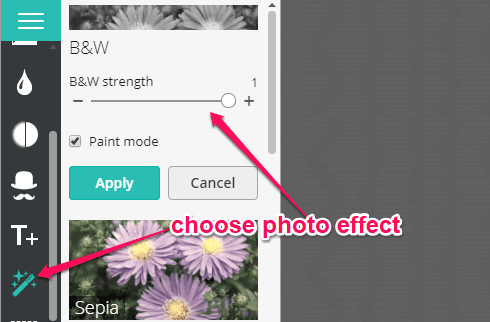
Step 3: Now, a popup will window will open up with the option to change the brush size. When you do that, you can go ahead and start drawing in any area on the image to apply the color splash effect. The original color will be revealed in that area while keeping the other parts black & white. You can then save the resulting image as a JPEG file on your PC.
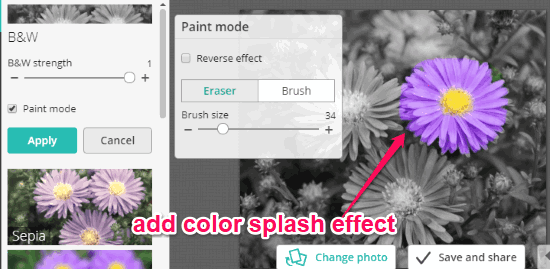
Pixlr:
Pixlr is another useful online image editor that comes with the option to add color splash effect to photos with ease. Unlike the other websites explained in this post, this one doesn’t actually come with a predefined color splash effect, but instead, you can use some of the tools provided by this website to do that. This image editor also provides other features like crop, resize, color adjustment, filters, layer editing, and more.

How to Apply Color Splash Effect Online to Photos with Pixlr:
Step 1: After you visit the homepage of this website, simply open up the “Pixlr Editor”. Then it will ask you to open a blank image or you can import one from your PC or anywhere from the Web.
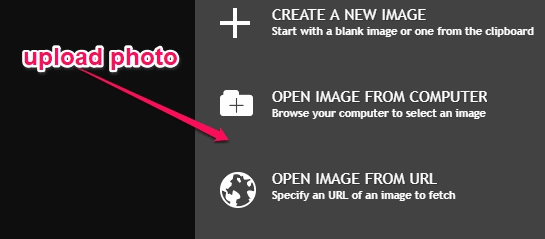
Step 2: When you’re done with selecting a photo, you would need to create a duplicate layer of the photo. To do that, select the “Layer” menu option at the top and then click on the “Duplicate Layer” option in the list.
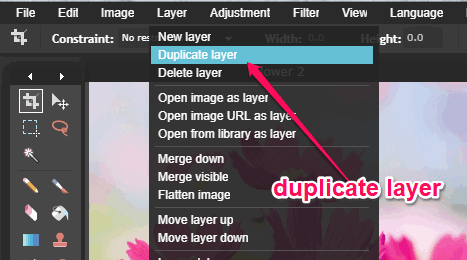
Step 3: After that, you would need to apply the desaturate filter to the photo. You can do that by clicking on the “Adjustments” menu option and then selecting the “Desaturate” option.
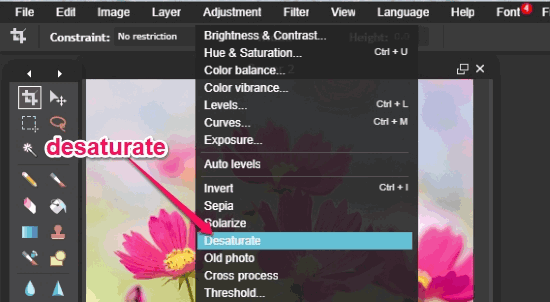
Step 4: As soon as you apply the “desaturate” filter, the photo will become a black & white photo. Now, to apply the color splash effect, all you gotta do is select the “Eraser” from the toolbar on the left and then start applying the color splash effect by erasing on any area on the photo.
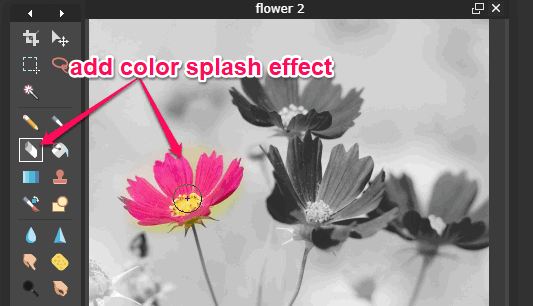
Closing Words:
So, if you have been looking for websites which can help you add color splash effect to photos online, then you can start using any of the websites explained in this post. They make it very simple for you to manually apply color splash effect to your photos and turn them into something visually appealing. Personally, I think all of these websites are ideal for the job, but you can try them all for free and figure out the best tool for yourself.