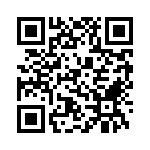This tutorial will show you how to setup Whatsapp profiles on one Android device. This actually works even if you have a single SIM phone! A perfect use of this is if you have separate phone numbers for work and home, and need Whatsapp profiles for both of them, OGWhatsapp is what you need.
OGWhatsapp is a modified version of Whatsapp. You will have 2 active Whatsapp profiles on the same Android device if you install OGWhatsapp along with Whatsapp. So, you can configure both of your phone numbers with different Whatsapp profiles and check Whatsapp updates of both on the same device.
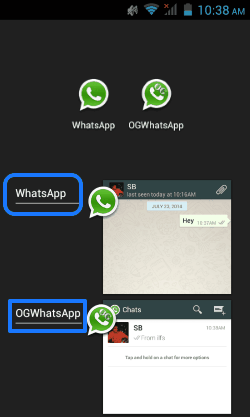
How to get 2 Whatsapp profiles on one Android device:
For this tutorial, you will need OGWhatsapp’s APK file (get from the link I have included at the end) and two active phone numbers.
The first thing you need to do is install OGWhatsapp. Download the APK file from OGMod’s download page (link at the end of the post) by clicking on the Mediafire banner. To install the APK file, first make sure that you have permission to install apps from Unknown Sources.
NOTE: To install apps from unknown sources, go to Settings>Security>Unknown Sources. Make sure the Unknown Sources option is checked.
Then just launch the APK file and it will be installed to your device.
Do not Launch the app yet. (If you do launch and try to verify, perform step 4 for OGWhatsapp before proceeding).
Here comes the tricky part, which is activating the profiles. Follow these steps in the order given below:
- Backup your original Whatsapp profile: Open Whatsapp, go to Settings>Chat Settings and tap on ‘Backup conversation‘. Wait for the backup to complete.
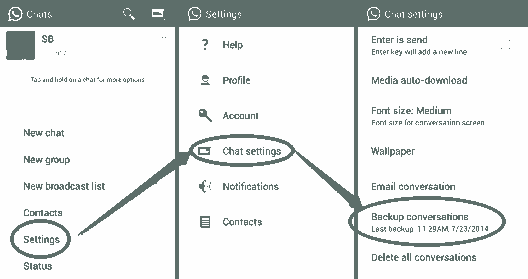
- Open the file manager on your device (or install Fo File Manager) and delete the OGWhatsapp folder (if it’s there).
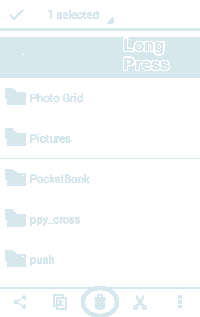
- Rename ‘Whatsapp‘ folder as ‘OGWhatsapp‘.
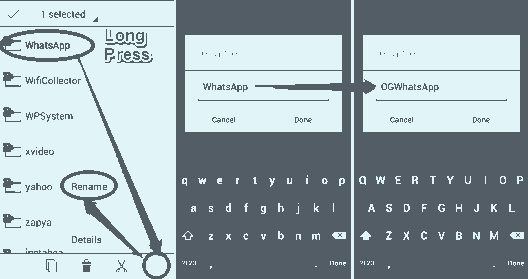
- Next, go to your device’s Settings and tap on Apps. Select Whatsapp and tap on Clear Data.
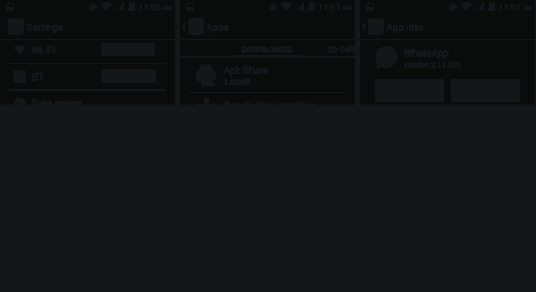
- Launch OGWhatsapp and verify your old number.
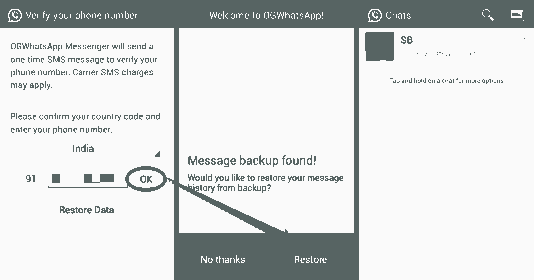
- Launch Whatsapp and verify your new number.
Once you done with this, you will see two Whatsapp icons on your phone, as you can see in the first screenshot of this review. The one which says “OGWhatsapp” will be for your old number, and the one that says “Whatsapp” will be for your new number. The best part is that both these will behave as two totally different apps. So, they will have separate notifications, app shortcuts, app icon, task manager entries etc. They are basically clones at functioning, but completely independent as apps.
And now you’re set to use 2 Whatsapp profiles on one Android Device. I’m sure you breezed through the procedure, but if you have any queries or suggestions, head over to the comments section.
Do note that this app is a mod of the Whatsapp. So, even though your Whatsapp will update as it happens currently (via Play Store), the OGWhatsapp will not update automatically. To see if there is any updated version available for it, you can monitor this XDA Developer forum thread.
Also, checkout How to sign into multiple Facebook accounts on Android.
Get OGWhatsapp here, or use the QR code below: