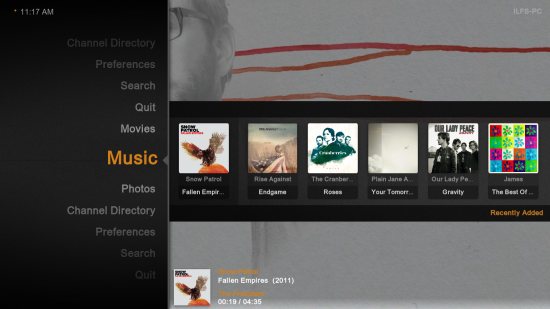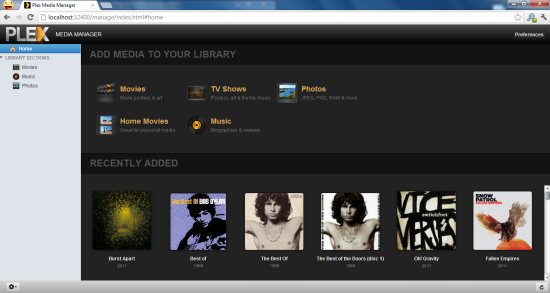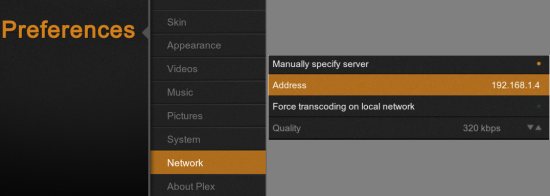Plex is a free media center software with a simple yet visually appealing user interface. This media center has two parts: the Plex media server and the Plex media center itself. This media center is really easy to setup and manage. The front end media center is Open-Source and is based on XMBC (Another Amazing Media Center Software), while the server is a Closed-Source proprietary software.
The server part of Plex Media Center is used to manage all your media (songs, videos, photos, podcasts, etc.). And client part is used to actually stream your media. You can stream the media on almost any device: PC, smart phones, tablets, etc.
In this tutorial we will learn how to setup Plex, so that you can access your media from anywhere from within the network or through the internet. The best part about this media center solution is that it is available for Windows, Mac, Linux, and others for free. So this application is an ideal solution if you want to build a Home Theater System and stream its content to anywhere as required by you.
The special thing about Plex is that, the server and the client part are separate individual installations. So, you can install the server on a computer and run the media center from any corner of your house. This allows you to access your media from anywhere and stream it according to your needs. The interface is designed so that you can use the application from the couch without any problem.
Plex is an innovative way of enjoying and consuming your media.
How To Install and configure Plex Media Server:
- There is nothing with the installation just download Plex Media Server (56.4MB) and simply install it like any other Windows application. After the installation process you will need to run Plex server. To do so, start the program from the start menu. Once the application starts running you will notice an icon in the system tray as shown in the screen shot below.
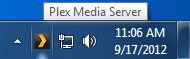
- Double click on the icon in the system tray so that you can add media to your media server. When you click on the system tray a web page will open up. This is the server interface on Plex and from here you are supposed to add and manage your media.
- To add media click on any of the five icons as shown above. Clicking on an icon will start the process of adding the corresponding media, example clicking on Photoswill start the process of adding photos to the media server. A dialog box as shown below will come up. Here you can specify the directory from where you want to add the files to the plex media server.
- You can add multiple folders here without any problem. After you are done adding, click on add section and Plex media server will start adding the files. The best thing about Plex is that its will automatically start gathering and adding meta-data (Info, album art, artist info, etc.) about your media.
Now you are done with the server part.
Note: Follow the same as above procedure, while adding videos, music etc.
How To Install and configure Plex Media Center:
- Now that you have installed the media server and added media to it. Its time to get started with media center. Download the setup (41.3MB) and start the installation, there is nothing special here either and it will be over in a while.
- To start Plex media center, find it in the start menu and click on it. You will be greeted with its awesome user interface. If you want to experience the media center on the same PC you installed the media server, then all you have to do is install it and when you run it the media center will automatically detect the server. And the added media will appear in the media center. Now you can relax, browse and enjoy your media in a simple, intuitive, and easy to use interface.
- If you want to run the media center on any computer other than the server, then we have to do a little configuration. The installation part is the same as the above. You just have to add the plex media server’s IP address in the client. To know whats your server’s IP is, use ipconfig in the Command prompt on the server computer.
- Now that you know the server’s IP, just navigate to preferences in the media center. Check Manually specify server and in Address location add your Plex media server’s IP address. When you exit the preference menu you will be able to see all your media in the Plex media center.
Verdict:
One thing that I love is the flexibility and simplicity of deployment. This application is one of the best centralized media library management system. And the clients are supported on so many platform and it is free on most platforms. Hey, you cannot have everything right ! The mobile clients are paid which I absolutely hate.
I am planning to follow up this article with detailed features of Plex Media Center; so stay tuned.
To download the media center and the server Click Here.
Check out XBMC media center reviewed by us.