AutorunnerX is a free and simple tool to automatically run files when you connect a Flash drive to your PC or laptop. You can use this tool to add multiple files that you want to run automatically from your USB drive. For example, let’s say you want to watch a video from your USB drive, then simply open AutoRunnerX and add the video to the list. After that, each time you connect the USB to your PC, the video will automatically play without even opening it manually. Similar to another autorun tool “Freebyte Task Scheduler“, this one also supports various files like videos, EXE, images, documents, and more.
Apart from that, it also allows you to open folders automatically, add shortcut links of files & folders to the desktop, and explore “Send To” menu of files & folders as soon as you connect the USB. It even has the option to open files and folders in a normal window, maximized window, and minimized window.
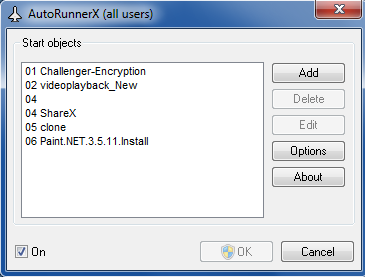
How to Automatically Run Files and Open Folders When You Connect a USB Drive:
Step 1: After installation, simply open AutoRunnerX and a window popup will appear where you can add “Start objects”. Then connect your USB drive to the PC or laptop. To start adding files or folders, click the “Add” button on the right.
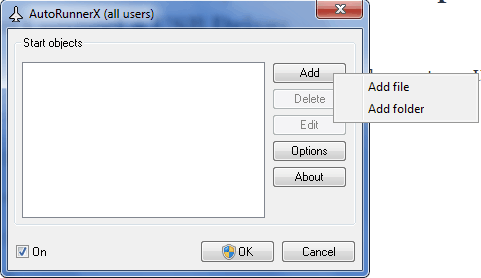
Step 2: It will ask you to either select “Add File” or “Add Folder” option. Let’s say you want to add a file, then click the “Add File” option to proceed. You can browse your USB drive and select a file which you want to run automatically. It doesn’t have the option to add multiple files at once.
Step 3: When you’re done with selecting a file, a new window will open up where you can choose actions like Open, Link to Desktop, and Explore menu “Send To”. To open a file automatically when you connect USB, tick the box adjacent to the option “Open”.
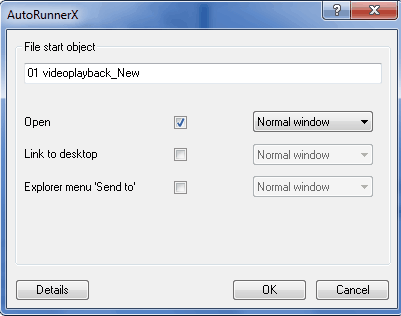
Step 4: You can also choose the window option either as normal, maximized, or minimized. Click “OK” and the file will be added instantly. In the same manner, you can also add folders to open automatically.
Step 5: Add as many files and folders you want to run automatically to this tool. It lets you add files like videos, executable files, programs, images, documents, etc. All the added files & folders will be visible on the main window. You can edit actions of any object by clicking the “Edit” button on the right.
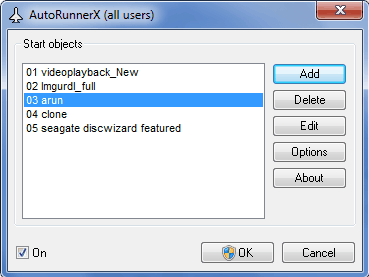
Step 6: Once, you have added the files and folders, enable the “On” option at the bottom of the main window and hit “OK”. Now, each time you connect the USB drive, all the added files and folders will open automatically.
My Final Verdict:
AutoRunnerX is a pretty interesting tool for Windows, which helps you automatically run files and folders residing on your USB drive after you connect it to your PC or laptop. All you need to do is add files and folders in the tool and the rest is done automatically by this tool.