LinkedIn Lite is a free lightweight version of the LinkedIn official app for Android with a size of less than 1 MB. Apart from being a lite app with a small size, one of the main USPs of LinkedIn Lite is that it can be used smoothly with slower network connections (including 2G and low-speed WiFi). This app is faster than the original LinkedIn app and can load a page in less than 5 seconds. In addition to that, it also minimizes the mobile data usage by ~80% to help the users in countries with expensive mobile data packages.
LinkedIn Lite exhibits almost all the basic features of the original LinkedIn app, like, you can see the news feeds, search for jobs, find and connect with people, access and chat with LinkedIn connections, get notifications, edit profile, and more. However, it cuts down all the heavy elements of the LinkedIn app which might eat up more mobile data, slow down usage, or consume more phone storage.
In this detailed guide, I will walk you through all aspects of using LinkedIn Lite on Android.

Note: Currently, LinkedIn Lite is only available for Indian users, but LinkedIn is planning to launch this app in 60 more countries very soon. This app is exclusive to the users of Android devices only.
If you’re looking for something similar for Facebook Messenger, then check out our post on Messenger Lite: A Lightweight Version of Facebook Messenger
How to Use LinkedIn Lite on Android:
First, install LinkedIn Lite on your Android phone and open it up. After that, sign in to your LinkedIn account. Now, you will see four different tabs at the bottom named, Home, Jobs, Network, and Profile. Now, let us see what these tabs have in store for you.
How to See News Feed and Share Updates in LinkedIn Lite:
The “Home” tab will show all the news feed from your connections and other trending communities. At the top, you will also see the option to share an update on LinkedIn. You can tap on the “What would you like to share” field to share an update.
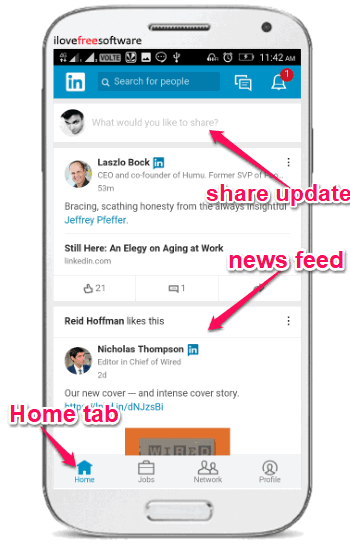
At the top of the “Home” tab, you will also see a “Message” and “Notification” icon. Tapping on the “Message” icon will allow you to see all your conversations with the LinkedIn connections and start a new chat. Whereas, the “Notification” icon will show you all the account related alerts like pending invitations, who viewed your profile, and so on.
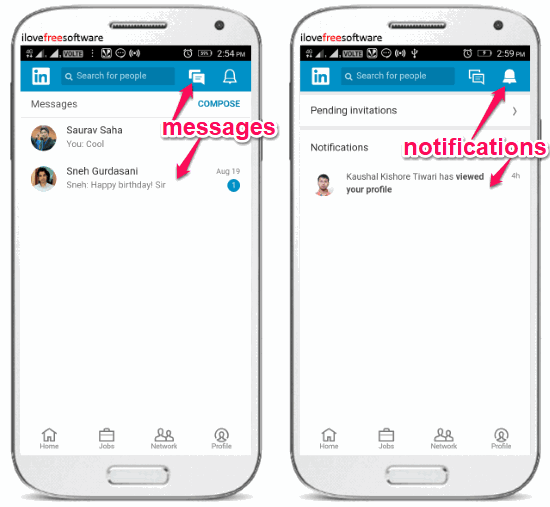
How to Find Jobs in LinkedIn Lite:
On the “Jobs” tab, you will be able to search and find jobs. Initially, it will show jobs suggestions for the role which you have added to your LinkedIn profile. For example, if you’re a Search Engine Optimizer, then it will show suggestions for Search Engine Optimizer jobs. But, if you would like to search for other jobs, then all you gotta do is use the “Search” bar at the top. You can search for any job you want and then go through the job details.
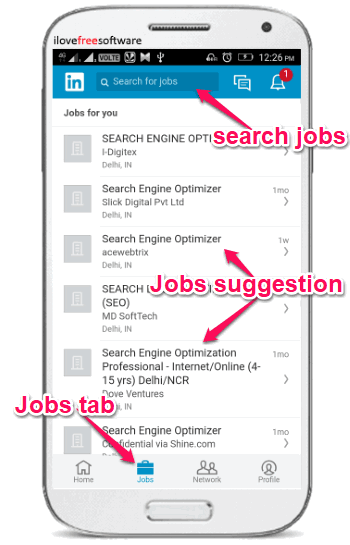
How to Connect to People and Chat with LinkedIn Connections:
On the “Network” tab, it will allow you to connect to new people and browse all your LinkedIn connections. When you go to the “Network” tab, you will see your connections, pending invitations, and suggestions for connecting with people you may know. At the top, you will also see a “Search” bar to find new people and connect with them. To connect to other LinkedIn users, all you gotta do is click on the “Connect” button associated with each user.
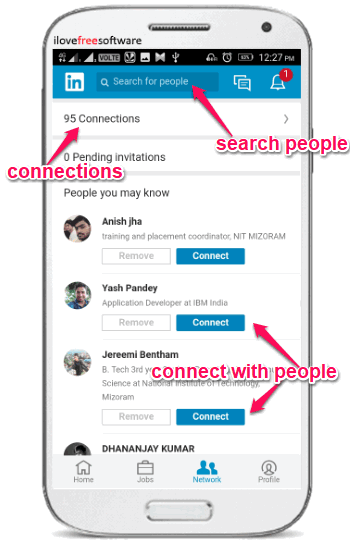
When you tap on the “Connections” option at the top, a new screen will open up where you will be able to see all your LinkedIn connections. There you will also see a “Message” button associated with each connection which you can use to chat with the users. After you tap on this button, it will open up the messenger where you can send text messages and attachments including documents and images, as shown below.
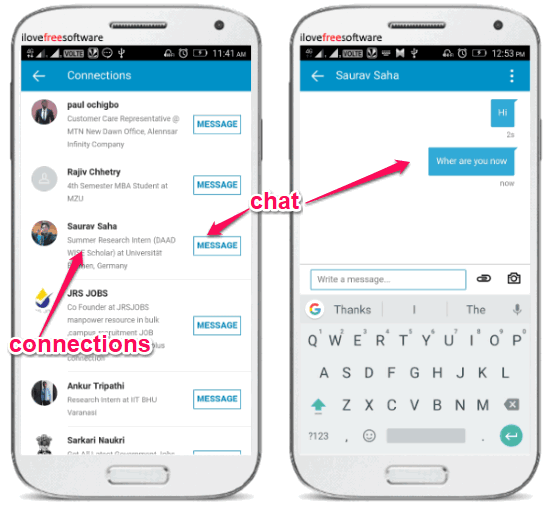
How to View and Edit LinkedIn Profile:
On the “Profile” tab, you will be able to view your profile and edit the details. You will be able to change your profile picture, name, headline, location, and also add your experience, education, and skills. Apart from that, you will also be able to see the total number of profile views, total connections, accomplishments, and your contact information on this tab.
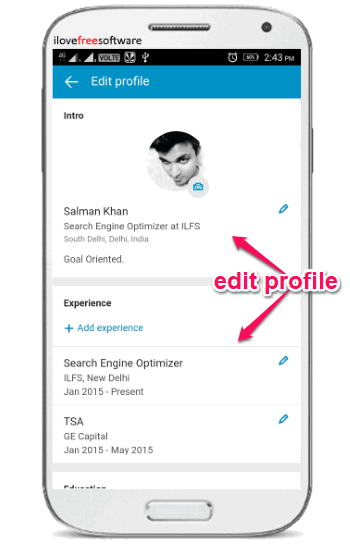
Comparison of Linked Lite App and Original LinkedIn App:
Now, let us compare some of the important features of both LinkedIn Lite and original LinkedIn app. So, if you’re running low on phone storage or have a slow connection, then this comparison will help you decide which one you should use for accessing LinkedIn on your Android phone.
Size of the App:
- Linked Lite: The size of LinkedIn Lite is very less and sums up within a size of 1 MB (601 KB to be exact).
- LinkedIn: The size of the original LinkedIn app for Android is around 20MB.
User Interface:
- Linked Lite: The user interface is simple, clean, and faster. No high graphics elements which help in low data consumption.
- LinkedIn: The user interface is easy to understand but includes high graphics, modern design, etc. These elements make it slower than the lite app and also consumes more data.
Status Update:
- LinkedIn Lite: Simple text post sharing without any additional options.
- LinkedIn: Text post sharing with additional options to attach photos and set post privacy. Even though photos can make your posts more appealing, but uploading photos will also consume more data.
Network:
- LinkedIn Lite: The “Network” tab simply lets you view your connections, chat with connections, and connect with new people.
- LinkedIn: Apart from the features offered by the lite app, it also includes additional features like who viewed your profile most, first connection, grow network option, etc. These features make the “Network” section of the app pretty heavy.
Messenger:
- LinkedIn Lite: Simply messenger with the option to send text messages, documents, and images.
- LinkedIn: Apart from the options to send text messages, image, and documents, it also has additional options to send stickers, chat suggestions, high graphics profile view, etc. These features can eat up more phone storage and data as well.
Notifications:
- LinkedIn Lite: It shows simple notifications of activities without any other additional options.
- LinkedIn: Along with notifications, it also provides the options to turn off notification for specific users, unfollow connections, send predefined replies, etc.
Jobs:
- LinkedIn Lite: The lite app provides a simple option to search for jobs, see job details, and apply to them.
- LinkedIn: In addition to letting you search and apply for jobs, it also shows how many jobs you have applied for, saved jobs, opt for premium job search, etc.
There are many other small differences which you will find between both the lite and original version of LinkedIn.
Closing Words:
The original LinkedIn app does offer various useful features which can make using LinkedIn more interesting and productive. But, at the same time, the additional features consume more mobile data, phone storage and most importantly it becomes difficult to use with a slower connection. So, if you have these problems (low phone storage and slow Internet), then using LinkedIn Lite is probably the best choice for you. You can enjoy almost all the necessary features of LinkedIn in the lite version.