Pencil is a free open source prototyping tool for Windows. This is a very powerful software to create mockups of almost any type of project. Along with the powerful set of features, it comes with an intuitive interface where you can design your prototype. It supports all the tools and features that you need to create a basic flowchart to advanced Android, iOS, website, desktop application prototypes. Also, it has some other beneficial features that you will like. It has integrated OpenClipart.org in it that you use to search and add unlimited cliparts in your project. All the shapes that it has are re-sizable, drag-able and you can re-position them easily. And finally, when you are done with your design, you can export it as PDF, single web page, SVG, and a PNG image.
Making prototypes with Pencil is kind of fun. Suppose you are creating website’s mockup, then you will find a lot of tools there. Also, if you want, you can interlink some other images or another page in current document. Apart from just creating prototypes, you can also draw in it. It lets you create mind map like diagrams using wires and other different drawing tools. Apart from full document export, it also allows you to export the current selection as PNG image. If you often need website or app prototypes, then Pencil is a very good software to do that.
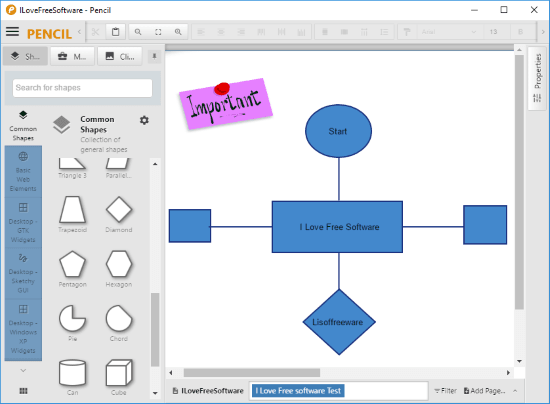
Main Features of Pencil:
A brief explanation of the features of Pencil I have already mentioned. Now I will explain the main features of this prototyping tool in details. So here are the key features of Pencil that you will like.
- Intuitive Interface: One of the best part of the software is its well-polished interface where you can design your prototype. You can access all the tools for your project from the right side of its interface. And on the left side there is properties pane that you can use to change the look and feel of the components in your prototype. The properties like color, font, border, alignment can be configured.
- Shapes and Wire Frames: In Pencil, you will find a lot of shapes and tools to assist your prototyping project. All the shapes can be added in your project by simple drag and drop. You can re-position, align, and also change their color. If you are creating an app mockup, then you will find wire frames and various components of the iOS and Android devices like buttons, nav bar, status bar, etc. If you are creating a website mockup, then you will find headings, text, pane, hyperlinks like tools.
- Cross Platform: Pencil not only comes for Windows, but you can also use this software on MAC, and Linux as well. There is a Firefox addon too that you can install in Firefox browser.
- Cliparts from OpenClipart.org: If in your project, you need to add a clipart, then you don’t have to download and add it in your project manually. Pencil has by default integrated OpenClipart.org and you can search for any clipart within the software and add to your mockup by just drag and drop.
- Export to Multiple Formats: Another very good thing about Pencil is that it supports multiple file export options. You can export any of your mockup as a webpage, PDF, PNG image, ODT file, or you can directly send it to the Printer.
How to use Pencil Prototyping Tool to Make Mockups?
Creating mockups with Pencil is very easy. It supports all the basic cut, copy, undo, redo, and paste features and you can set a different zoom level on your work space. You can access other text editing and formatting related tool from the toolbar of the software.
First make sure you download this software from the URL which is at the end of this article. After that, install it and then go through these easy steps.
Step 1: Open the software and create a new document. After that you will see the work space where you can design the prototype for your application. All the shapes are in the right pane of the software. And you will find useful tools for formatting and others on the toolbar.
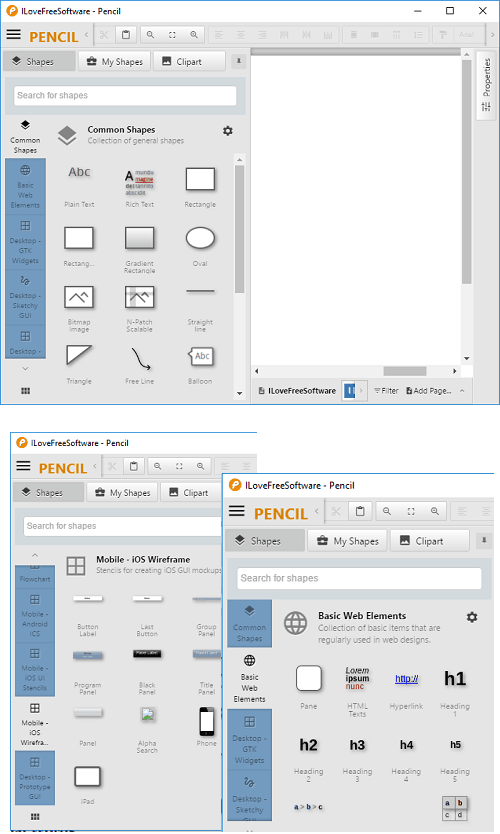
Step 2: You can drag and drop shapes and wire frame on your work space. Also, you can make use of the properties pane to change color, font, etc., of the various elements on your work space. Resize the shapes by dragging the corners of the shape and double-click on them to rotate.
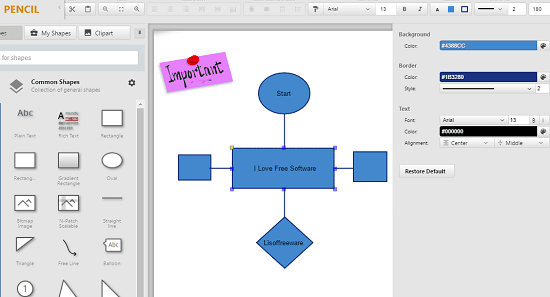
Step 3: You can add the clipart in your design. For that, use the pane from the right side. Just search for a clipart and when it appears, simply drag and drop it on the work space.
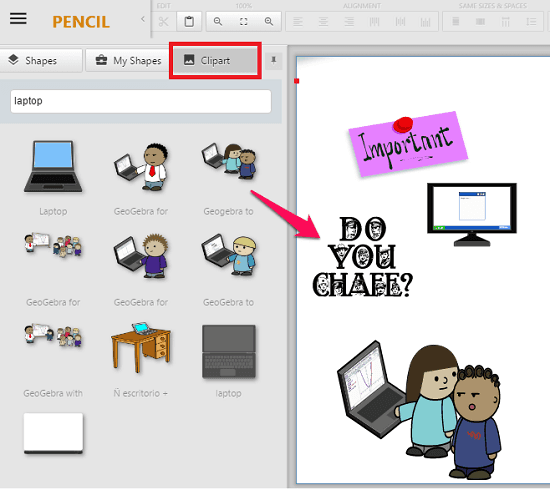
Step 4: Finally, when you have created the mockup, it’s time to export it. To export the design, simply click on hamburger icon from top right and then select Export option.
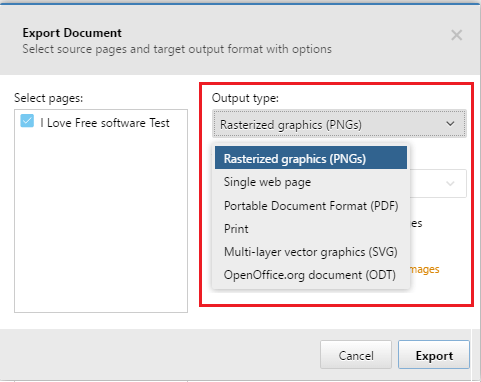
In this way, you can use Pencil prototyping tool on Windows. And it is pretty easy to create and export app, website, and other mockups using this powerful software.
Final Words
Pencil is a great prototyping tool for Windows that anyone can use. It is one of the best prototyping tool I have ever used. And I really like the fact that it has added some very useful features in it like clipart, app wire frames, etc. Also, the ability to export mockup to multiple format is quite noticeable. So if you are looking for an open source prototyping tool, then Pencil is a very good solution.