OpenLP is a free Church Service Presentation Software that is used to make and project a church service presentation. It provides a database full of Christian songs and bible verses, which it can project instantly. This application is open source too, so programmers can tweak it to their liking.
You can add Christian song lyrics, Images, bible verses, custom slides, etc to make a perfect slideshow that helps a church service. To make the presentation look more beautiful, you can add a theme. You can also add images and videos that can create a heavenly atmosphere when played. You don’t need an external video player to play the video clips as OpenLP can play videos.
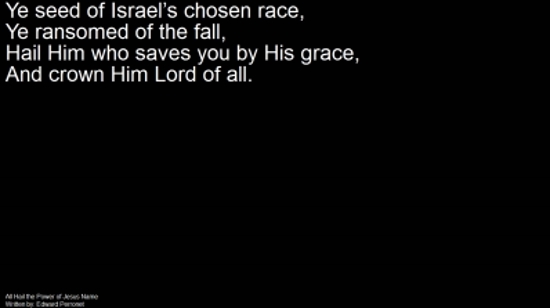
A really awesome feature of this Church Service Software is that you can add PowerPoint presentations as well as PDF files. This feature expands the amount and type of content you can add to make your worship service presentation better.
In addition to all the above, you can also add alerts that can be flashed on the screen to notify the church attendees about an issue or simply a notification about an upcoming part of the service.
This Church Service Presentation freeware is available on Windows, Mac, and Linux (I have tested only Windows version of it). So let’s check out this church service presentation software in-depth. If you want to try out an exclusive bible presenter, then click here.
How to Make a Church Worship Service Presentation
To make a worship service presentation, you can add a range of elements from the library at the left on the interface. But before that, change the mode of the software to ‘Setup’ from the View menu at the top of the menu bar. This ensures that your focus is on making a presentation with only the tools to do so.
Changing the Theme of this Church Service Presentation Software
You will be asked to set a background theme when you first install and run this free church presentation software. You can later change the background theme by going to ‘Configure LP’ and clicking ‘Themes’. Here you can select the desirable theme. You can also edit the theme and add a new theme from the theme manager. On the theme manager, you can launch the theme wizard to make a new theme. You can choose a solid color for the background, gradient, or an image. Further, you can also customize the fonts that are used on the slide.

Adding Christian Song Lyrics
You can add Christian song lyrics on the presentation from the library on the left. Click on the song and it will give a preview. Double click on a song part (like the verse) to add it as a presentation slide. You can also edit and delete certain parts of the lyrics to make them fit better with the service
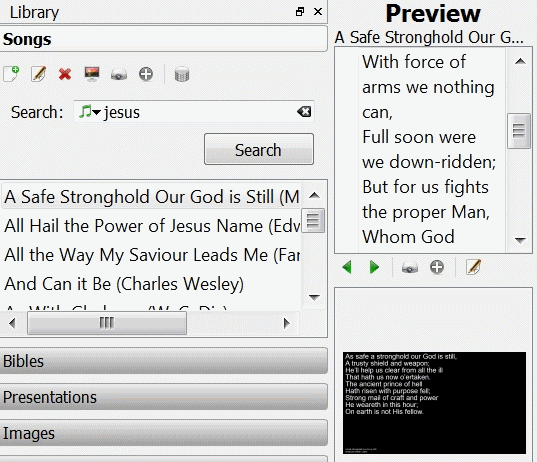
Add a Bible Verse
You can also add a bible verse as a slide in your service presentation. When you setup OpenLP for the first time, you’ll be asked to select the language and type of bible that you use. To add a bible verse, click on Bible in the Library. Here you will have to enter the bible version and the number of the particular verse you want to add as a slide. When you find one, double-click it on Preview to add it in the presentation.

Add PowerPoint and PDF Presentation
You can add external PowerPoint presentation and PDF files in your service presentation too. This changes the amount of content you can add. To add a PDF file or a presentation, click on Presentation in the Library and click Load a new Presentation button. Click on preview button under the presentation to select the slide or page you want to display on the preview panel. Click it to add it to the presentation.
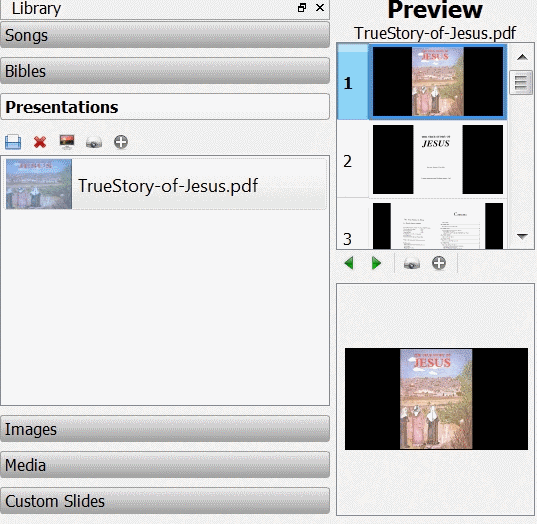
Add Images and Media
You can add Images, videos and audio files too to your Church service presentation. To add images, go to the Images section under Library. You can add images here and also organize them in different groups. You can add audio or video files under the Media section in the Library. Perfect if you want to hold a choir or show religious documentary.
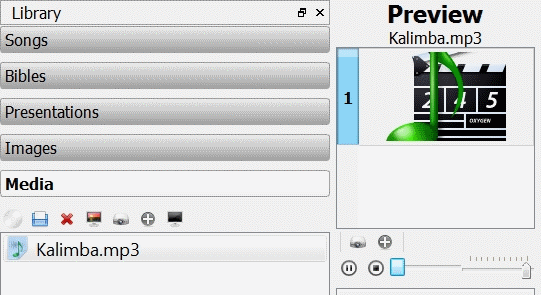
Add Custom Slides
To add a custom slide, click on the Custom Slide section under the library. Click on the new slide button and it will launch a dialogue where you can add slides with text contents. You can select a theme to go with the slides too from the drop down menu.
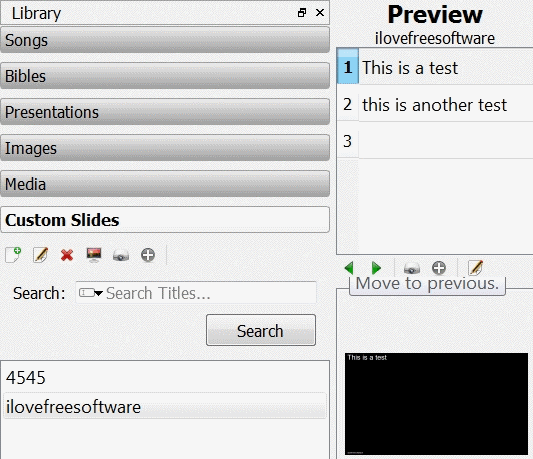
Manage the Slides
All the elements that you have added can be managed in the Service Manager on the interface. You can move the items on them list up and down based on priority. You can also delete a slide if you don’t want it to show up in your presentation.
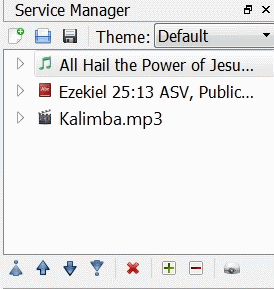
Add Alerts to the Presentation
Many times the church attendees might have urgent matter that must be notified to them. You can notify them using OpenLP. To make a new alert, go to Tools in the menu and click Alert. You can add the alert text as a template with an interchangeable parameter. To activate the parameter in the alert text, you need to add ‘<>’ where you want the parameter to be displayed. For example, an alert can be: “The Owner of Vehicle No. <>, please check your lights’, the parameter can be: “DL 5C 7980”. You can keep changing the parameter every time for a different instance.
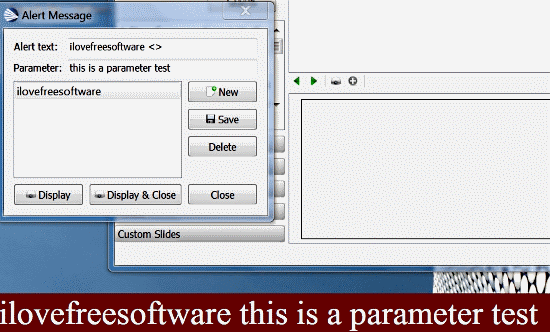
Use a Remote to Control OpenLP
You can also use a remote to communicate with OpenLP. To do so, go to Settings>Manage Settings and enable Remote from the drop down menu. Next go to Settings>Configure OpenLP and click remote. You will be provided URLs for Stage view, Live View and remote URL. You can enter that URL on your phone or any other device to use it control OpenLP on the main device. You can set a user ID and password for security too. The only constraint to use this feature is that your remote device and the main device need to be on the same network for this to work. This remote feature is really useful when you have post simple text alerts ASAP.
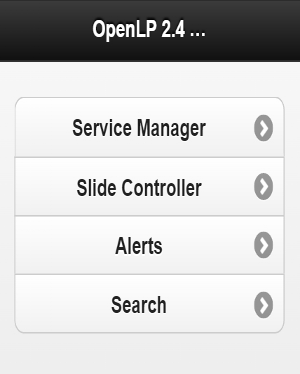
How to Show the Presentation
It is better if you save the presentation you have created first. Launch the saved OpenLP presentation when the service is taking place and select Live from the mode in the settings. To show the presentation, you will need to add a projector. You can add and delete a projector from the Projector Manager at the bottom left of the interface. To preview what OpenLP shows on the desktop, click the Show Desktop button. You can change the slides with the left and right arrow button. If a slide has more content, then use the up and down button to browse them.
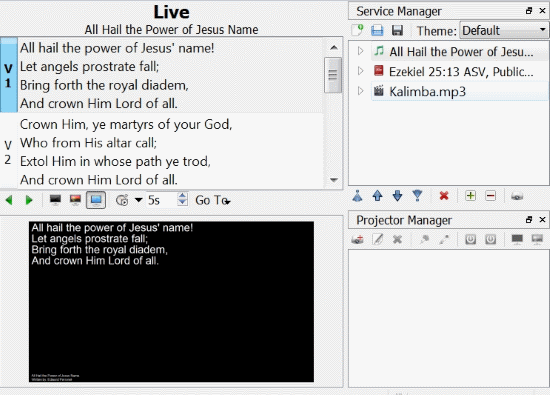
Final Words
OpenLP is a better alternative than making service presentations on PowerPoint. The fact that it has a database of a lot of bibles and Christian songs makes it easier for religious leaders to make a presentation fast rather than scavenging for bible verses and copy pasting them. Had I been a Father at a church, I would definitely use this free church service presentation software to make my flock connect to God. I give OpenLP 5/5.
Get OpenLP here.
Know a better way to make a presentation for Church? Tell me in the comments!