Etcher is a free open source software to burn ISO images to Flash Drives and SD Cards. The program is available for Windows (x86, x64), Linux (x86, x64), and MAC. It supports ZIP, IMG, and ISO formats. You can burn easily images to SD Cards and Flash Drives. The installation process is very simple and user friendly. You can burn bootable USB Sticks and SD Cards too with the help of this program.
What I really like about this software is its beautiful, wizard like interface. The interface clearly shows the steps that have to performed to burn ISO to SD cards and Flash Drives. You don’t have to go around looking for buttons to hit next.
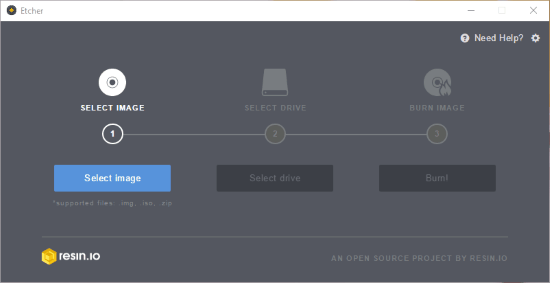
How to Burn Image to Flash Drive and SD Card:
Step 1: First connect the Flash Drive or SD Card in your PC. Now run the program and Click Select Image button. Choose either IMG, ISO, or ZIP file containing image by browsing your PC. After selecting the image “Select Drive” button will became active. The Drive button is also pretty intuitive, so it is difficult to select a wrong drive.
Step 2: Now select the Flash Drive or SD Card from the shown dialog box. If you have connected more than one drive, only one drive can be selected at a time. Select the Drive and click Close button of the shown dialog box.
Beware: Before you proceed to next step, do know that the Burn process will completely wipe out the existing data from the selected drive. So, remember to backup the data from SD card or Flash Drive in which you are trying to burn the image. And more importantly, make sure you are not accidentally selecting your hard drive, otherwise you will end up with a formatted hard drive!
Step 3: Now Burn button will became active. Click Burn! button to start the burning process.

On successful burn, a “Burn Complete!” window will open. You can close the program now or choose the “Use same image” if you want to burn it again on another USB Drive or SD Card. There is one another option “Use new image”, by using it you can select another image to burn on another USB Drive or SD Card if required.
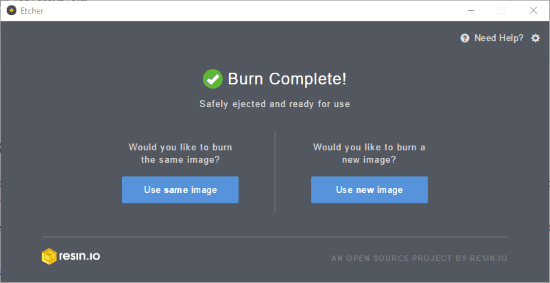
Conclusion:
The program is fast and is available for various platforms. And it is super simple to use. Also, it is under continuous development, and the feature I am really looking forward to is to burn same image to multiple Flash Drives and SD Cards together. The roadmap also mentions support for DFU and BMAP formats down the line, and this will make this software even more versatile.
So give it a try here.