Slideship is a free service to create Markdown presentations online and save presentations as PDF file. You need to provide input in Markdown formatting and output is visible in normal text. It also lets you see output preview in real-time to help you generate a better presentation. The Markdown presentation generated with this service looks really beautiful because of its themes. Also, the options are straightforward that help to generate presentation without any trouble. You only need to turn on/off options such as gradation, frame, footer, page number, horizontal and vertical alignments for text, etc. That makes the whole process to generate a Markdown presentation super easy.
You can create the Markdown presentation with one or multiple slides. All your presentations are saved in your Slideship account. Later, you can download any presentation as PDF file. You can also edit and delete any presentation anytime. By default, your presentations remain private but you can change their status to Public also.
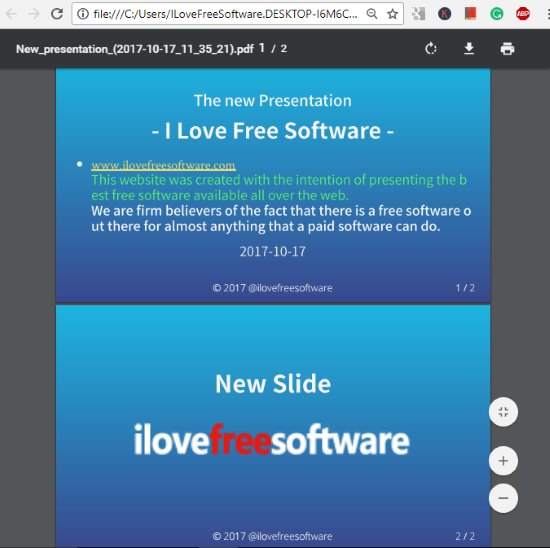
In the screenshot above, you can see PDF file of a sample Markdown presentation generated by me using this service.
Note: The free plan of this service offers 100 slides per presentation, 250 MB file box storage to add images from PC, unlimited print to PDF, and unlimited private presentations. I guess the free plan is very good for personal use.
How To Create Markdown Presentation online?
This is a very simple service for creating Markdown slides or presentations. First of all, you need to access its homepage and sign up to create a free account. After that, you will see “CREATE PRESENTATION” option on the top right side.
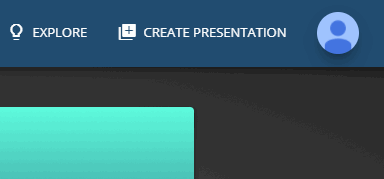
Click that option and its Markdown editor will open. There you will see a left section that is used to enter input in Markdown formatting. The right-section shows presentation preview. You can add headings, ordered and unordered lists, text, make text bold, italic, underline, add images from PC, and use other Markdown formatting options to create the presentation.
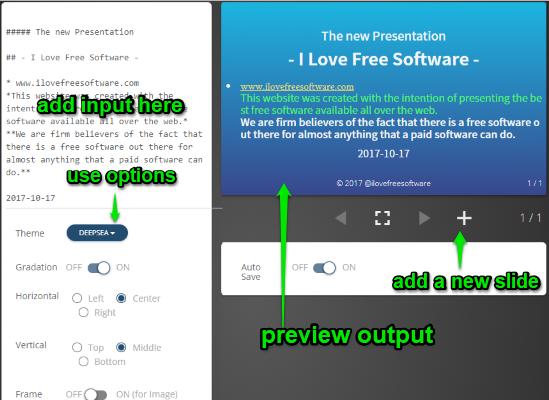
The left section also provides options like add footer in the presentation slide, change theme (deepsea, vanilla, forest, daylight, sakula, etc.), set text alignment to center/left/right, add a frame in the image, etc. The right section will show preview of presentation in real-time as well as helps to add more slides to your presentation.
This service also comes with an Auto Save feature so you don’t have to worry about the content loss. Whatever you will add, it is saved automatically. Or else, you can also use Update button to manually save your presentation.
When your presentation is ready, you can also preview it.
Save Markdown Presentation As PDF:
To save your presentation as PDF file, you need to click on Profile icon visible on top right corner and select “Presentations” options. This will show the list of private, public, and unlisted presentations. You need to select Private option because by default your presentation is saved as private. Now you will see the presentation. Select it.
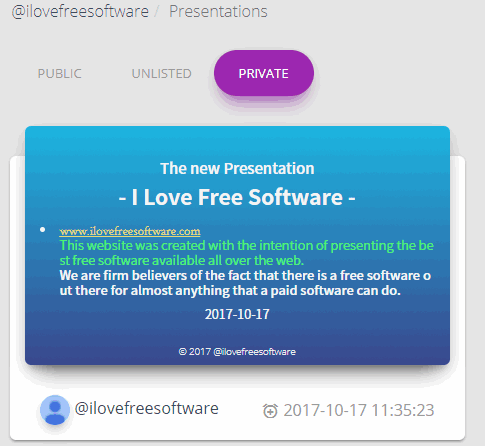
After selecting the presentation, you will see a PDF option. Click that option and a pop-up will open. That pop-up provides “Convert” button. Use that button and then it will convert your Markdown presentation to PDF. Once this process is done, you will see the Download button.
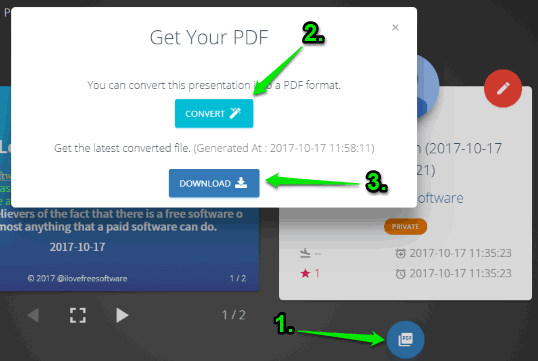
That’s it! Use Download button and save your Markdown presentation to PC as PDF.
If you are looking for some Markdown editor, then you may check this list.
The Conclusion:
Creating Markdown presentations using this service is very easy and interesting. I like this service a lot as it was first and a good experience for me to generate Markdown presentations. Its features to create public and private Markdown presentations and save any Markdown presentation as PDF to PC are also good. You may try this service.