In this new version of Windows 8, Microsoft has added the ability to sync your PC settings with other Windows 8 computer or tablet. Now Windows 8 comes with the ability to login using the Microsoft account, which was previously known as Windows Live account.
If you sign into the new Windows 8 using a Microsoft Account then you can sync lot of things including: internet browsing history, app settings, shortcuts, password etc. with other computer or device. All you have to do so is log into the other device with the same Microsoft account.
If you don’t want to Sync between Windows 8 devices then follow this simple tutorial to turn off sync settings in Windows 8.
Note: If you are using a local account to login into the Windows 8; then this tutorial is not applicable for you. You need to create to Microsoft account and be logged into Windows 8 using this account; then only you can sync with other computers.
Steps to turn off sync settings in Windows 8:
- First, thing you are supposed to do is open up the charm bar; as shown in the screenshot below by pressing the combination of Windows Key + C. This action will bring up the charm bar in Windows 8.

- Once you have the charm bar opened, just click on the Settings button as shown in the above screenshot. When you click on the Settings button a Setting panel will open up as shown in the screenshot below. Now just click on the Change PC settings as pointed out in the screenshot below in orange.
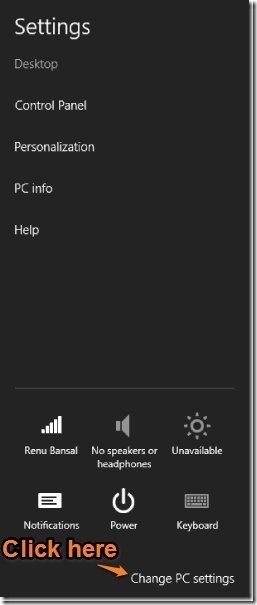
- After you have clicked on the Change PC settings as shown in the step above a window know as PC settings will open up. Now just select the Sync your settings from the left side in window as shown below and all the Sync settings will show up in the right side of the windows.
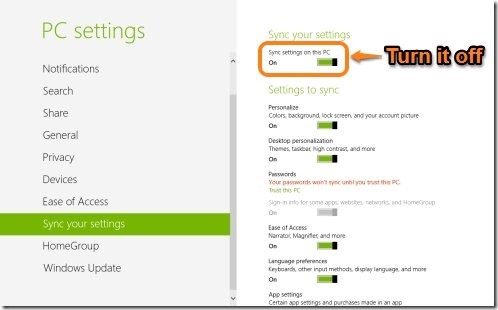
- The last thing remains is to turn off sync settings in Windows 8. This can done by just toggling the button to off from on state as pointed out in the screenshot above. Doing so will disable all the sync settings between this PC and the others that are using the same Microsoft Account to login. After you have done as stated above, the Sync settings will be shown as disabled in the screenshot below.
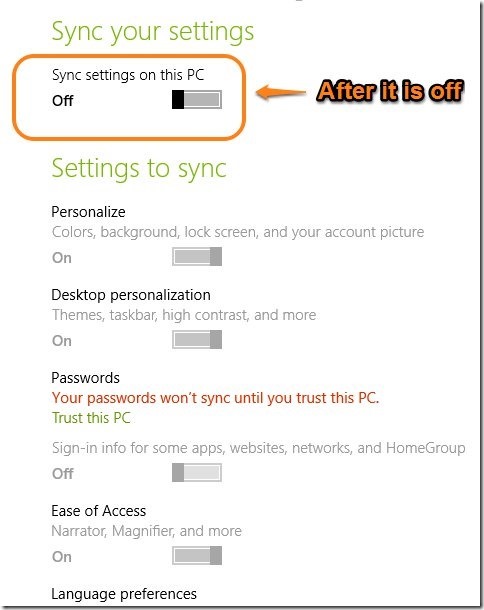
Here are some other interesting tutorials for your new windows 8 PC:
How To Use Task Manager In Windows 8
How To Get Start Menu In Windows 8