Piknik is a free software to copy paste anything over the network. You can think of this tool as a network clipboard to copy paste text, files easily. You can run the server on any machine in a network and then the clients in the network can communicate over it to send the data. To copy or paste the files, text, you just have to run simple commands. Also, you need to do a little configuration to make it work. You can think of it as clipboard sync tool but it runs on a central server and supports multiple platforms to send or receive data. Using this tool, you can easily send code snippets, images, GIFs, or any other piece of text easily in just a few seconds.
Piknik is a very unique and a very useful tool for organizations and teams. If you often need to share the same data with your teammates, then you can easily do that. Just copy data on one PC, and it will be available on each client connected to the network. And the best part is that it only reveals the data to paste when you run a command. It just doesn’t send the data to the Windows clipboard.
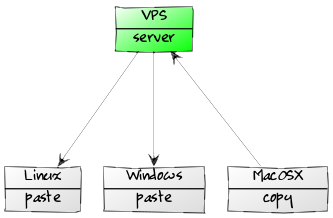
How to Copy, Paste Anything over the Network using Piknik?
Using Piknik to send text or files over the network is very simple. You only need to set up a central server and set up clients on which you want to send and receive data over the network. You can seamlessly send files, text, and receive them all using simple commands.
Here are the steps to use Piknik to copy, paste anything over the network.
Step 1: Download the binaries of the tools for your OS and then extract it to some folder of your choice. The next step is to set up a server. For this tutorial, I will be using Windows 10 but the process is same for all the platforms. So, open the command prompt in the folder where you have saved the EXE file of Piknik and run this command to generate the keys.
piknik -genkeys
Step 2: Copy the whole data that it shows in command prompt in a file. Now, copy the data for clients in a separate file and data for the server in another. Next, find the IP address of your network and update that in client config file as well as in server config file that you have just copied.
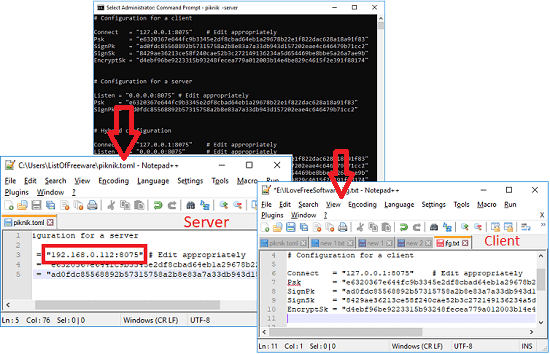
Step 3: Now, you have two different files; one contains the server information and the other one contains the information for the client. Rename both files to “piknik.toml” and paste them to”C:/users/’your username'” folder. Paste the server file in the server PC and client file in the PCs you want to exchange data between.
Step 4: After updating the IP address in the server config file, return back to the command prompt that you opened in steps 1. Now, run this command.
piknik -server
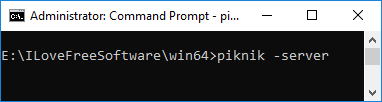
After running this command, the firewall will give you a warning, simply accept that allow the tool. At this moment, the Piknik server is running and you are ready to send data over the network.
Step 5: Now, use Piknik on all the client PCs. For universal access, paste the “piknik.exe” file in “C:/Windows” folder. After that, open command prompt and run these commands.
To copy something:
piknik -copy
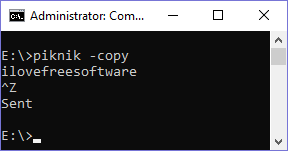
After running this command, simply start typing the text that you want to send over the network. And once you are done, press enter followed by Ctrl+Z.
For pasting something which is available on the server:
piknik -paste
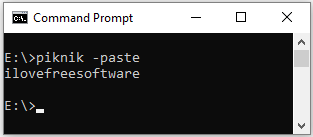
To send a file:
piknik -copy < "path to the file with the extension"
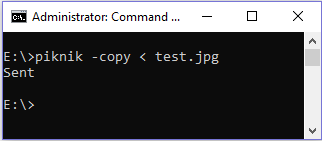
To paste a file:
piknik > "path where you want to save the file"
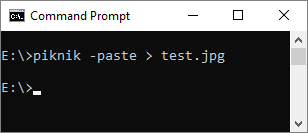
In this way, you can easily send or copy paste anything over the network. Your teammates can easily grab the contents you have sent and they can send you theirs.
Final Thoughts
Piknik is a very nice and powerful tools for you and your teammates. For general data sharing, you often use email or other service and that kind of sucks sometime. But Piknik uses a lot different approach to achieve the same. Especially when you are working on programming project where you more often use terminal and code snippet sharing.