This tutorial explains how to remove all or selected blank rows from Google Sheets.
Removing the blank rows manually in a Google spreadsheet is not really difficult. However, it can be time-consuming and irritating when we have to do this in bulk. To ease this process, you can use a free Google Sheets add-on called “Remove Blank Rows“.
This add-on first lets you select the rows or the entire sheet (10,000 rows at a time), and then you can delete all the blank rows in a single-click. The interesting part is that you can also use the second option. The second option lets you delete rows based on the blank cells. So, for example, if you haven’t selected full rows but only a specific range contains some blank cells and some cells with text, then it will delete only those rows which have blank cells.
Another great feature is that you can also process all the tabs of the active sheet. So, if a Google spreadsheet contains 3 or more tabs and has blank rows, you can select the option to delete blank rows from all the tabs.
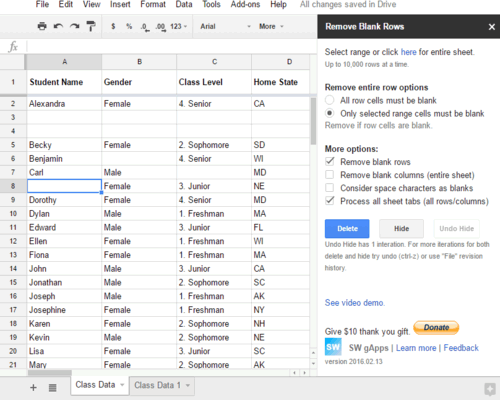
In the recording above, you can clearly see that only those rows are deleted completed which have blank cells. And the processing is done for all the tabs of the spreadsheet.
Note: This add-on also comes with premium options like crop/delete ending empty rows and columns. You can try these options. Also, more features will come in future (delete cells and shift, delete or hide conditionally, etc.) but those will be the part of the premium subscription.
You may also try:
Delete All or Selected Blank Rows from a Google Spreadsheet Using This Add-on:
Step 1: First open the homepage of add-on and install it. You need to login to your Google account.
Step 2: When the add-on is installed, open a spreadsheet. If there are blank rows, you can select them or some cells. Now go to add-ons → Remove Blank Rows → Delete or hide blank rows/columns.
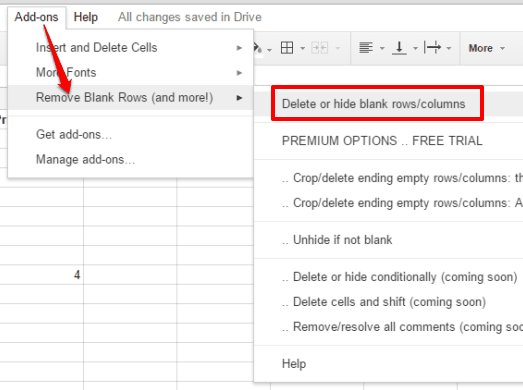
Step 3: The sidebar of this add-on will open. Now you can select the deletion option: All rows or only selected range cells. You can also select more options like if you want to process all tabs, remove blank rows, etc.
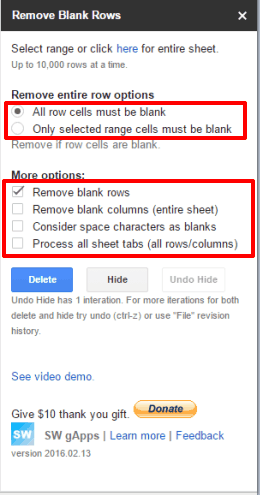
Step 4: Click the Delete button and it will delete blank rows based on the selected option.
In a similar way, you can remove blank rows from other sheets.
The Verdict:
This is a fabulous add-on and really helpful to remove blank rows from all the tabs or the current tab of a Google spreadsheet. Options are easy to understand. You should definitely try it.