Here are 4 free websites to annotate images online for free. These websites allow you to upload an image and then add annotations like free hand sketching, shapes, arrows, text, polygons, points, and some others. You can use some of these websites without creating an account and download the annotated images. The online editor of the websites is quite intuitive and you will find all the tool in the various toolbars.
Annotating images is an essential part when you want your images to be interactive. If you want to describe something in a tutorial or any other purpose you have, you can call any of these websites. You just need to upload any image from your PC and then start annotating it. Some of these websites allow you to export the annotated images while some of them not.
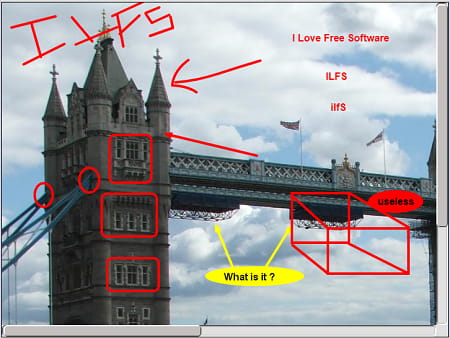
Annotate Images Online with these 4 Free Websites:
Szoter
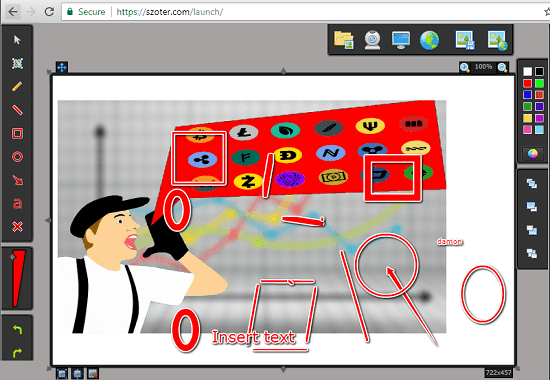
Szoter is one of the best free websites that you can use to annotate images online for free. It offers so many annotation tools that you will like. Also, after annotation, it lets you download the annotated image on your PC. It offers you annotation tools like arrows, rectangle, circle, text, line, pen, and ability to choose different colors and thickness for the tool. It lets you upload an image from your PC or you can use the URL of the image to import it on its interface. It lets you apply annotations and then you can download the annotated image back to your PC. In addition this, it supports undo and redo options. And the annotations that it offers are draggable on the image.
If you have ever used Skitch, then you will feel completely home with Szoter. There is no signup or registration is required. Just after opening its homepage, you can start using it. Upload an image from your PC and use the different annotation tools. All the annotation tools are available on the right side of its interface. You can choose any tool and make corresponding edits on the image. When you are done with the annotation, you can simply download the image. For that, you can click the “Save” icon from the toolbar.
J-Painter
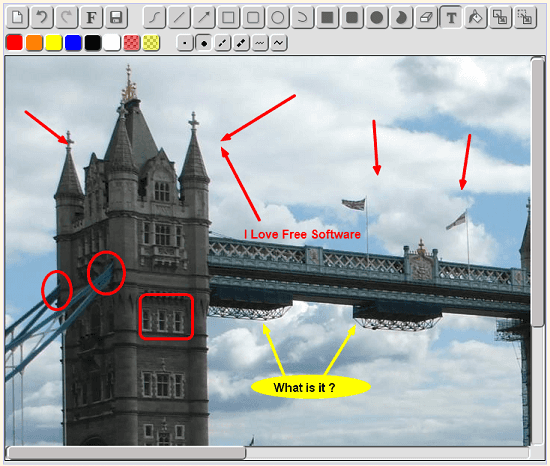
J-Painter is an online image editor that you can use to annotate an image as well. It offers a lot of tools and features to annotate an image and export it. You will find tools like arrow, text, lines, polygons, circle, and rectangle. It even supports freehand drawing and with different colors. You just simply upload an image on its interface and start annotating that. And once you have annotated your image, you can download it back to your PC. The interface of the tool is very simple and you will easily understand how to use it.
You can access the link to the homepage of J-Painter using the URL above. After that, from the right side of its interface, upload an image from your PC that you want to annotate. Use the different tools from the toolbar of the website and annotate your image in anyway you like. You can use arrows, text tool, shapes, line, solid shapes, and many more. And after annotating the image, you can export it to your PC. You can use the “Save” icon from the toolbar to download the image.
Microsoft OneNote
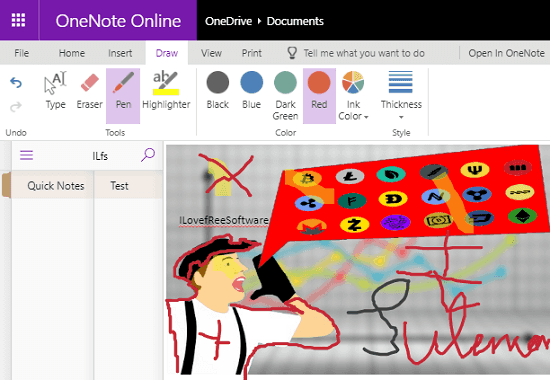
OneNote is one of the best freeware by Microsoft that you can use on any platform for note taking purpose. It is a good alternative to Evernote and many people don’t know the full features of OneNote. One of the cool features of OneNote is that you can add images in your notes and annotate them. And not only this, it has a built-in image search engine that you can use to search images and add them to your notes. It offers you annotation tools like text, pen, highlighter, and you can choose a custom color of the ink to be used in the image. However, here you cannot export the annotated image to your PC. But you can save the current page using the “Print” option as PDF.
To use OneNote, you will need a Microsoft account to sign in and to see and save your notes. You can go the webpage of OneNote, sign in, and start creating notes. You can create a notebook and then add a note. To add an image in it, you can use the “Insert” tab of the website to either upload an image from PC or use the built-in search to import images. After adding an image, you can use the “Draw” tab of the website and use the different annotation tools to make your image interactive. In the end, when you are done, simply save the current page as PDF. You can use “Print” option from the toolbar of OneNote to do that.
Pixorize
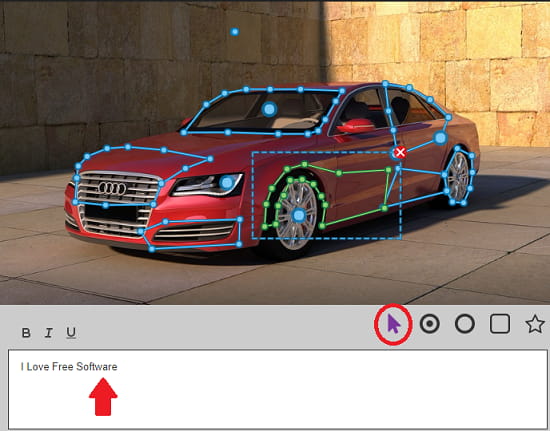
Pixorize is another very intuitive websites to annotate images online. You can create a free account on it to use the powerful and interactive image annotation tool of the website. It lets you import an image from your PC and allows to add hot spots on that image. Later you can publish that image to your dashboard and it will give you a sharing link to you. Here you cannot export the image. You can embed that image on your websites using the code the that it gives to you. It lets you add shapes like circles, rectangles, and polygons to the image along with the text that will pop up when someone hover over the image.
On the website of Pixorize, you can upload multiple images and annotate them in easy way. However, to use this website, you will have to sign up for a free account and then you will be able to annotate images. After sign in, you can click on “Create” and then you can upload an image from your PC to start annotating. You can add shapes, add hotspots and relevant text and then publish the image. You can get the URL of image and use it wherever you want.
Final Words
These are the best free websites to annotate images online for free. You just have to upload a desired image and use the various annotation tools to make it interactive. These online tools are good for people who write a lot of tutorials for blogs and educational purposes. So, if you want to use some free online image annotation websites, then this list will surely come in handy. Personally I feel that Szoter, OneNote are very good websites in this list to annotate images online.